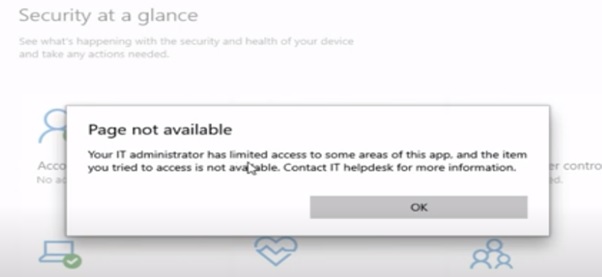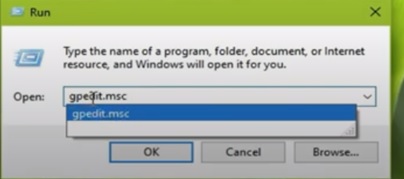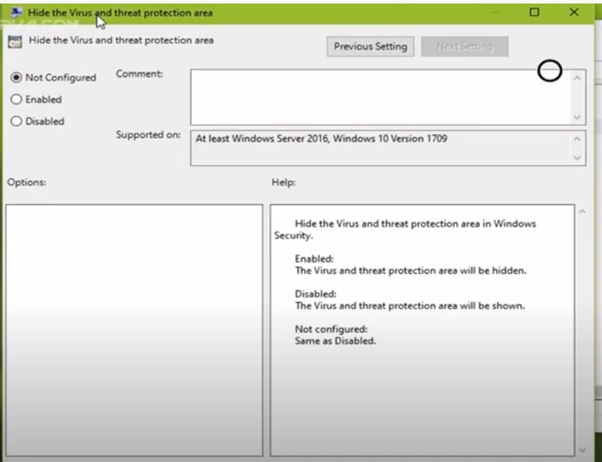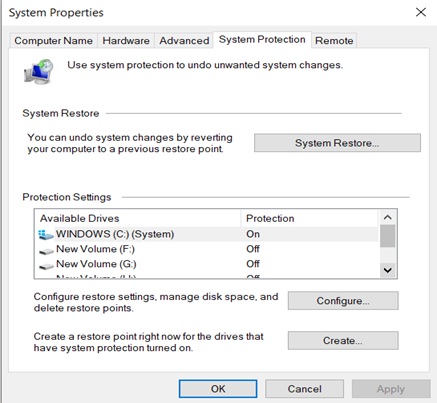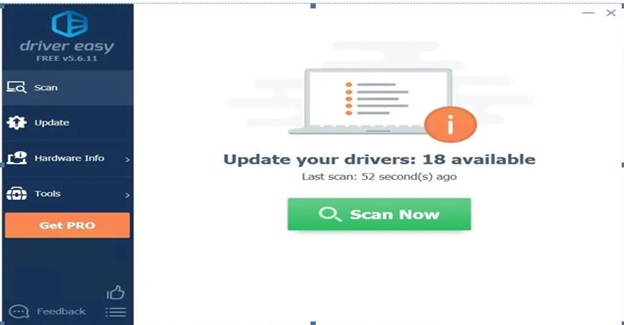If you are using a system that has permission to access multiple accounts, you might get to see the above error stopping you from accessing certain apps. However, you can fix this error by making some changes in your system. In this article, I would help you in doing it.
Change group policy settings:
In most cases, you would get this error while accessing Windows defender. This happens if group policy settings are enabled to that application which prevents some users from accessing it. So, you have to disable it.
Step 1: Type Win+ R and type in “gpedit.msc” in the Run command window. This opens the group policy editor.
Step 2: Expand Administrative templates on the left pane, select Windows components and click on Windows security.
Step 3: Navigate to Virus and threat protection> go to standard tab and click Hide the threat and protection area. You get see the below screen:
Step 4: Click on Not configured and click Apply and OK.
Now restart your system and open the application, and check if the error is fixed. You can follow the similar process even if you get errors while accessing other applications as well by editing the group policy settings of respective applications. If you see still see the error, try with the next fixes.
Disable anti-virus software:
Some of the users have faced this issue because of third-party antivirus software. They might block some users from accessing some applications, so you might have to disable relative features or the whole app temporarily to get access to use.
Update Windows:
You may face this issue when the OS is not updated. So check and update Windows, if any updates available.
- Click on Windows start menu > type Windows update and press Enter.
- Click on check for updates.
- Update if any updates available.
Perform System Restore:
Step 1: Go to Windows start menu and type “Create system restore point” and enter. You will see the above screen.
Step 2: Click on System Restore.
Step 3: When the System Restore window opens, click the Next button.
Step 4: Check Show more restore point option, if available. Select the desired restore point and click on Next.
You will have some instructions on screen, follow them to complete the process and check if the error is fixed.
Update Drivers:
Sometimes you might see this error, if the related drivers are not updated regularly.
To update Drivers:
Go to the Windows start menu, type Device manager > Expand menu of related driver > now right click on selected adapter and open properties > go to driver tab and click on update driver.
If you cannot update directly on Windows, you might have to visit the manufacturer’s website to update it.
If you do not want to spend your time checking updates and installing them periodically, you can use Driver Easy to do the same.
Driver Easy scans and updates all the applications and keeps them updated. You can try it for free using a 30-day free trial.
If you think that you see this error after any driver update, then it might be because of improper installation of the update. In this case you need to roll back the update. Even these issues can be avoided using Driver Easy as it performs updates after checking its compatibility with the system.
These are some possible and easy fixes to this error. If you want to totally avoid this error, make sure you login into the primary admin account or create a new administrator account in settings. If you find this article helpful, please share which fix helped you in the comments below.