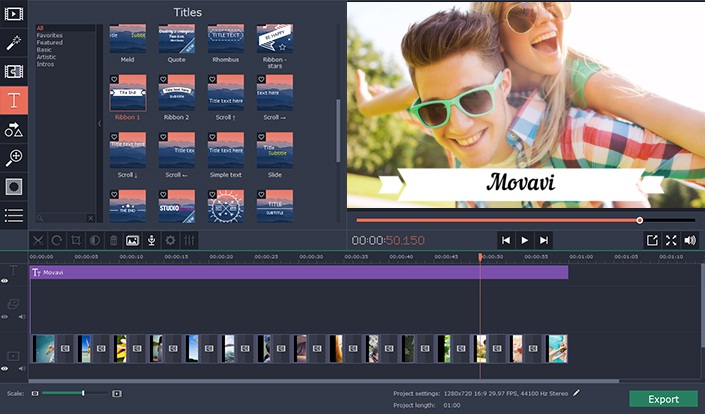iMovie is a powerful yet easy to use video editing tool designed for Mac computers. If you are using Windows, you won’t be able to find the download file that is compatible with Windows operating system. This is because Apple did not release iMovie for Windows. Currently, iMovie is only available for Mac OS X computers. Movavi Video Editor offers pretty same functions to iMovie.
You can import all types of media files into Movavi Video Editor. You can easily change the sequence of the video clips around and forming into a storyline. To change the video clip sequence, you can drag the video clips around. To cut a clip, you can click the point that you want to cut and the red marker line will automatically appear at that point. You must make sure that you click on the exact point without any extra footage that you don’t want to include in the video. You can add slow motion or fast motion effect.
You can synchronize an audio track that you have recorded separately into the video in Movavi Video Editor. Adding background music to the video can improve the ambience of the video and give it a dynamic feel. The audio level tool is convenient for increasing or decreasing the sound level of the audio track. In Movavi Video Editor, you can add text to the selected clip in the timeline. You must select the T tab and drag the title style to the selected video clip before you can type in the text.
You can play around with different font color, font style and font size until you get the look you want in the title style. You can add text to give credits to the producers of the video or give explanation about something in the video. It allows you to save your videos in a format that is optimized for sharing online so that it won’t take long for you to upload the video. Get more details at https://www.movavi.com/support/how-to/imovie-for-windows.html.
The transitions tab on the left gives you access to a wide variety of transitions. There are various types of transition styles such as cross fades, fade in/fade out and wipes. When you select the transitions, it will automatically play in the preview screen. Adding transitions can make the video playback smooth. There is no need to use a lot of complicated transitions in the video.
You just need to use a simple transition like fade in/fade out to add a professional look to the video. It is also unnecessary to add a transition effect on each of the video clip. You can experiment with the different transition effects until you find one that make your video look great.
Read also >> Movavi Video Suite: A Review
You can add fast motion effect and make the video look as it is fast forward rewinding. To add fast motion effect, you can click the gearwheel button and drag the speed slider towards the right. On the contrary, if you want to add slow motion effect to the video, you must drag the speed slider towards the left.