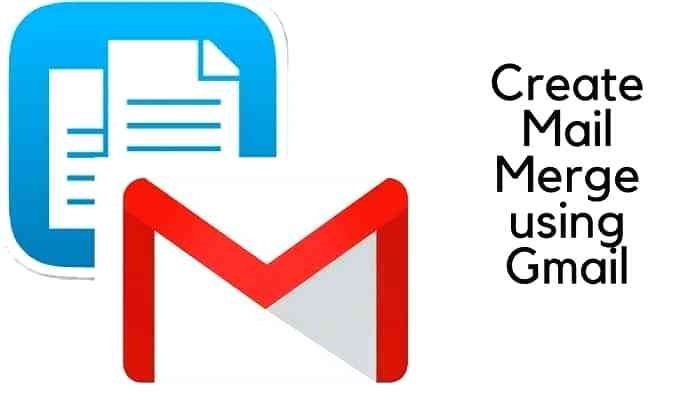Mail merge is the application from the google through which you can send personalized emails to multiple contacts at one time. you can send the almost same message to all list but can edit the message for a particular contact as well. You can make changes for each recipient that is the particular name, postal address and attach different files with different contacts. This means the search recipient will receive his own attachment. This is the best mean to save time. use a single spreadsheet, add the address, attachment or other information and click send.
If you want to create the mail merge from google sheets using the Gmail then you have to follow the procedure given below
Create the New Spreadsheet
In order to use the feature, you frost have to install the mail merge add on the app so that you can create the spreadsheet. Here you will find a menu option. Click on the mail merge with attachments. In this tab, you will get the option of creating a new template. Click on it to proceed for further steps.
Create the Group
After selecting the new template, the next step is a creation of the group in which you will add all contacts t whom you want to send an email. You can add contacts from the from your contact list menu or add manually by typing the name and email of the members. Another way to add the member is the import method. That is, you can import the contacts from google contacts.
Creating A Message
Once you add all contacts the next step you have to follow is the preparation of the draft message in the Gmail that will automatically become a merge template. Another mean of composing email is the use of the HTML mail tool. Write the message here. Copy and then paste the HTML code to the message body in the Google sheet.
In case if you want to send attachments along with the message. For that purpose, you first have to save all files in the Google drive and then from there upload to your message box.
Sending email
After completing your attachments, the next step is the configuration by using the option configure mail merge. Once you click it will show you the status mail sent and check to mark the recipients to who the mail is delivered successfully.
Mail merge is the time-saving app that help you to complete your email sending tasks in quick time with very less effort. You use the main source that is spreadsheet through which you create the template. You can either create the new data source or utilize the previous one. No matter how many contacts are present in the list and you have just a few minutes to convey the message to all. Just use the mail merge app and simply modify the spreadsheets to complete your email sending task in a short time.