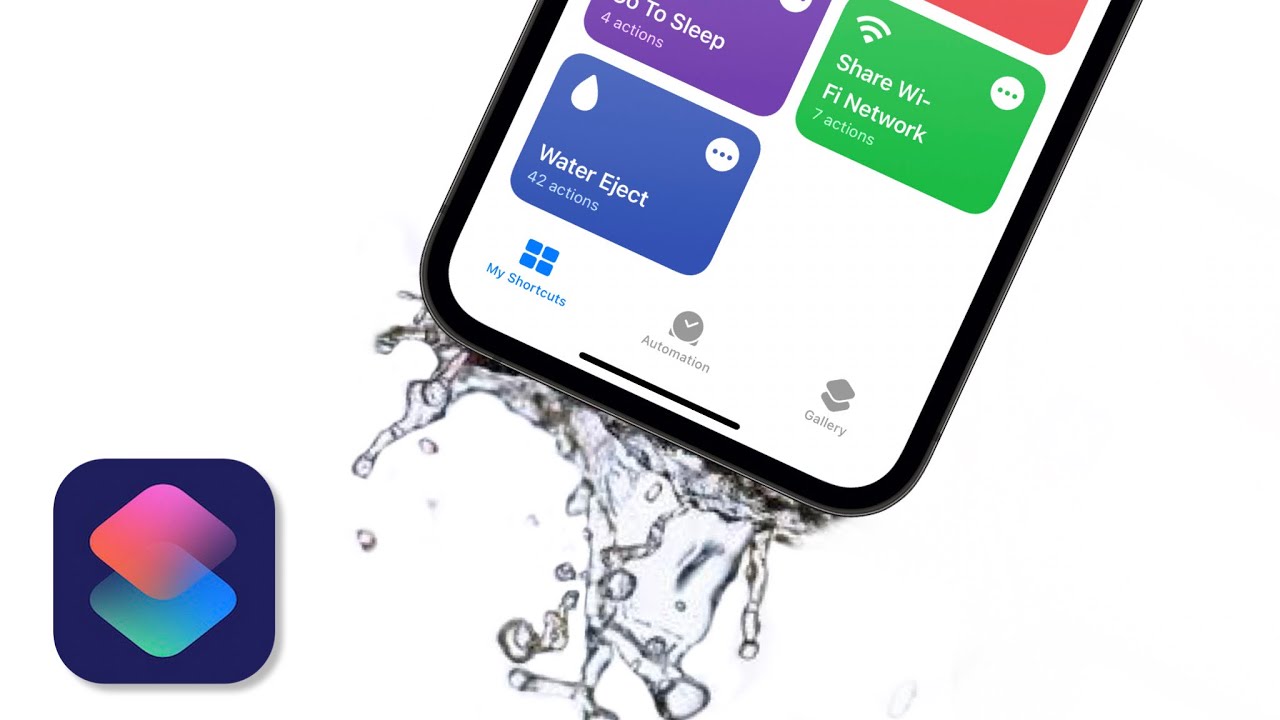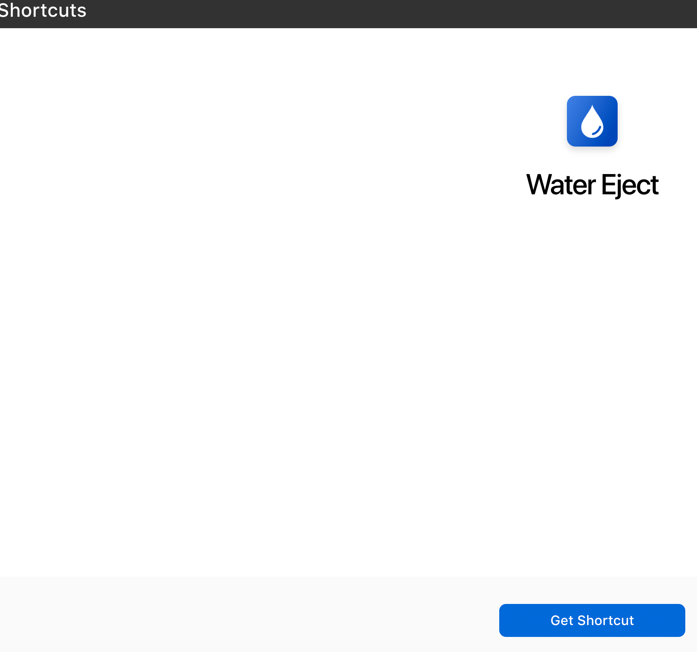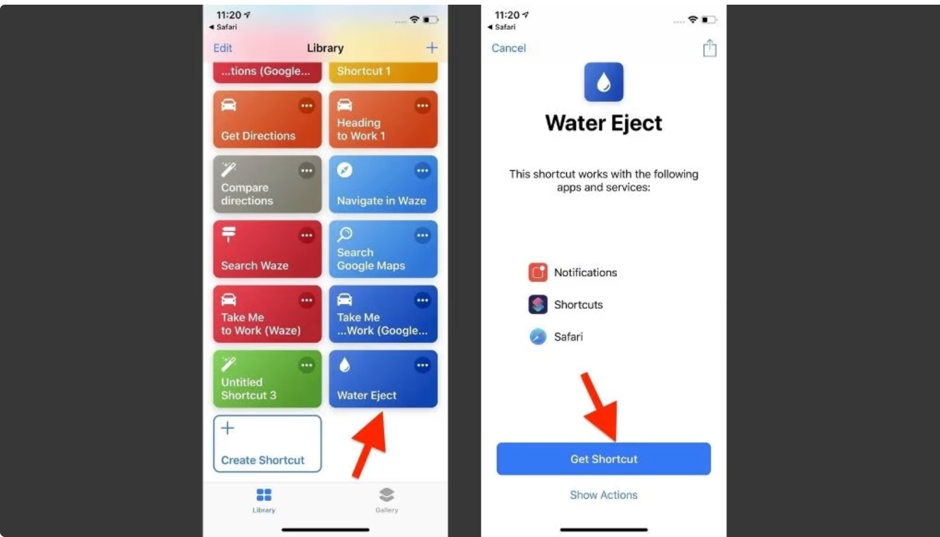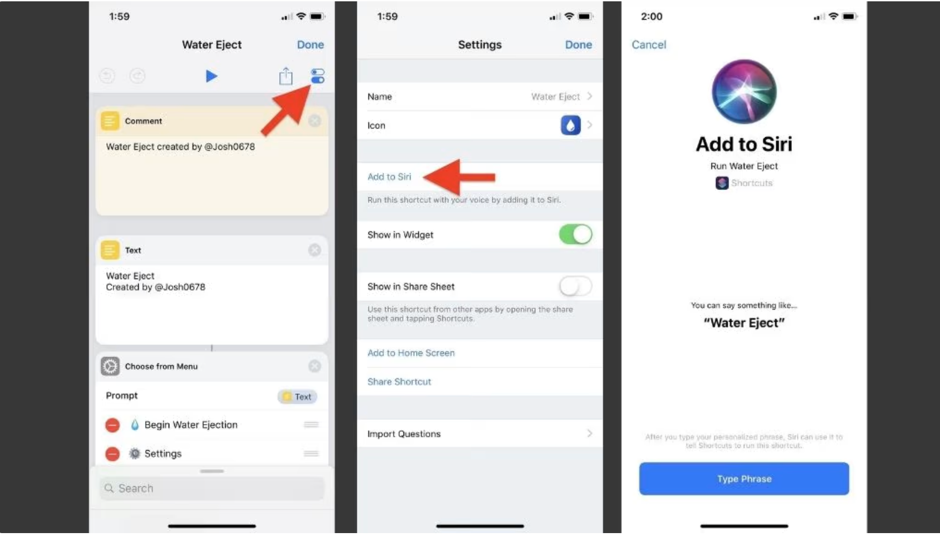One of the common problems faced by smartphone users involves physical damage to the phone. It can happen due to a variety of reasons. Maybe you dropped the phone while on a call, or while lying in bed and scrolling through social media when the phone slipped from your hand. It happens to all of us. But the most serious of them is water damage. The few seconds between spilling water on the phone and picking it up to check if the phone is working or not, are probably the longest seconds of our lives. Hold on, there is a solution to the problem, because like we said, it is an extremely familiar situation most of us have been in. The solution involves the use of a shortcut and today in this blog we will be discussing how to use the Water Eject shortcut on an iPhone.
One important point to note is that the shortcut is currently available for iOS mobile phones. There are similar options available on the internet for Android phones
What is Water Eject?
It is a Siri shortcut that helps to remove water from the iPhone’s speaker grill. It may come in handy if you are someone who likes to carry their iPhone in the shower regularly or is constantly working through the phone. Since the chances of spilling water are really high. The iPhone is promoted as a water-resistant phone and generally, there are no issues with the phone if the duration for which the device was in contact with water is short. But with speaker grills, we do not recommend taking any risks because they are highly sensitive and we all know how expensive iPhone repairs can be.
How does the shortcut work?
Technology is a wonder and every little detail can make you awestruck. The Water Eject shortcut is a prime example of how simple details and common concepts are the building blocks of modern-age systems.
The Water Eject shortcut plays a low-frequency sound at around 165 GHz for some seconds which causes water from speaker grills to eject. The inspiration for the shortcut is from the Apple Watch series which includes water removal from the smartwatch. The sound in Water Eject is played for around 12 seconds. Keep reading to learn how to use the Water Eject shortcut on your iPhone.
With this information in hand, let’s begin the discussion:
Step 1:
For accessing, use this link and click on the option that says Water Eject. After clicking, the page will open to the Water Eject segment. Scroll to the bottom of the page and click ‘Get Shortcut’
You can also use the webpage that will assist you to download the shortcut.
Step 2:
If you have downloaded the shortcut from iCloud, go to the Shortcut Library on your iPhone and tap on Shortcut
If you have used the link to download the feature, click on “Add Shortcut”. By clicking this, the app will be visible in your phone’s Shortcut Library
Step 3:
After opening the Shortcut library, click on ‘Begin Water Ejection’ and wait for the technology to do its job.
After this, Siri will automatically play a low-frequency sound for 12 seconds which will directly eject the water from the speaker grills in the phone. Do not get surprised when water starts coming out of the speaker. It means that the app is functioning correctly.
Step 4:
Once the process is complete, you will be notified of it. Siri will automatically lower the device’s volume to 50%
The best part of Water Eject is that it can be added to the home screen to make your task easier. You can also ask Siri to sync it with your voice command. Once you have done this, the next time you wish to use the feature, just ask Siri for assistance.
To achieve this, here are the steps that you can follow:
- Go to the Water Eject app and toggle the share option to switch it on
- Press on the ‘Add to Siri’ button which will prompt the next screen
- Here, Siri will ask you to type the exact words that you would like to sync for Siri to understand henceforth
- Type ‘Water Eject’ and save the option
- Just 4 simple steps and Siri will understand your voice command the next time you have to use this feature
Do not forget to note that the Water Eject option is not in-built with the iPhone and it has to be manually downloaded and saved for future use. The app will only work if the device is water-resistant. If you do not trust third-party software, you might not be comfortable using the feature.
Now that we have learned the more technical ways of getting water out from the speakers, let’s discuss the ‘not-so-modern’ ways.
In case you are stuck in an unfortunate situation where your iPhone is exposed to water for a long time, here is how you can check if the water has entered the speaker.
Keep the phone on a lint-free cloth with the speaker side facing down. If water drips down, it has definitely entered the speaker. In such cases, you can use a hair dryer to dry the system but speakers are generally sensitive and if you face more difficulties, we recommend directly taking it to professionals for help to avoid any more damage. It is common knowledge that the longer the iPhone or any other device remains exposed to water, the higher the damage intensity will be.
Conclusion
With this, we come to the end of our blog on how to use the Water Eject shortcut on iPhone. It is currently one of the most common ways of protecting iPhone speakers against water damage and probably the quickest one possible. Even though a third-party app, it is safe to use as there have been no registered issues or concerns with the use of the software. Buying and maintaining an iPhone can sometimes burn a hole in our pocket and that’s why we recommend being careful while using the device.