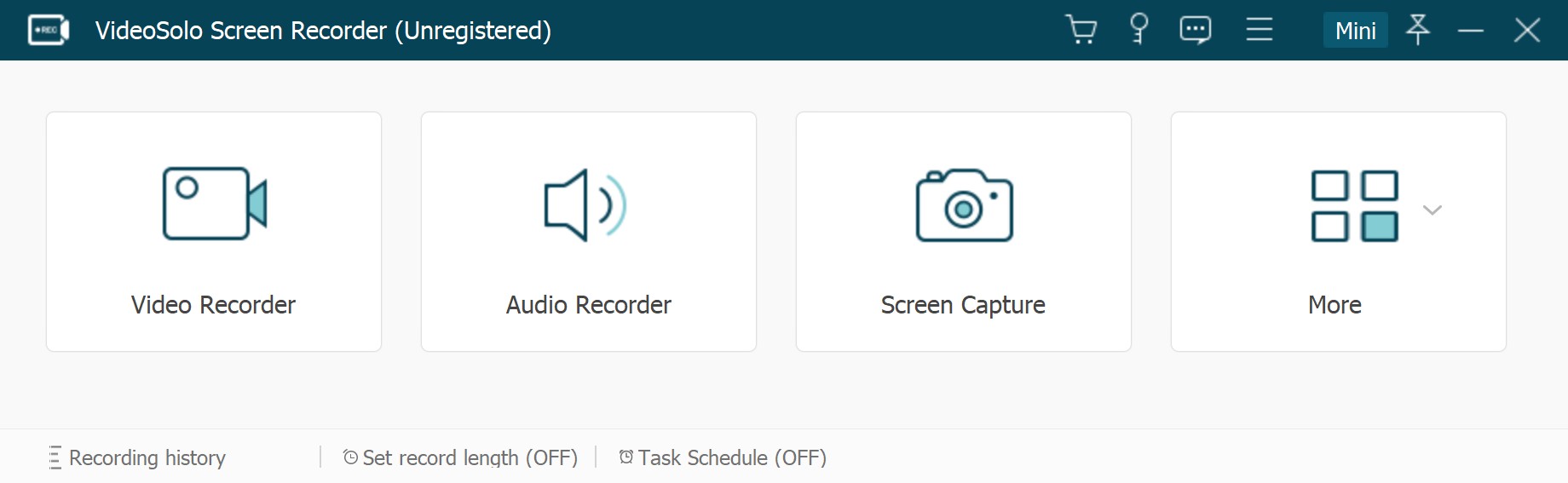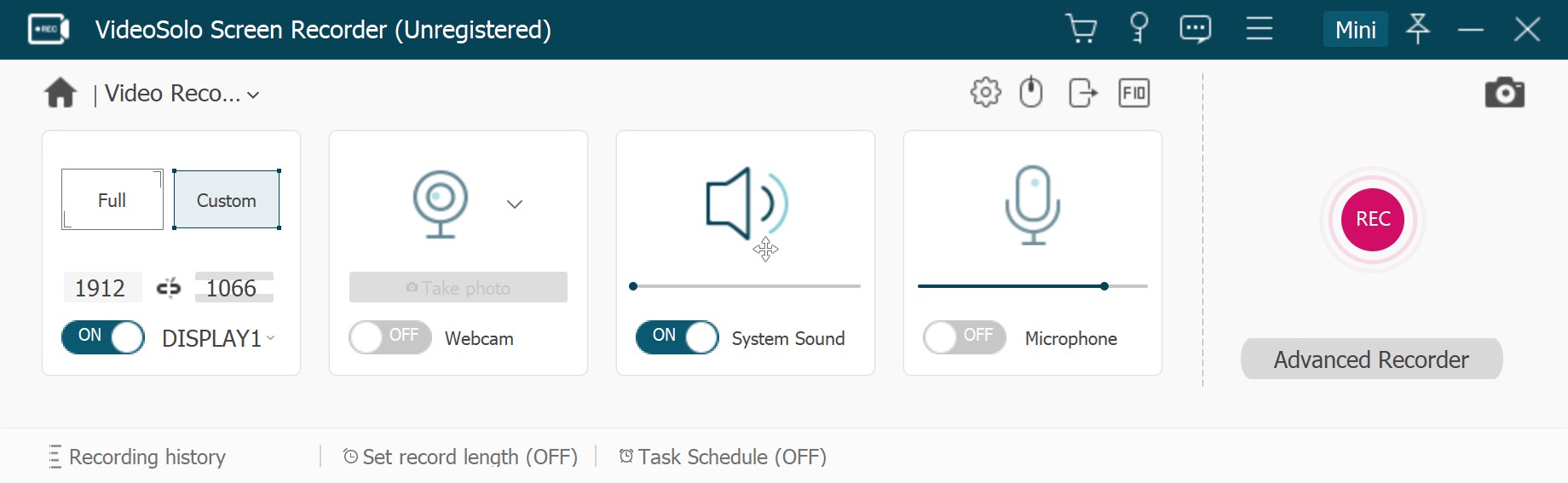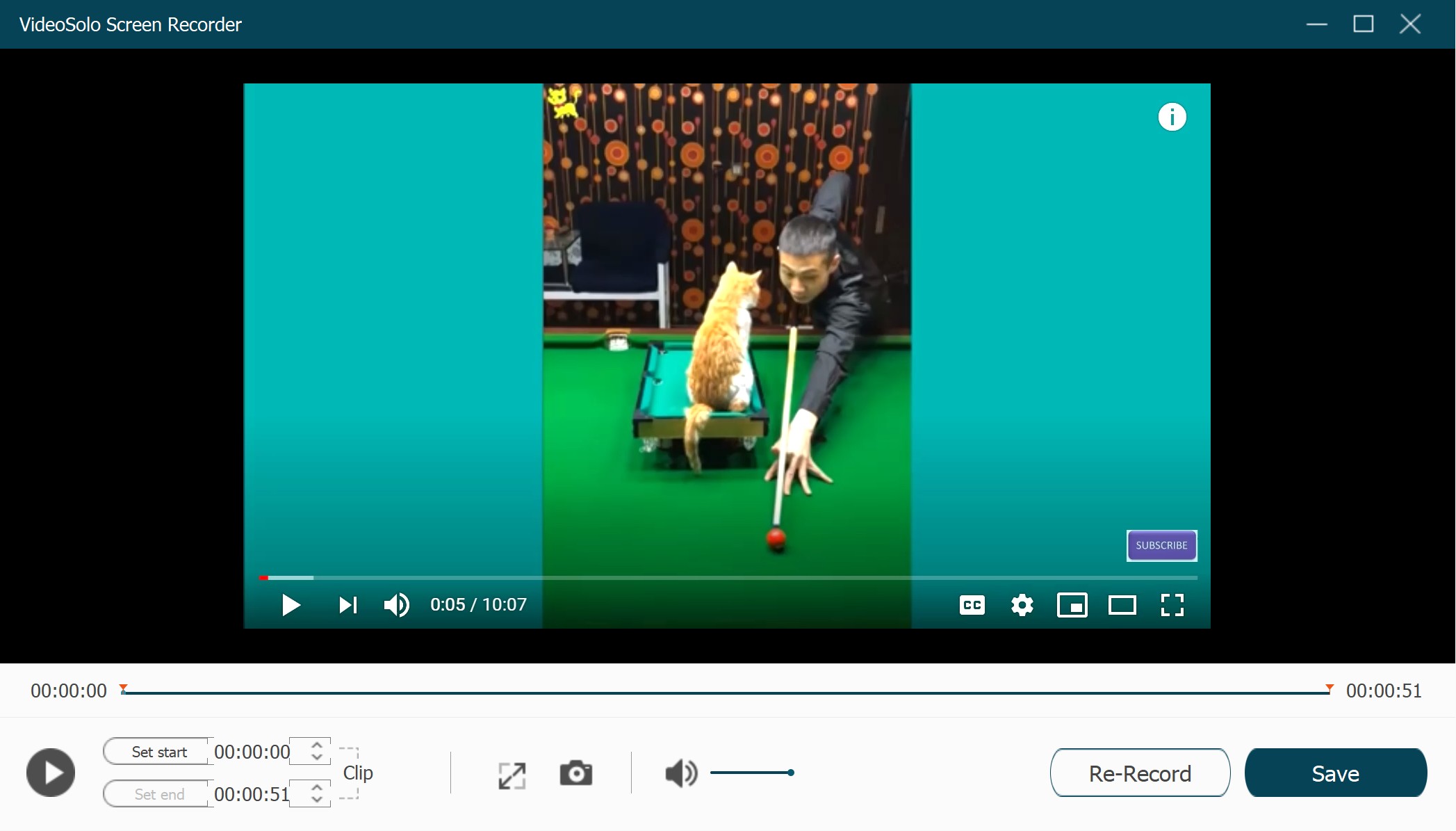Not only on work or study but also on daily social online, a perfect functioned desktop recording tool would come in handy in multiple cases. For video gamer, you can record your gameplay to share with your friends or upload to YouTube. For educator, you can make a video tutorial to help others learning. When you watch an interesting live show online, you can record it and save on your computer. I used several screen recording software and I found that there have one of them is worth for most people to use. Here, let’s check out VideoSolo Screen Recorder, which can help you record your computer screen and provide some tools to improve your recording.
Can It Use on Windows/Mac?
Fortunately, VideoSolo Screen Recorder allows you to use on Mac and Windows computer/laptop. It also provides a free trial version for new users to experience all the base functions. Before installing the program, we should make sure if it can match the system of our computer. Here is the system requirement.
|
System Requirements of VideoSolo Screen Recorder |
|
| Windows | Windows 10/8/8.1/7 |
| Mac | Mac OS X 10.5 to macOS 10.15 (Mac Catalina) |
What Does VideoSolo Screen Recorder Offer?
At first, it’s quick to install the program on the computer. When open it on the desktop, there shows a clear and clean main interface without any advertisement. As you can see, it offers Video Recorder, Audio Recorder, and Screen Capture. At the bottom bar, click the “Recording History” option to find the recorded files, also, you are able to set the desired record length and recording task.
I recorded a YouTube Live last weekend with VideoSolo Screen Recorder. That is such amazing. It’s very friendly to users, even though you are not familiar with the operation. As an easy-to-use interface, everyone can master the program with ease. Before the live broadcast begins, I clicked the “Video Recorder” option, selected the “Custom” option, dragged my mouse to custom the recording area, and then adjusted the audio volume for prepare for the recording.
To set the output profile, move my mouse to the upper right corner, clicked “Menu – Preference – Output”, and set some output parameters. Well, in a few seconds before the start of the live, I clicked the “REC” button to start the recording. In this step, please note that the program will countdown three seconds before recording starts.
When I am recording, I found that there has a toolbar at the bottom of the recording frame. It allows me to capture an image of the video, or make a mark on the video.
After recording, I clicked the “stop” icon at the toolbar of the recording frame. At this time, the program turned to the preview window. What surprised me is there had a simple editing tool for cutting the video. You can use this tool to cut unwanted parts. Finally, I clicked the “Save” button to save my recording. It should be noted that if you are using the trial version, you can only save 3-minute of the recording. So you’d better purchase the program before recording if you want to save a long length recording.
If you feel good, you can consider purchase the program. Now VideoSolo Screen Recorder offers three paid version, 1 Year Subscription, Single License, and Family License. Here is the price.
| Paid Version | Price | Can be used on several computers? |
| 1 Year Subscription | $29.95 | 1 Year/1 PC/Mac |
| Single License | $39.95 | Lifetime/1 PC/Mac |
| Family License | $69.95 | Lifetime / 2-5 PCs/Mac |
So you can try the free version before purchasing the paid version. Make sure the program can match your requirements and it can work well on your computer.
Conclusion
VideoSolo Screen Recorder is a wonderful screen recording software with excellent tools. It supports you record video, audio and capture image on your computer. The program can work on both Windows and Mac. The easy-to-use interface lets you just need a few clicks to operate the program and record your computer screen. That’s why I said it is suitable for most people.