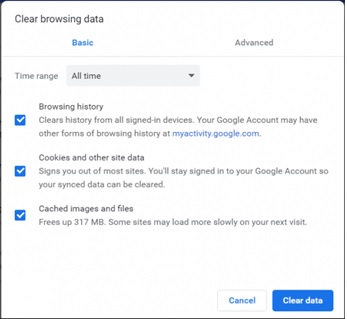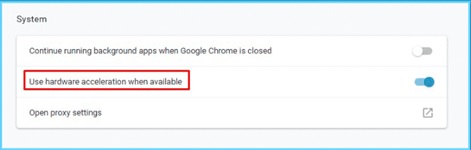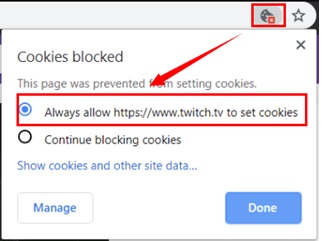Twitch is the famous live streaming platform that is currently in demand by people across the world. Gamers and normal video buffs use the application extensively to view streaming videos of their choices. However, Twitch error 3000 has been one blocking issue for the Twitch users which apparently blacks out the screen and throws the error 3000.
In this article, we would expound details regarding the Twitch error 3000 and the ways to solve it.
What is the Twitch 3000 error?
Twitch 3000 error is the media decoding error that blocks the streaming action of the live video suddenly. As the name suggests, this error is a consequence of a glitch in the decoding of the module responsible for the streaming video. This error appears commonly to Google Chrome users due to the failure of the browser’s capacity to decode the media resource.
Let us understand the causes of this error. There could be many issues leading to Twitch 3000 error, and the mitigation towards the issue should be done on a trial basis. The eventual reasons for such a faulty message could be the following.
- The HTML or internal code is failing to respond due to some programming errors.
- Sometimes your browser is not compatible with the content streaming in the video.
- Cache memories in your browser are blocking the space and memory power to stream videos.
The above reasons could be the probable reasons for error 3000. The fix to the error will be done on a methodical basis so as to check the right reason behind the message. Let us get into steps to alleviate the error 3000.
Ways to solve the issue:
Clear Cache data:
As we all know this is the browser’s inability to decode the media file, the fix has to be based on clearing the inefficiency of the browser. Some bad cookies and cache data that are blocking the space and memory power of the browser should be purged to have an unhindered streaming action of videos.
To do this
- Open the browser, in this case, let us consider Google Chrome.
- Go to the three-dot drop-down menu and click it.
- You will find the option as More tools.
- Go to the More Tools and choose Clear Browsing Data.
- A pop-up window will open giving options for the data to be deleted.
- Check all three options, and click clear data.
Restart your system to steer clear of any hanging uncleaned data that block the space. Then you can open the Twitch application and see if the issue has been fixed.
Toggle off Hardware acceleration:
Sometimes the software takes a lot of load and space cutting out the basic functionality of the system. This problem is alleviated by switching to the hardware acceleration feature, which shifts the extra load on the hardware easing the process of the software to function normally.
However, this feature could curtail the eventual flow of high-profile functionalities of the software rendering issues to users. Hence turning off the hardware acceleration can be a useful tip for streaming videos.
To do this,
- Open Google Chrome.
- Navigate to the Settings window.
- Go to the advanced tab, and enter into the System segment.
- There is an auto switch button for Hardware Acceleration, toggle it off.
Deactivating this hardware acceleration could again call for restarting the system.
Activate the third-party cookies:
Some software application requires some third-party cookies to enable the full flow of the media file functioning. Twitch is one application that will require allowances of external cookies for its functionality to be unfettered. The below steps will expose you to how to turn on the external cookies.
- Go to the error page, where the Twitch error 3000 is displayed.
- Open the navigation pane for cookies.
- Enable the Allow URL to set cookies.
- Save the settings and exit.
Use Incognito mode:
Sometimes opening your browser in incognito mode can alleviate the Twitch error 3000 completely. This mode helps in evading any blocking glitches the browser is facing.
The three-dot menu will show an option for an incognito window, where you can open Google Chrome, and try the Twitch application.
Conclusion:
Twitch error 3000 is a common error that has been occurring for a long time. The above methods ought to solve the issue immediately by allowing the users to view the streaming video. Some people shift to other platforms when Twitch issue 3000 occurs, which is not necessary. The above steps and some essential trials can mitigate the faulty error 3000 easily.