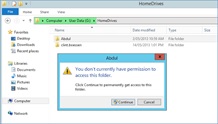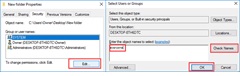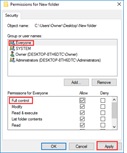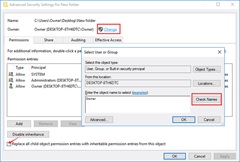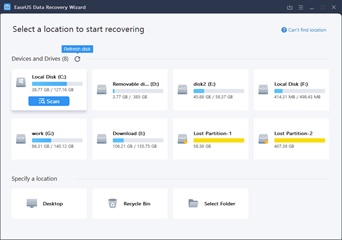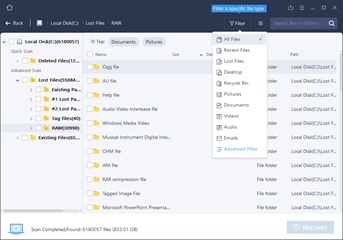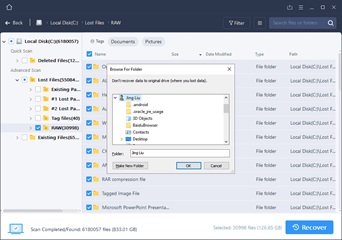‘You don’t have permission to access this folder’ error is a very common thing that all of us have come across. It is very annoying when you are in an emergency to open the particular file. You may have no idea why this error occurs? But do not worry, we are here to help you fix it with ease. This article comprises three simple methods to fix this error along with the reason behind it. Observe every step carefully and then implement accordingly.
The causes for this error:
Many of us might have come across this error very often while attempting to open a file on the Windows 10 PC. There are several factors which are responsible for the cause of this error. Here are the three main factors listed below that contribute to the main cause of this error.
- There are a few names saved in the “Group or user names” on the folder’s ‘Security’ tab. The changes in those names or groups may lead to the cause of this error.
- The access to the file might be denied to the user or group.
- There might be an error between the share permissions and the New Technology File System (NTFS) permissions.
The fixes for this error:
In the previous paragraph, we have listed the reasons for the cause of this error. You have you figure out what is the reason in your case. After that, we have three simple methods for you to try to fix this error. You need not have to try all of them. Just work your way down the following methods until your error disappears.
Method 1: Gaining the access to the folder:
If the deny in access is your problem, this is the method you must try. You have to give access to the particular file to open it. Here are a few steps to do that.
Step 1: On the folder that you are not able to access, right-click and select “Properties.”
Step 2: Select the “Security” option that leads you to the group or user names. Click on “Edit.”
Step 3: On the add icon, select everyone. Click on “Check Names” and then on “OK”.
Step 4: After selecting everyone under allow, click on “Full control” and on “Apply” and then click on “Ok”.
Method 2: Changing the ownership of the folder:
This is the best method to troubleshoot ‘you don’t have permission to access this folder’ error. Here are a few steps to change the ownership of the file or folder.
Step 1: Right-click on the file or the folder. Go to the “Properties.”
Step 2: Click on the “Security” tab. Go to the “group or user.”
Step 3: Click on the “Advanced” tab. Then click on the “Change” option.
Step 4: After typing the name of your account, click on “Check Names” and then on “OK.”
Step 5: Click on the “Replace owner on sub containers and objects” option and then click on “OK”.
Method 3: Recovering the files in the Inaccessible Folder:
If you are unable to solve the error using the above two fixes, you are in trouble. You are in an edge to recover your files immediately. Here is a tool to do that easily. It is more efficient compared to the other data recovery software.
‘EaseUS Data Recovery Wizard’ is capable of recovering files or folders from any device. Download and install this tool on your PC and follow the steps listed below to recover your inaccessible files and folders.
Step 1: Select a location on your PC and start scanning.
Step 2: After scanning, preview and select the files and folders that you are not able to access.
Step 3: Click on the ” Recover” tab and then click on “OK” to recover the lost data.
This is how you can easily recover your lost data using this tool.
Hopefully, your error might have disappeared by now. If not, the problem is with the hardware. You will have to contact a professional to get it done. Follow the methods listed above correctly and repeatedly to fix this issue. They work better to get this problem sorted.