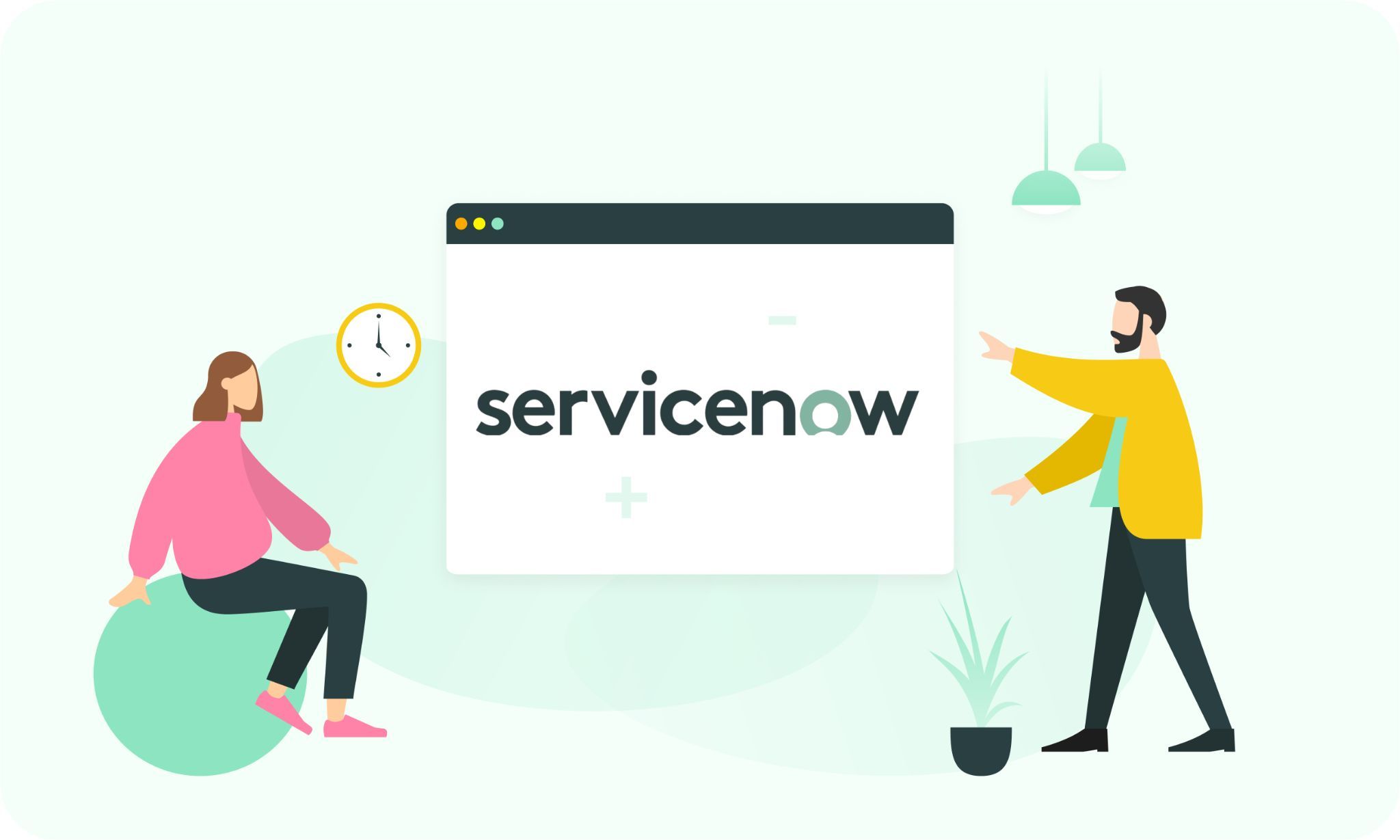Serving as the preferred choice for IT enterprises, ServiceNow delivers unparalleled prowess in operational and business governance, offering seamless automation and definition of assets and services. Envision leveraging the copious data churned out by this intelligent solution, seamlessly melding it with Power BI. The horizons expand exponentially for monitoring performance, charting future trajectories, and making data-informed decisions.
Embarking on the integration expedition of Power BI and ServiceNow doesn’t require technical wizardry. Thanks to Alpha Serve’s groundbreaking tool – the ServiceNow Power BI Connector – even non-tech experts like IT managers, marketers, analysts, and business proprietors devoid of coding acumen can seamlessly transpose ServiceNow data to Power BI, constructing enlightening reports and tracking KPIs. This composition will escort you through every step of the process.
Step one entails delving into the pivotal attributes of this plugin, and gauging its alignment with your requisites. Subsequently, we will navigate you through the comprehensive setup journey, encompassing user role designations, the origination of data sources, and culminating in the exportation of ServiceNow data to Power BI. Prepare to unleash the authentic potential of data synergy!
Why Power BI Connector: ServiceNow Power BI Integration Features
Microsoft’s Power BI platform is, without a doubt, one of the most profound yet easy-to-use business intelligence tools for data analysis and visualization. However, to benefit from it, the users may find data sources suitable for their specific purposes and find ways to connect them all. Not all the software products used by the companies in their daily activities and containing loads of useful information have in-built features for easy Power BI connection. The same is with ServiceNow.
And here is where the Alpha Serve’s connectors come in handy. The company specializes in product integrations and its Power BI ServiceNow connector makes it possible to gain only appropriate data from ServiceNow to visualize and analyze it in the Power BI environment. Below you will find the main benefits that the plugin provides to its users:
1. Connect ServiceNow to Power BI without special knowledge and additional efforts.
2. Export only the data you actually need.
3. Set permissions and manage access to ensure better security.
4. Professional tech support and helpful product documentation.
How to Export ServiceNow Data to Power BI: Quick Start
Normally, to perform Power BI integration with ServiceNow you may need to deal with CSV files or REST API. However, these methods are very complicated and may require the involvement of specialists with additional knowledge, and far more time to structure and utilize the data. In this part, we will show how you can easily export ServiceNow Data to Power BI with Alpha Serve’s Power BI ServiceNow connector.
Where to Find Power BI ServiceNow Connector
Power BI Connector may be installed directly from its product page in the ServiceNow Store. However, it cannot be used as a standalone solution, it can be installed only on your sub-production instances.
On the right side of the product page, you will see two options. You can either buy an app or try it for free at first. We recommend the second option if you need time to decide if the product satisfies all your demands and if you are willing to make a purchase. Good news: the trial version has the same functionality as the paid one.
When you are ready to download the plugin for free, you should hit the Try button. You’ll be redirected to the registration screen. Use your HI credentials to log in. If you have any problems, ask for help from your ServiceNow admin.
Carefully read and accept the Terms of Use, then click Try. Go to the ServiceNow System Applications > All Available Applications > All and look for the Power BI Connector for ServiceNow with the search bar and click Install when you get it.
The app will be ready to use immediately. You will be able to access it directly from the platform’s menu.
If you are sure you want to purchase the connector, you can do it without trying. Simply, click on Buy instead of Try on the product page.
You will be provided with the pricing and payment options. Select the ones you find suitable for your business. After payment verification, you will be able to install the plugin by following the corresponding instructions.
The process is the same as for the trial version. Remember, you should have ServiceNow Admin rights to perform the app installation.
Preinstallation requirements, user roles, and other useful information
To protect the data from unauthorized access, the ServiceNow Power BI Connector has different user roles that limit different people’s access to the product according to their work functions.
As has already been mentioned, only the user with the ServiceNow Admin rights is able to perform the app installation. If you are not entitled to this role, you should contact the person with the appropriate rights to install the product for you or your team. ServiceNow admin has also the power to assign roles to other users. Depending on the roles assigned, the users can Read, Write, Create, or Delete Data Sources.
How to Provide Permission to Work With the Power BI Connector for ServiceNow: Assign User Roles
3 Types of User Roles
As you already know, there are three roles that can be assigned to the app’s users. Below, we will talk about each of them in more detail.
PBI ADMIN (x_acsof_power_bi_s.powerbi_admin). This role grants full access to the data. The app’s admin is entitled to read, write, create, and delete data sources. A person with this role has access to PBI Connector for the ServiceNow plugin and can export ServiceNow tables.
PBI EDITOR (x_acsof_power_bi_s.powerbi_editor). The user who was granted this role can manage data sources almost the same as Admin except for deleting. He/she can also access PBI Connector for the ServiceNow plugin and export ServiceNow tables (but only to the limits set up by the ServiceNow system admin).
PBI VIEWER (x_acsof_power_bi_s.powerbi_viewer). Users with this role type can only read data sources. But they have access to PBI Connector for ServiceNow plugin and can export Servicenow tables to the limits provided by ServiceNow system admin.
Assign Power BI User Roles in Just 4 Steps
System admin can assign Power BI Connector roles to users.
For this, you should:
1. Find the respected user in the Users table and click its ID to open it for editing.
2. Switch to the Roles tab and click the Edit button.
3. Enter or start typing ‘x_acsof’ in the Collection search field until the needed Power BI Connector for the ServiceNow role appears.
4. Find the appropriate user in the Collection and move to the Roles list. Click Save to assign the role. Then Update.
How to Use Power BI Connector for ServiceNow
Now let’s see how you can easily export and process your ServiceNow data with Power BI Connector.
Create a Data Source in ServiceNow
Before exporting your data, you need to create a data source. This task may be performed by the holders of a PBI ADMIN or a PBI EDITOR role.
The user must access either the Service Portal Instance-Name.service-now.com/sp: (only available if the admin configured this in the interface) or Power BI Connector page (available by default) Instance-Name.service-now.com/pbi_connector.
In the first case, you need a Data Sources table that can be found by scrolling the page down. After, hit the New button. If you use the Power BI Connector page, just click New.
Further, in both cases, you will need to complete several fields. They are the Data Source name and description (optional). Then you will also be asked to set the Rows limit and add a suitable table. When done, click Save.
After that, you will have the chance to narrow the data selection by choosing particular fields needed for the reports and applying different filtering options. It is also possible to configure filter conditions at this step.
To save the data source, simply hit the Save button at the end of the page.
Import ServiceNow Data into Microsoft Power BI
Now, you are ready for exporting data and you can do it the same way from two different directories.
The first option is to go to the Service Portal Instance-Name.service-now.com/sp:, find the Data Sources table by scrolling down the page, and choose the one you need by looking through the list or using the filters provided.
The second option is to navigate to Instance-Name.service-now.com/pbi_connector: on the Power BI Connector page, and select a suitable data source in the list or with the help of the Show Matching filter.
To open the menu, you should right-click on the data source. Then hit Copy OData feed URL.
Go to the Power BI Desktop and click Get Data. Select the OData feed and insert the URL you have copied during the previous step. To save it, simply hit the OK button.
A new window will open. Here you need to switch to the Basic authentication and log in with your ServiceNow credentials. Click Connect to access the system.
Then go to the Navigator preview and check the checkboxes in front of the tables you want to load. Finally, hit the Load button.
The import process will start immediately. When the ServiceNow data is transferred successfully, you will be able to work with it in Power BI — build dashboards, visualize, make reports, etc.
Conclusion
As far as ServiceNow is a comprehensive management platform, it may provide loads of insightful information about all the critical departments in your enterprise, including IT, human resources, facilities, field services, partners, employees, customers, and more. Taking into account that today’s business world is a data-driven environment, it’s wise to use all that data for your business reporting and strategic planning.
ServiceNow and Power BI integration is the best solution for these purposes. Hopefully, you do not need to have special coding skills and deal with CSV files or REST API to connect Power BI and ServiceNow. Alpha Serve’s Power BI Connector for ServiceNow will ease the process of gathering, transforming, and organizing data in order to discover useful information for making sound decisions. With this app, you can quickly and easily export only appropriate data from one tool to another to be able to process it according to your particular business needs. Additional benefits include enhanced security and on-demand help from industry specialists.