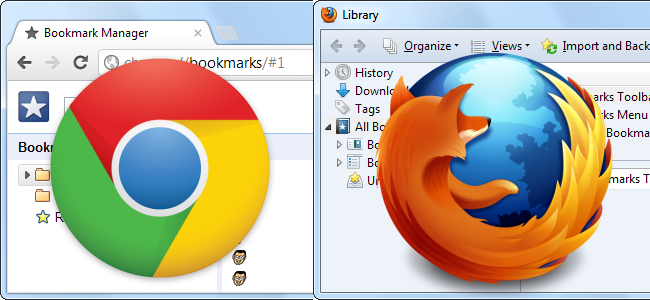Have you ever removed all your important bookmarks from your search engine? Do you feel helpless often by losing your bookmarks? You will get some most straightforward ideas in this article which will save your time and energy to recover your removed bookmarks in Chrome and Firefox. These two popular search engine platforms can restore your lost bookmarks. Still, when we are talking about Chrome, the rescue task is not easy as Google Chrome deals with one, hidden bookmark backup file and the user can only restore the backup file simultaneously, and the particular file is overwritten frequently.
However, when you are using Firefox, it seems more manageable. Firefox has a bookmark manager containing the undo feature. Firefox has automatic bookmark backups, and it works regularly. Fortunately, Firefox keeps all the previous record for several days and allows its user to restore bookmarks without bothering hidden folders.
How To Delete Bookmarks On Chrome?
If you are curious to know about how to delete bookmarks on Chrome, you must follow some easy steps to clear all previous bookmarks in Chrome.
Open your Google Chrome browser.
- Select the bookmark which you want to delete that will be on the bar under the search function on the top of your desktop
- Right-click on the particular bookmark
- Select the delete option
There is another alternative idea to delete bookmarks on Chrome.
- Select Bookmarks manager
- Select a single folder
- Choose delete
How can you recover your bookmarks on Google Chrome?
The most exciting news is Chrome has already launched their bookmark manager, which has an Undo option.
- If you have deleted the bookmark, you can undo it by pressing Ctrl+Z
- If you don’t have the bookmark manager open option and have deleted the bookmark, you can open the bookmark by pressing Ctrl+Shift+O and undo it by pressing Ctrl+Z
- If you use a Mac, press Command+Z to undo it.
What Are the Tricks of Chrome Bookmark Manager?
One of the vital facts about Chrome is that it doesn’t provide Undo feature so, the user must be aware.
- If the finger slips eventually, the entire bookmark folder can be deleted without any recovery option with export feature. You could import the backup—but that is also not up-to-date on Chrome.
- When you have accidentally deleted a bookmark, close all open Chrome windows immediately. Don’t reopen Chrome.
- If you’ve already closed Chrome, leave it as it is. Chrome saves a single backup of the bookmark file, and it overwrites that backup each time you open Chrome.
- You should launch Windows Explorer and replace the NAME with your user account:
- C:\Users\NAME\AppData\Local\Google\Chrome\User Data\Default
- You will see two bookmark files- Bookmarks and Bookmarks.bak. Bookmarks.bak is the most recent backup. It is taken when you last opened the browser.
The restore procedure:
- It is easy to restore, and the steps are mentioned below (you must close Chrome window meanwhile):
- Firstly, rename the present Bookmarks file to a proper name like Bookmarks.pre. This will preserve a copy of the current bookmarks file if you miss it anyway.
- Secondly, rename Bookmarks.bak file to just Bookmarks by removing .bak extension. During this Chrome will load the backup file when you reopen it.
- Now, open the Chrome window, and you will get a missing bookmark.
How can you recover your bookmarks on Mozilla Firefox?
Fortunately, Firefox has the undo feature when it comes to bookmarking folder.
- If you have accidentally deleted any bookmark or bookmark folder, you can press Ctrl+Z in the Library window or Bookmarks sidebar to get it back.
- In the Firefox Library window, you can also get the Undo command on the “Organize” menu.
- You can also press Ctrl+Shift+B in Firefox to open this Library window.
- If you deleted the bookmarks a few days ago, Firefox has the Restore submenu to Import and Backup. Firefox has an automatic feature which takes the backup of the bookmarks and stores it for a long time.
Conclusion
If you are concerned about your bookmarks, it’s a good idea to take regular backups each day. If you ever lose your bookmarks or have the system fail, you can restore previous bookmarks from the backup. In this article, you will get brief and practical ideas to restore bookmarks on Chrome and Firefox. You don’t have to face any issues if you follow the above-mentioned steps according to your search engine.