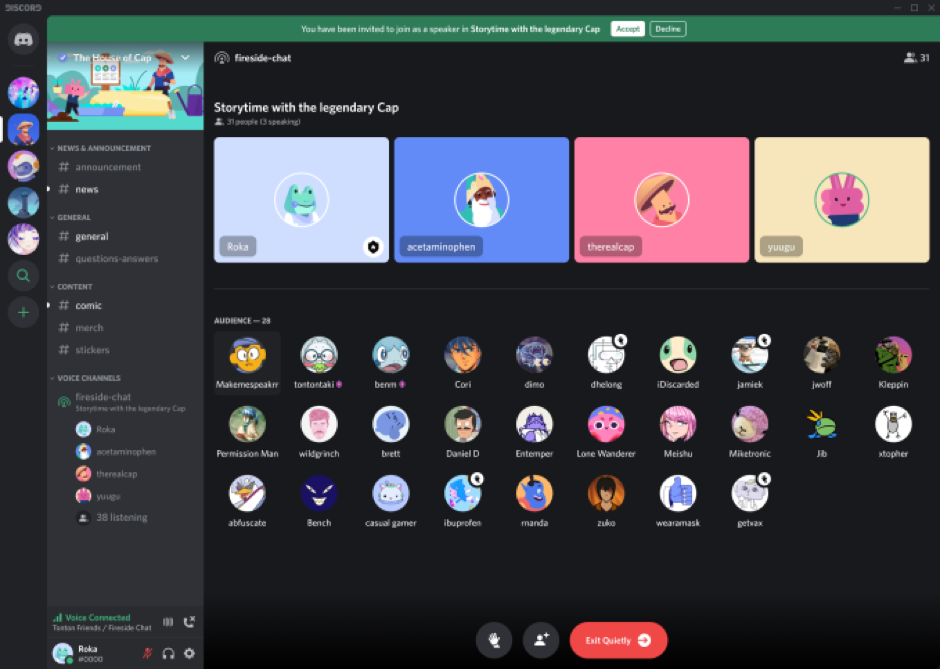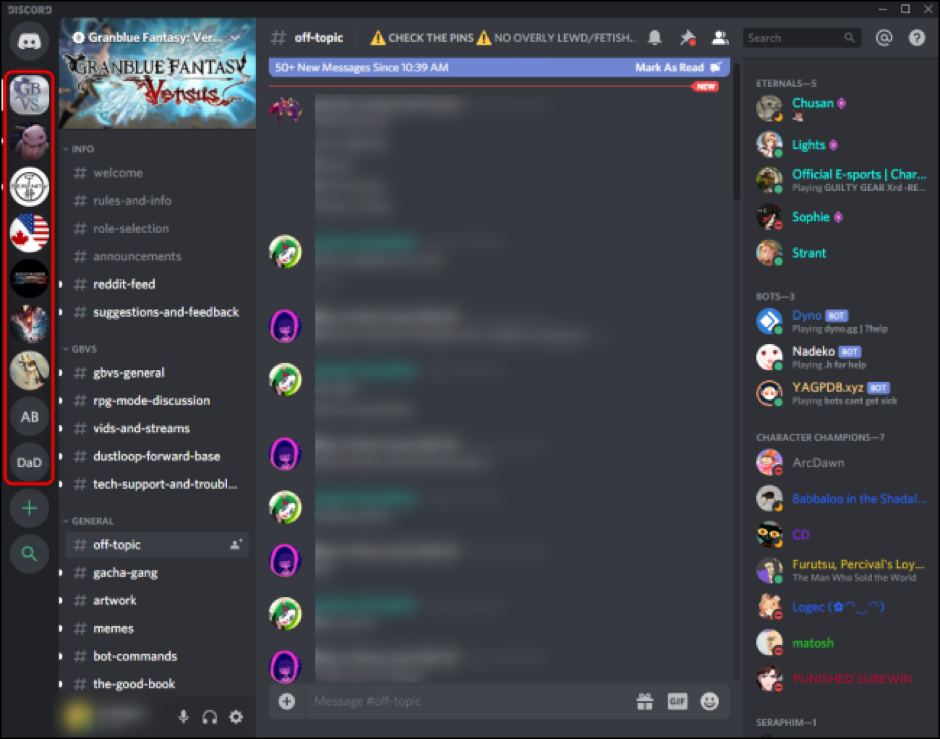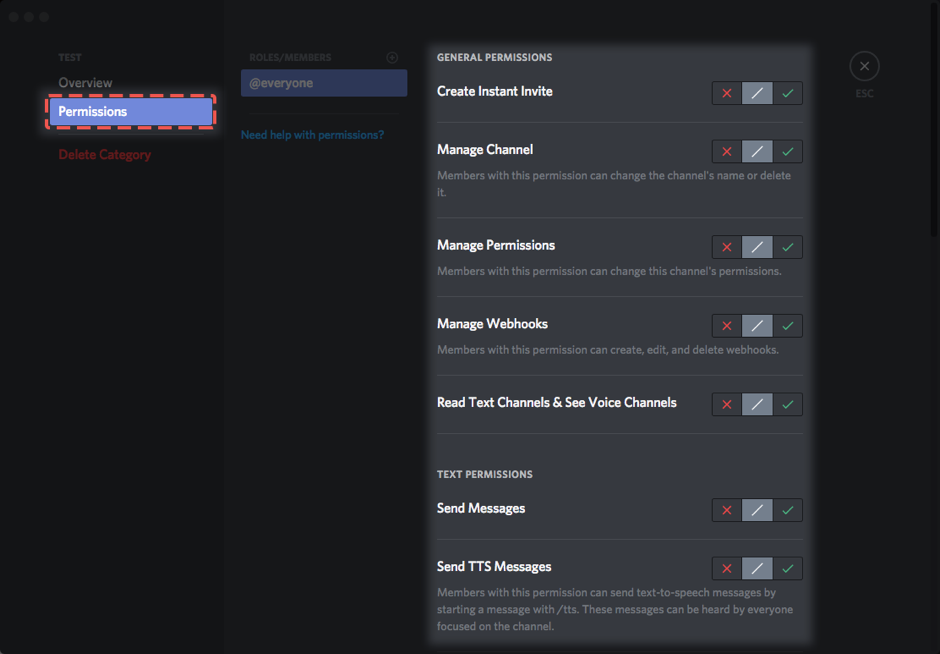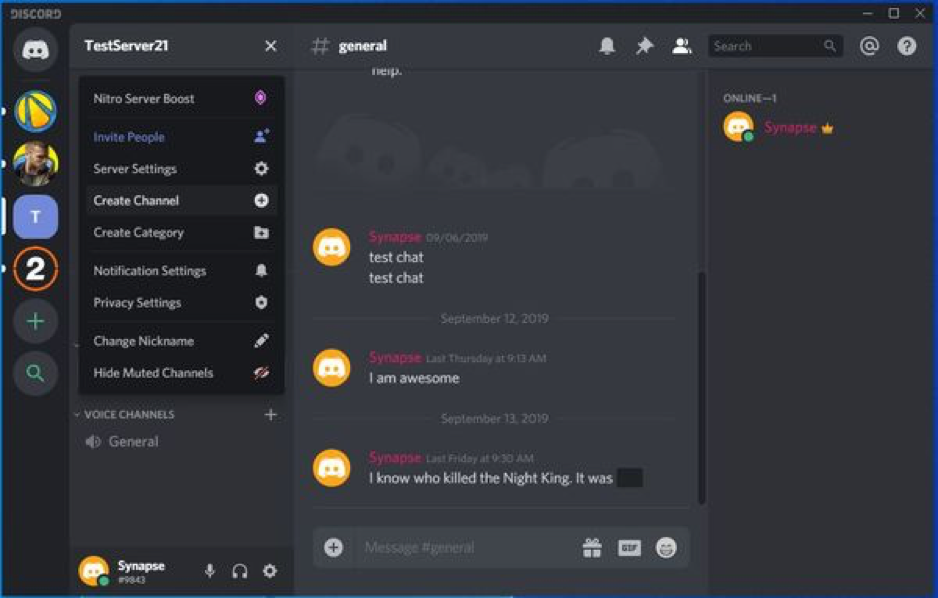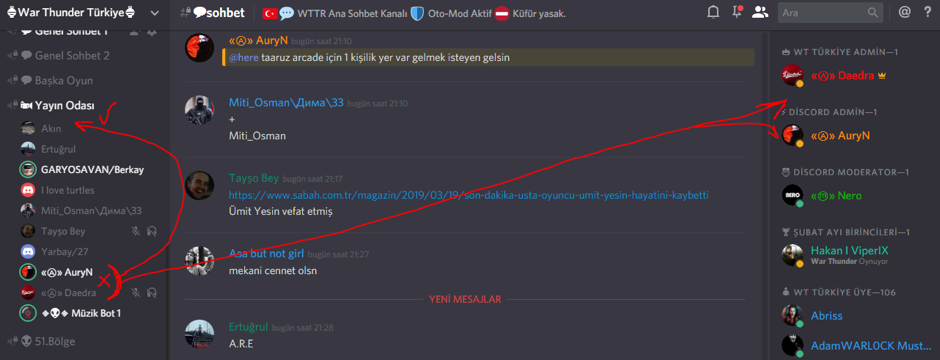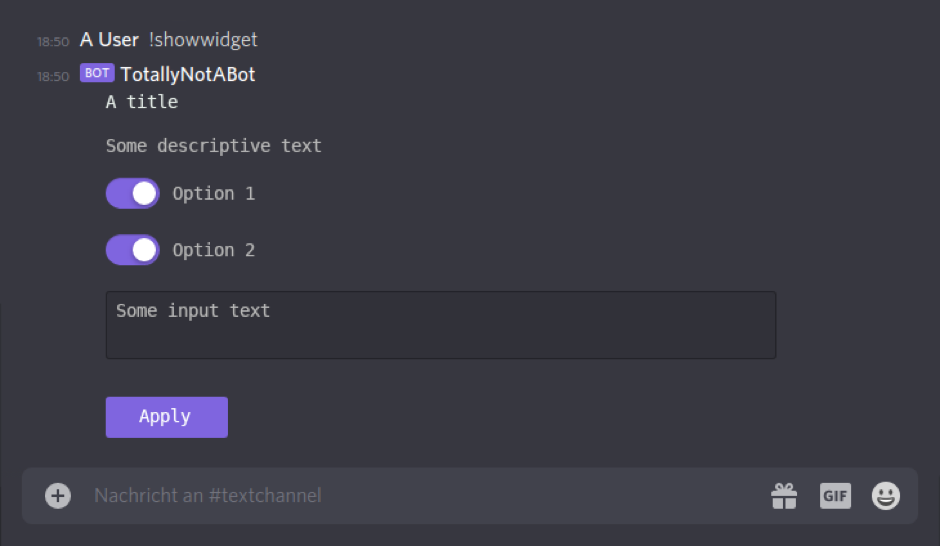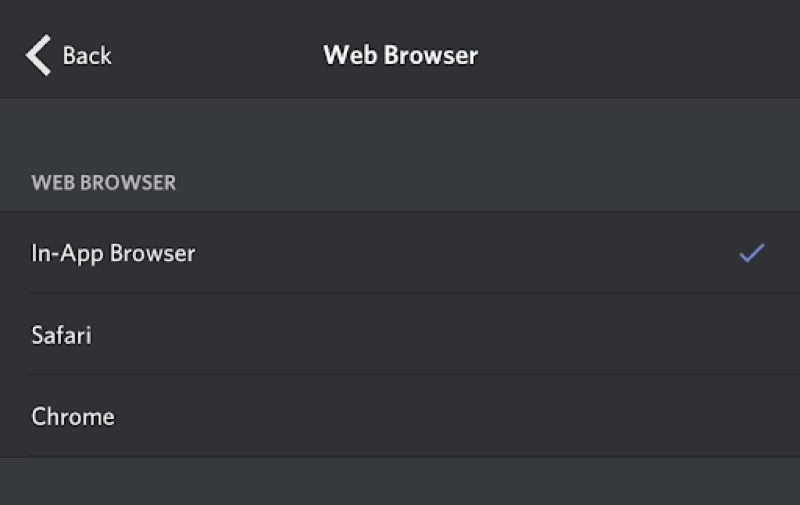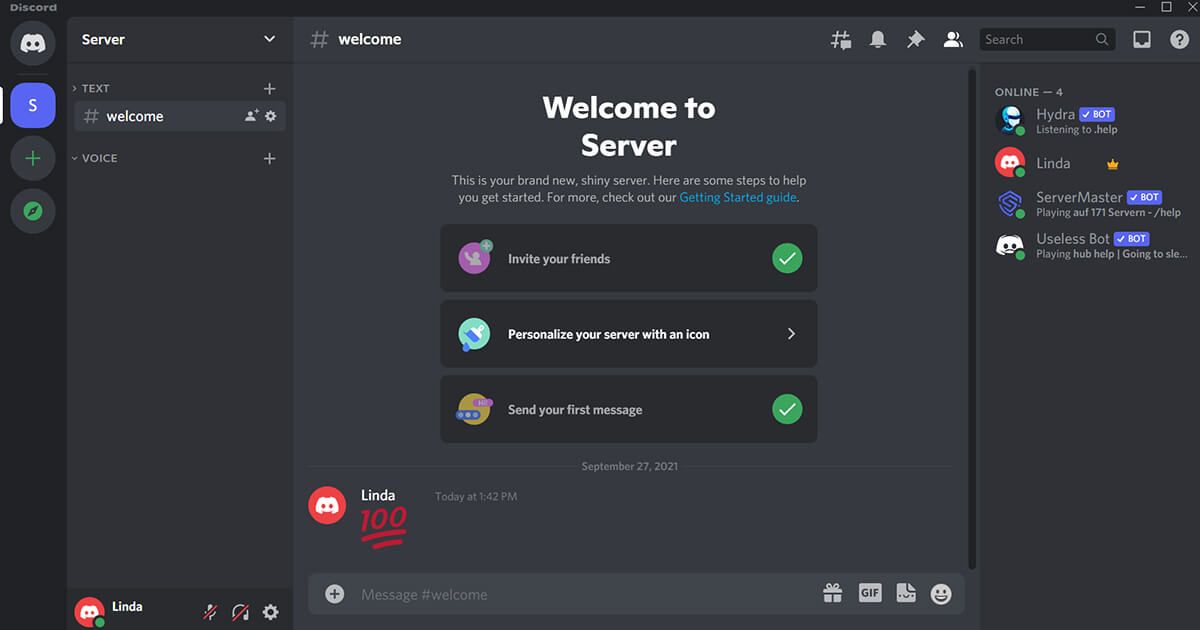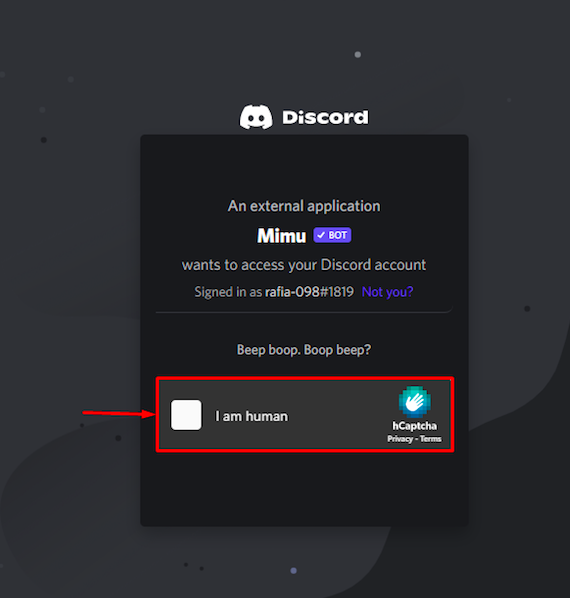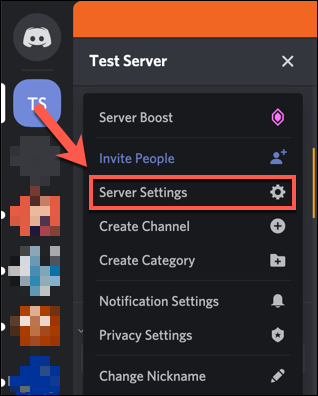What is Discord?
Discord has been an excellent tool for creating communities with people we don’t even know yet have common interests. This platform has served as a reliable link for those who wish to virtually explore the globe, meet new people, and discover and learn new things.
Introducing the Mimu bot, a fascinating new creation that focuses primarily on the cuter monetary system. The bot has a pleasing, adorable, and attractive appearance that quickly grabs attention when first seen.
Characteristics of Mimu Bot Discord
When it comes to the services the Mimu bot provides, the bot is steadfastly at the disposal of its consumers. The Mimu bot has a top-notch crew that is helpful in every way.
As a Mimu users, they can ask customer care to include any missing hotlinks for a certain nation, and they will consider this request right away.
The bot is constantly at the user’s disposal thanks to a crew that is available around-the-clock, rapid feature development, and continuous deployment, allowing users to take full advantage of the bot.
Thus, the bot provides its users with outstanding and frequent updates. Additionally, customer service appears to be helpful and responsive. In order to get the most out of the bot, it must run at least once on the user’s server.
Understanding the Discord’ User Interface
It’s important to comprehend how a user interacts with Discord and how Discord appears to a user before we go into technical intricacies. (It presents itself to bots in a fundamentally similar manner, but obviously without visuals.) Bots use the same APIs as official Discord applications use. Technically, an ordinary user account could run a bot with little alteration, but this is against Discord’s terms of service. Bot accounts are necessary for them to function.
Below is the Discord Application’s Browser Version:
Note: The Discord UI for the desktop program, packed with Electron, is essentially the same as the web application. React Native was used to build the iOS app. Native Java for Android is used in the Android application.
1. The Server List
The list of servers where one is a member may be on the far left. A server is comparable to a Slack workspace in that it represents a group of people who can communicate with one another through one or more channels. Consider a server in the same way if users are familiar with Slack. A server’s administrator may be its staff or creator, depending on their access rights. The rules of the server, the channels’ organizational structure, and user management are defined by the inventor and/or personnel.
For most users, the Discord API server is at the top of the list of servers. It’s a terrific location to meet other developers and ask for advice. That is followed by a server I named ‘Test’. This place is for testing the bot after one is created. A button to start a new server is located below the Test. With a few clicks, anyone can launch a server.
It should be noted that while the term “server” is used in Discord’s user interface, the term “guild” is used in the developer documentation and API. Both phrases can be used.
2. The Channel List
The channels for the server presently browsing are listed next to the server list. Channels can be arranged into as many categories as desired. The categories on the Discord API server include GENERAL, INFORMATION, and LIBS. Each channel serves as a chat room where people can talk about a specific subject. The background of the station we are watching right now (“info”) is a little bit lighter. The names of the channels appear in white when new messages are posted.
3. The Channel View
The channel view lists the subjects that users have been debating. A list of links to support servers for various Discord bot libraries is visible as a message preview. Regular users of the service are not permitted to post messages, thanks to configuration. Important material is posted on this channel by administrators as a bulletin board so that it will be seen and not be masked by discussion.
4. The User List
The list of users who are online right now on this server can be found there. The users are divided into many groups, and the colors of their names vary. Due to the roles they play, this occurs. A role specifies the name color, the category (if any) that the user should be listed under, and the server permissions that they are granted. There is some precedence arithmetic that defines what happens when a user has many roles (as they frequently do). Every user has the ‘@everyone role’, at the very least. Server staff creates and assigns other roles.
5. The Text Input
If allowed, users could send messages with this text input. One needs authorization to send messages there.
6. The User
The active user is shown here. One can choose “Me” as one’s username to avoid confusion. The number (#9484) that appears underneath my login serves as a discriminator. Users may also set a unique nickname for themselves for each server, which allows them to use various monikers on other servers.
The Discord user interface has a lot more features, but these are its essential components. Feel free to spend a moment exploring Discord even if users may not have decided to create an account. Click “open Discord in Chrome or a browser” on the Discord homepage, then select a username.
Steps to Setup Mimu Bot On Discord
The Mimu bot offers a variety of instructions including the creation of shop, checking the balance, purchasing booster pets for Mimu’s pet shops, and other stuffs.
Follow the instructions to start up a Mimu Bot on Discord.
1. Mimu Bot’s Invite Option
First, open the preferred browser, go to the official Mimu website, and select “Invite”:
2. Choose a Discord Server
Select the server users you wish to invite the “Mimu” bot to from the drop-down menu, then click “Continue.” The “Linux Hint” server has been chosen here.
3. Authorize Mimu Bot
Allow all the necessary permissions to or for the “Mimu” bot and click on the “Authorize” button.
4. Mark the Captcha
Now, mark the provided captcha box for confirmation.
- Open Discord Application
In the proceeding step, find and open the Discord application with the help of “Startup” menu.
5. Visit Discord Server
Go to the server where users have lately added the “Mimu” bot.
6. Members List should be Checked
Navigate to the member list, just click on the highlighted icon given. Hence, users can see the “Mimu” bot has been well added to the server.
Conclusion
Bots are normally used to automate some specific jobs so they can be used with no human instructions. An organization or an individual can use a bot to hold the position of a human who may otherwise have to perform a repetitive task. Moreover, bots are comparatively quicker than people for these tasks.