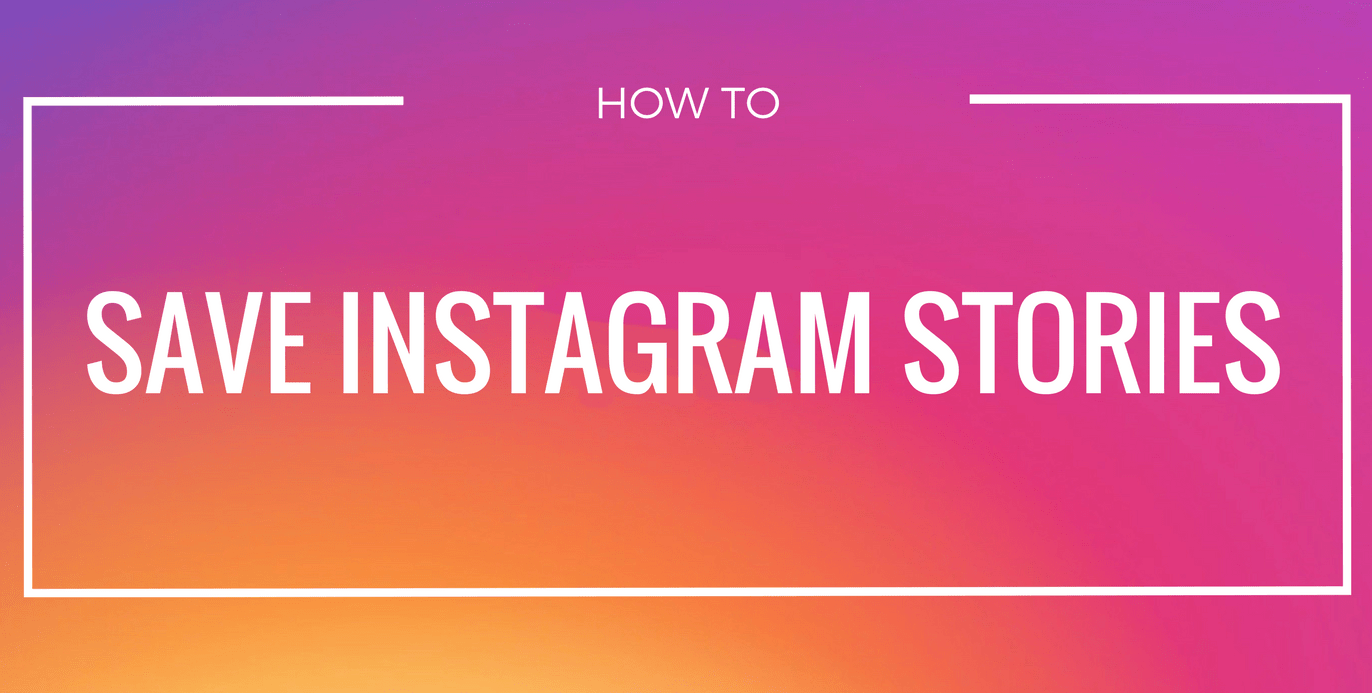Today we will explain how to download and save Instagram stories on any of your device. There are several applications that allow you to do it on your mobile, but many of them will ask you to give them permissions on your device and / or access to your personal social network account, something that could endanger your privacy.
In order to use this method, you have to use a computer with the Chrome browser. What you are going to do is analyze the Instagram website when you are watching a Story and look for the internal folder in which all the images that the browser will show you are saved. You will only be able to access the images, since the videos will not be loaded there.
One thing you have to keep in mind is that in this folder not only all the available stories of your contacts will appear, but you will also see their profile photos and other types of images. The folder is organized in a random way, so you will have to search one by one until you find the image of the story you want to download.
- Save the Instagram stories on your PC
The first thing you have to do is enter the Instagram website and access with your profile. Once inside, click on the icon to start seeing the stories, either in the avatar of the user profile you want to download or from the Instagram main page.
- To inspect
When you enter the screen where you start to see the stories, right click on the free space of the browser where you are not viewing the stories. Then, in the pop-up menu click on the option Inspect. It is important that the right click not on the image itself, since then no menu will open.
- Sources
A menu will open in the part on the right with many elements. Here, click on the Sources option that will appear in the top row of the whole, and you will see that in the left column of the ones that appear below several folders will be shown.
- Content
Double click on the folder whose name starts with scontent, since on the web to view stories on Instagram will be where these are stored. By double clicking or clicking on the arrow on your left, the folder will open showing you other folders.
- Press File
Each folder with a random name composed of letters and numbers belongs to an image, and when you double click on it it will show you a file. Go click on these files so that the image they have in the right column is previewed, and navigate navigating from folder to folder and file to file until you find the image of the story you want to download.
- Open
Once you find the image of the story you want to download, right click on the file and press the option Open in new tab that will appear in a pop-up window. The image of the file will open in a new tab within your browser.
- Save as
You have already been able to get the image of Instagram by skipping the protections. Now, what you have left is to right click on the image and choose the Save Image as option to download it to your computer.