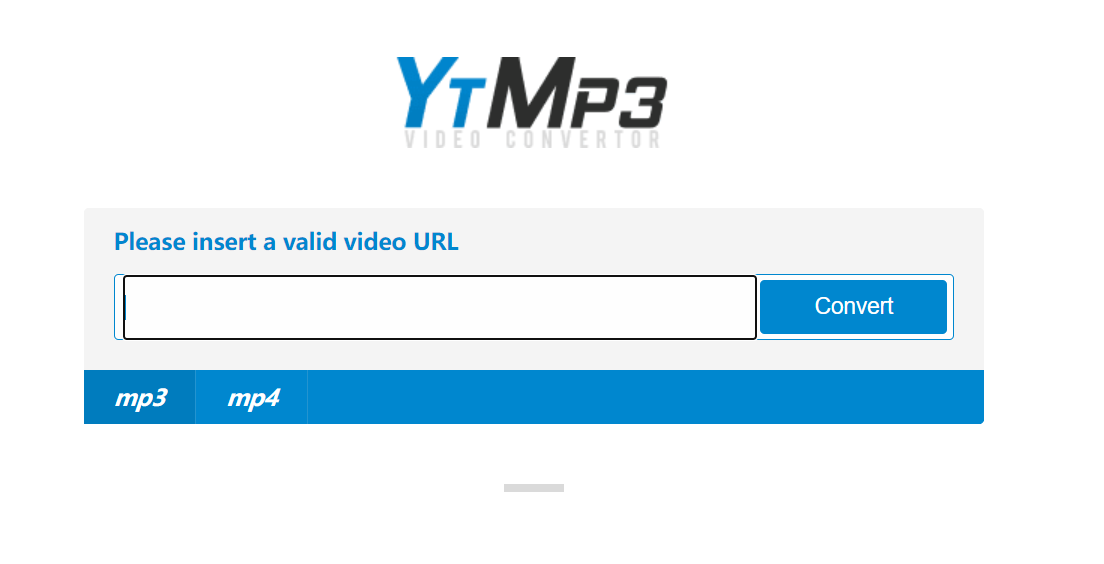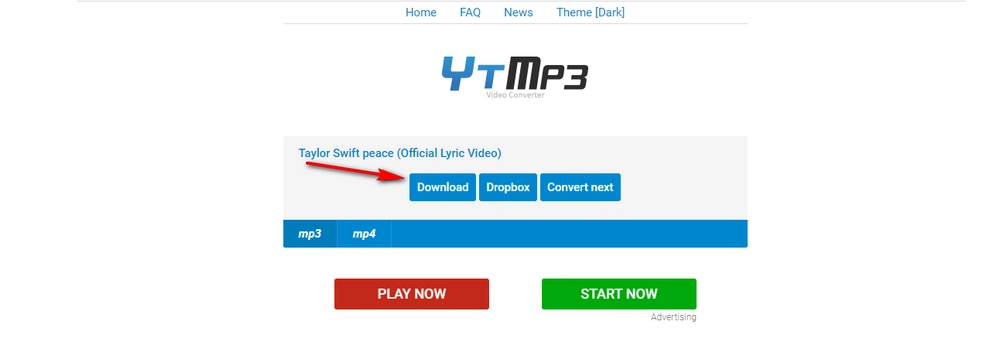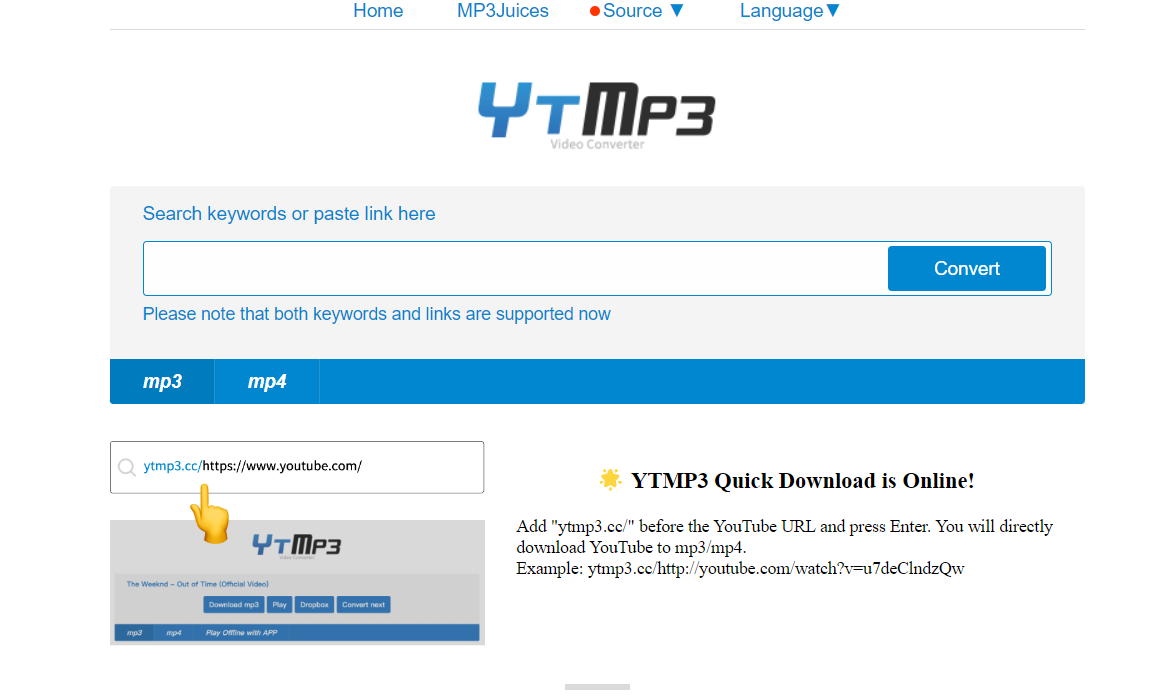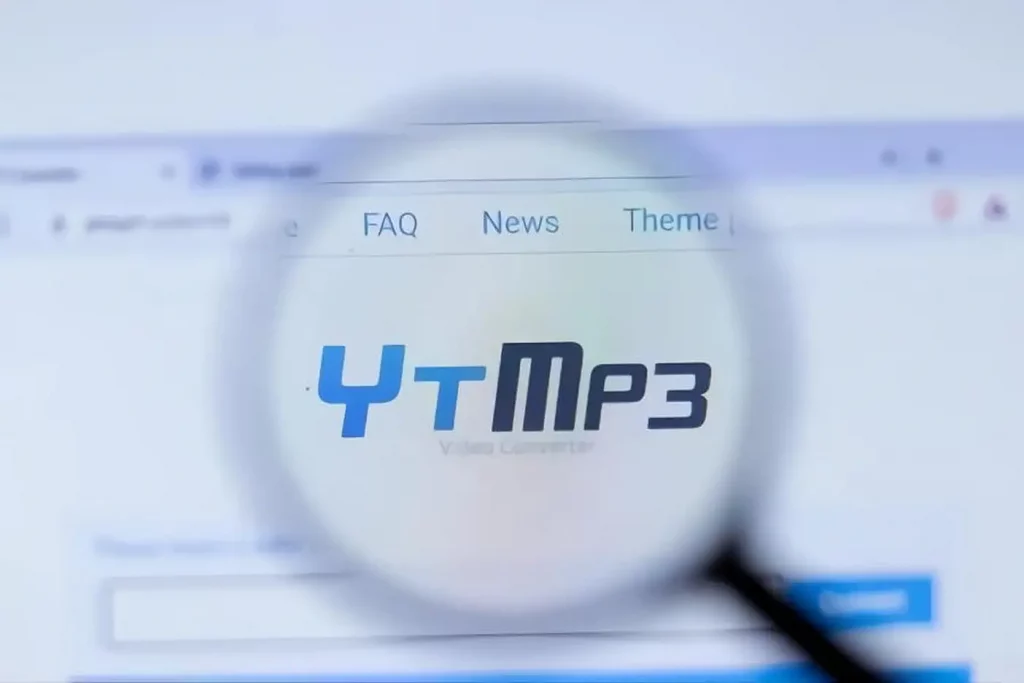An Overview on Ytmp3.cc
A website Ytmp3.cc, provides a speedy and free video file conversion service, notably for YouTube videos that may be converted into MP4 or MP3 files. The questionable site, however, has numerous negative repercussions. It distributes several advertisements and compiles a great deal of user data. Utilizing these types of sites can be quite risky, according to some security experts.
How is it useful?
- To begin with, using Ytmp3.cc is against YouTube’s terms of service, which forbid direct video downloads.
- Additionally, Ytmp3.cc employs shady ad networks.
- Thirdly, it uses the notification feature of the browser to bombard users with phoney software upgrades.
- Fourthly, it tries to persuade consumers to click the “Allow” button in order to sign up for its push notifications.
Why do users see a lot of Ytmp3.cc pop-up advertisements?
Less than trustworthy sites can display malicious adverts that redirect people’s browsers to Ytmp3.cc to generate advertising revenue. Users encounter Ytmp3.cc advertisements since their computers are infected with a malicious program or website that they have visited that has redirected their browsers to this page.
Users can choose to close down the page and set up an ad blocker to get rid of adverts on the websites they visit if this occurs. However, if customers keep getting pop-ups from Ytmp3.cc, their computer may be affected by malware, and they will need to run a malware scan and clean it out.
Below are some of the typical indications that a user may have harmful software installed on their computer include the following:
- The home page of users’ web browsers has strangely changed without users’ knowledge.
- There are places where advertisements shouldn’t be.
- Links on websites lead to pages that are not what users expected.
- Normally visited websites are not appearing correctly.
- There are browser popups that advertise bogus upgrades or other software.
- Unwanted software could be installed unknowingly along with other programs.
Steps to Remove the Ytmp3.cc Virus swiftly
Want an easy method to remove the Ytmp3.cc virus from the system? Check out the steps below:
- Install the Norton program on the device after the download is completed.
- Completely scan the system. (normally prompted after installation).
- Choose from the suggested options to remove or clean the file from the user’s system once Norton recognizes this virus.
Top chosen antivirus software used to remove the Ytmp3.cc Virus
Numerous antivirus programs may be used to rid a computer of the annoying Ytmp3.cc malware. Here are a few of the top picks that are ideal for different features and budget needs.
- Norton: This is regarded as the top AV program for eliminating Ytmp3.cc. In malware assessment, Norton consistently comes out brilliant, destroying every malware received. Plans come with a password manager, parental controls, and a virtual private network.
- Panda: Panda’s feature set comprises camera protection, automatic updates of software, and cloud backup for PCs in addition to successfully combating complicated threats of malware.
- McAfee: Another high performer with minimal effect on system resources is McAfee. It has practical features including a file shredder, Wi-Fi security, and an integrated firewall.
- Malwarebytes: Malwarebytes is a perfect fit to eliminate malware, such as the Ytmp3.cc virus due to its frequent virus definition updates. Its exceptional edition also comprises a VPN and anti-phishing.
- Intego: For macOS systems, this is an ideal comprehensive malware screening & internet security measure.
- Kaspersky: It excels at identity theft and removing threats of ransomware. With its mature malware scanning, getting rid of the Ytmp3.cc virus is truly simple.
Removing the Ytmp3.cc virus from Windows 11 and 10
The Ytmp3.cc malware is instead simple to eliminate. Since Norton is used for this lesson, other antivirus programs may not function exactly as it does.
- Get a great discount on every Norton plan.
- From the user’s account dashboard, download and easily install Norton for Windows 11 or 10.
- Use the login information prepared during registration for logging in after installation is finished.
- Complete a system scan after selecting the Security tab.
- After the scan, choose one of the most preferred and advised remedies to get rid of the Ytmp3.cc malware.
Steps to get rid of the Ytmp3.cc Malware from the MAC
The automatic technique of using antivirus software is often the most complete way to clear the Ytmp3.cc redirect malware from the Mac. Since Intego X9 Mac Internet Security is used in this blog, the procedures for other providers might differ significantly.
- Install macOS software after its download, then log in with the user’s enrolled details.
- To begin a file system scan, choose complete scan from the menu.
- Choose the option to get rid of the Ytmp3.cc malware from the Mac from the procedures after the scan is finished.
To manually remove YtMp3.cc pop-ups virus, follow the below guide:
Block the access for the site to display push notifications from website browsers:
1. Google Chrome
- Click the three vertical dots in the top-right corner to access the Chrome menu. Select “Settings.”
- Scroll below, the “Settings” tab for Chrome and choose “Advanced.”
- Select “Content settings” from the “Privacy and Security” section after navigating there.
- Tap on “Notifications.” A list of websites that may display notifications will be displayed for the user’s review.
- Look for the “YtMp3.cc” website, click the three vertical dots next to it, and then select “Remove.” This will stop all push notifications from appearing. (in the meantime)
2. Internet Explorer
- To access the menu, click the gear icon in the top-right corner of the browser.
- Choose “Internet Options”.
- Select the “Pop-up Blockers” option under the “Privacy” tab, then click “Settings.”
- Select the Remove button on the YtMp3.cc website.
4. Mozilla Firefox
- To access the Firefox menu, click the three horizontal lines. then select “Options.”
- Make the selection under “Privacy & Security” on the page’s left side.
- Select “Settings” from the Notifications menu adjacent to the “Permissions” section’s “Permissions” heading.
- Choose “block” from the drop-down list after finding the “YtMp3.cc” website.
- Then, click “Save Changes.”
5. Microsoft Edge
- To access the Microsoft Edge menu, click the three horizontal dots. Go to the menu and select Settings.
- On the window’s left side, select “Advanced.”
- Select “Manage permission” from the “Website permission” column.
- Click the Close button on the YtMp3.cc page.
Remove browser shortcuts from opening web addresses:
- On the desktop shortcut for the web browser, select “Properties”;
- Look for the YtMp3.cc address after “C:Program Files (x86)GoogleChromeApplicationchrome.exe” in the “target” column of the shortcut tab.
- If users come across anything else, remove it.
- Repeat the process using each installed web browser.
Remove Unwanted Programs/Adware from Control Panel:
- After selecting “Start,” enter “Control Panel” in the search field.
- Pick “Uninstall a program.”
- From the list, select the program to remove, then click the “Uninstall” button at the top. (Most malicious programs prevent users from manually uninstalling programs. Consequently, users can use the Express uninstaller tool.)
Reset Web Browsers:
- Google Chrome
- Internet Explorer
- Firefox
- Microsoft Edge
Conclusion:
Majority of the time, risky freebie downloads are how PUPs (Potentially Unwanted Programs) and adware enter the designated PC. It is advised that when downloading any form of free application, users should only select the developer’s website. To track the additional PUPs mentioned for installation alongside the main software, select a custom or sophisticated installation method.