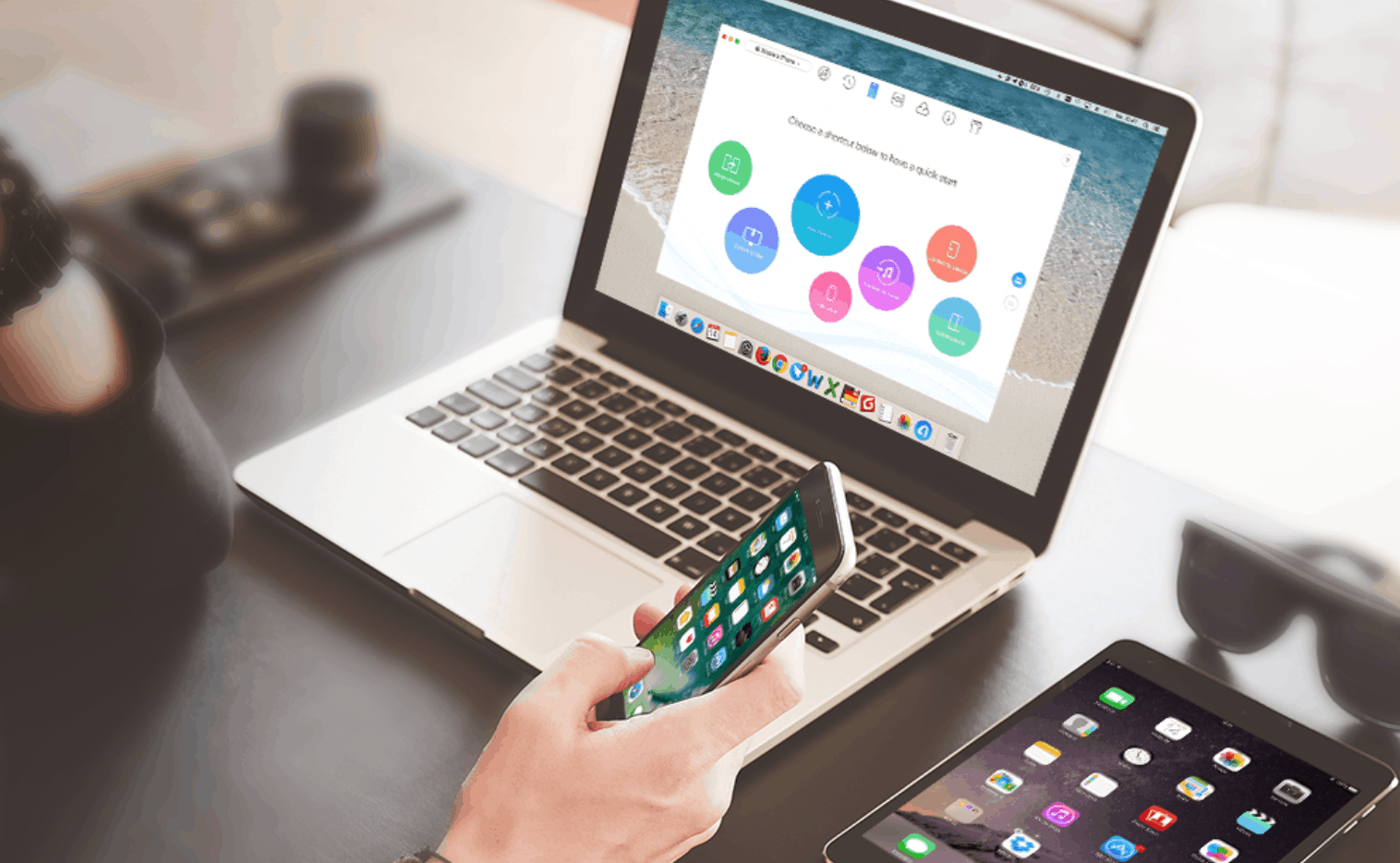Being one of the best smartphones in the market, the iPhone has an excellent camera and users are fond of taking videos and pictures along with creating memories with it. But, since the iPhone is a device with its own limitations, there comes a time for each user when the internal memory of the handset runs out. And this is the time when you’ll need to transfer your pics to a computer from your iPhone to free up some memory.
And hence, AnyTrans iPhone Manager comes into play. This app is a user-friendly tool that acts as a manager to solve your issue. The most common method of transfer pics is through Camera Roll Photos, which can lead to a total mess. AnyTrans can assist PC and Mac consumers through this hassle and help in backing up their pics. By using this tool, you can transfer almost 1,500 high-quality pictures within a few minutes.
Here is a step by step guide that you need to follow in order to use AnyTrans
Step 1: Download AnyTrans app for iOS. Wait for the app to install.
Step 2: Once the app is installed, launch the app and connect your iPhone via USB to the Mac. When the app starts, search for the “Content to Computer” option on the app’s homepage to start the photo transfer procedure.
Image 1
Step 3: On the next screen, you will be asked to select the pics you need to transfer to the computer.
Image 2
Step 4: Then, choose the destination folder on your PC.
Image 3
Step 5: Once the selection is done, tap the Right arrow to have the app transfer the selected pics and wait till the process is finished. Normally, it takes a few minutes for the process to end. You will see the transferred pics in your output folder in a sophisticated manner.
In case if you have any doubts regarding the steps, you can always check the details.
Why AnyTrans is the ideal app for you?
AnyTrans supports all operating systems and iPhone models. This includes Mac or Windows as well as the iPhone 5 to iPhone 11. Hence, consumers can take pleasure of following features:
- The app loads iPhone image categories, comprising Camera Roll, Photo Library, Screenshot, and more. Even the ones you create manually will show up for a snappy and easy backup procedure.
- The app supports a 1-click automated tech for transferring a complete album to your computer from your iPhone. You can select specific transfer too.
- All your transferred images will be organized as per their initial folders.
- HEIC pics are converted automatically to .JPG format after being sent to the computer using the “Convert” feature.
- All pics sent to the computer from iPhone will have zero-loss, 100% original quality. There would be no thumbnail copies or compression.
- The app is unlike any other iPhone manager tool for the PC or Mac. It is certain to be your preferred photo transfer manager.
- You can download AnyTrans anytime to avail all the above-mentioned benefits.
Additional benefits of AnyTrans
Apart from backing up your images, the app also offers you a number of perks. Here are some that you may like.
Media Downloader
If you are one of the users that are fond of music and movies, AnyTrans is the perfect option for you. You can download videos, movies, and music you love from platforms such as YouTube and 1000+ more sites. In addition to this, you can also save them directly on your iPad or iPhone. All media files will be converted automatically to MP3 or MP4 for you to enjoy.
Backup Manager
Backing up data on your handset is one of the most troublesome parts. And AnyTrans offers you a simple way to do so. Using this app, you can not only backup your data but also preview your files and restore only those files, which you require. No existing content on your handset will be deleted, and files will be restored right back to where they were, just like nothing happened.
Screen Mirroring
AnyTrans also allows you to mirror your iPhone screen as well as record it. The app allows you to mirror the handset screen to a computer apart from recording it or saving it as a screenshot.