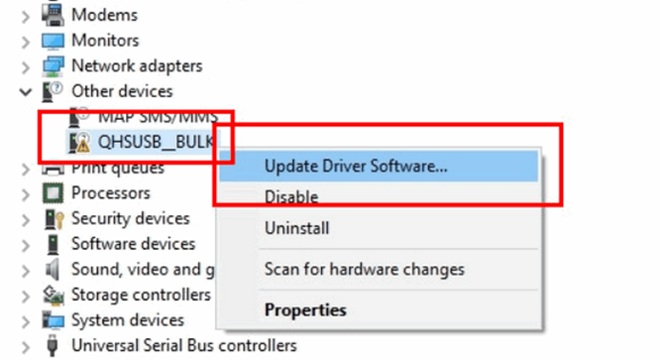Are you searching for Qualcomm HS-USB QDloader9008 Driver for your PC? You have come to the proper place.
Here, I will help you with how to install the Qualcomm USB driver both automatically and manually. Also, I will provide you the download link of the latest version of the driver for both 32-bit and 64-bit.
We required to download the Qualcomm driver usually for snapdragon chipset-based smartphone or devices. It is one of the most used chipsets in the world of smartphone devices.
The developer approachable construction of this chipset is growing its popularity day by day in the mobile manufacturing industry.
Why we need Qualcomm HS-USB QDloader 9008 driver?
Installing a driver on a computer allows your phone to be recognized. If your computer or PC can’t recognize your mobile device, it won’t allow you to fix the software related issue with any application.
In the same manner, to make the Qualcomm smartphone devices recognized on your PC, you need to download and install the Qualcomm QDloader driver.
Later, it will allow you to bring any kind of changes in the software department or flash your handset with the help of your PC.
At first, I will share you the automatic installation procedure. If somehow, it fails then you can follow the manual installation procedure.
Direct installation Method
- First, download Qualcomm USB driver 32-bit or 64-bit zip file according to your computer’s operating system.
- Now, extract the downloaded zip file in order to get the .exe file.
- Then, run the setup file that you have extracted and select from WWAN-DHCP or ETHERNET-DHCP setup type. Tap the next button.
- In this step, you have to accept the terms in the license agreement and again click on the next button.
- To start the installation, click on the install button.
- After completing the installation tap on the Finish button to end the process.
The manual installation Process
This process is a bit complicated so, read and apply the process carefully step by step.
- First, download the Qualcomm Qdloader driver and extract it on your desktop.
- Now, you will require to download the ADB & Fastboot driver on your computer and install them.
- Go to the Settings of your device and enable the USB debugging from the developer option. If you can’t find the developer option then from the About Phone Keep tapping on the Build Number for 8-10 times which will make the developer option visible in the settings.
- Then, connect your smartphone to the PC with a working USB cable.
- Boot your smartphone device into the EDL or Download mode.Now, open the command prompt on your PC. In the command prompt window write the commands below:
- adb devices
- adb reboot edl
- Go to Device Manager on your computer and look out for your device. It can be shown as Unknown Device or QHSUB_BULK.
- Update the driver software by right-clicking on your mouse and selecting the option.
- A pop-up window will appear and from the window click on “Browse…..for driver software….”
- After clicking on Browse, go to the extracted folder where you have put the Qualcomm Driver Package.
- The driver will be installed on your computer. However, if any pop up appears with a warning sign, no need to worry. Click on the “Install this driver software anyway”
- That’s it, the driver will be successfully installed on your PC and it will detect your snapdragon chipset-based Qualcomm device.
Conclusion
So, now you know how to install Qualcomm USB driver on a computer and you will not require to search for “Qualcomm USB Driver for Windows 10” or 7 or any version. Just by following the simple steps stated above will allow you to detect your smartphone on the computer. Don’t forget to share this article with anyone who needs to download and install the driver. Stay tuned for the latest updates. Until then, take care and spread the goodness.