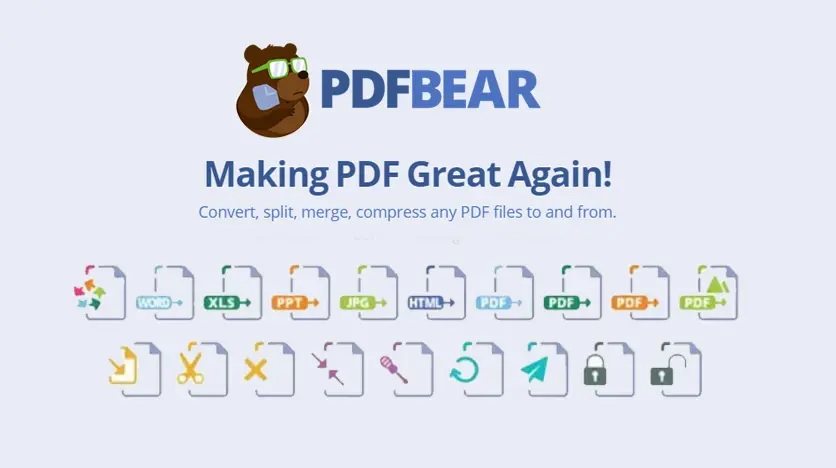Portable Document Format (PDF) has the unique tamper-proof feature that secures the information of your document. However, if you need to make necessary editing, you would primarily want to convert your PDF into an editable format like Microsoft Word. Besides that, a converter may not be the only tool you need.
In this case, PDFBear offers you more than just a converter tool. With PDFBear, you can split, merge, and repair your PDF files for absolutely free! PDFBear is the most reliable tool, especially for average users or beginners. Check out how these tools work!
Repairing Tool
A prevalent instance when handling tons of PDF files stored in your hard disk drive for a long time, sometimes viruses and malware corrupt the file. This is the perfect time for you to utilize PDFBear’s PDF Repair tool to take care of it. An essential benefit of using PDFBear includes excellent restoring of damaged files and securing the file’s confidentiality.
Since this is cloud-based software, installation is no longer needed. You can directly go to the site through any browser available from your device. Cloud technology allows you to access the site anytime and anywhere that will save you more time and effort.
The tool has four quick and easy steps in restoring your PDF file. First, the tool will require you to upload a corrupted file through the usual way of clicking the “Select Files” tab or dragging and dropping the file as the alternative way. Afterward, the tool will analyze the damaged file and start the restoring process.
You must wait for a few moments until the process is complete. Lastly, a restored PDF file will be ready for you to download and save.
Splitting Tool
A splitting tool is a useful tool that allows you to separate certain pages from your PDF file. With this tool, you can make individual files for easy dissemination. Splitting a file is also a great idea if you want to reduce the size of the file. Please follow these steps below.
- Step 1. Upload the PDF file to their server by clicking “Select Files” or use the alternative feature “drag and drop” to upload files quicker.
- Step 2. Once you uploaded the file, select the necessary tools to split your file from the options. Then, choose the pages that you want to separate from your file.
- Step 3. Afterward, click the “refine” tab and wait for the process to complete.
- Step 4. Finally, your new PDF files will be up for you to download. Do not forget to save the file on your device or share it on your Google Drive.
Merger Tool
Here’s another excellent tool by PDFBear that will help you reorganize the files piling up on your computer. To avoid clutter, merging PDF files containing similar contents will be best, leaving you more storage space in your hard disk drive.
On top of that, PDFBear supports all platforms and operating systems, such as Windows, Android, Linux, and even iOS. Merging multiple files with PDFBear should be straightforward and high-quality. Here’s how you combine files with PDFBear.
- Upload the files you want to combine to their server.
- From there, let the tool combine all the files into a single PDF file. Please wait for a few seconds to complete.
- Lastly, after a few moments, you will be able to download and save a newly merged PDF to your device or share the file to your Google Drive.
Converter Tool
PDFBear’s Converter Tool allows you to change your PDF file format into a Word document, Excel, PPT, HTML, PNG/JPG, and vice versa. The best thing about this tool is that it works with superior technology that keeps your file’s original quality. Unlike many other PDF sites, you can pay a hefty amount of cash and still compromise the quality.
Here how to convert Office file to PDF:
- Step 1. Upload the Word document by clicking “Select Files” or use the alternative “drag and drop” feature and upload as quickly as possible.
- Step 2. Afterward, the converter tool will scan and extract the texts from your PDF and start converting.
- Step 3. After a few moments, you can download your freshly converted file and save it on your device.
Takeaway
Here’s the final verdict, if you need a tool that you can trust your files with, PDFBear will be your perfect choice. With PDFBear, you can guarantee 100% quality and efficiency. Thanks to PDFBear, fixing PDF problems has never been so easy.