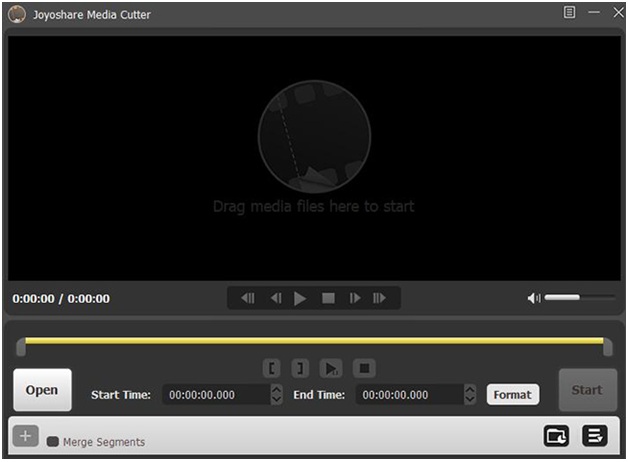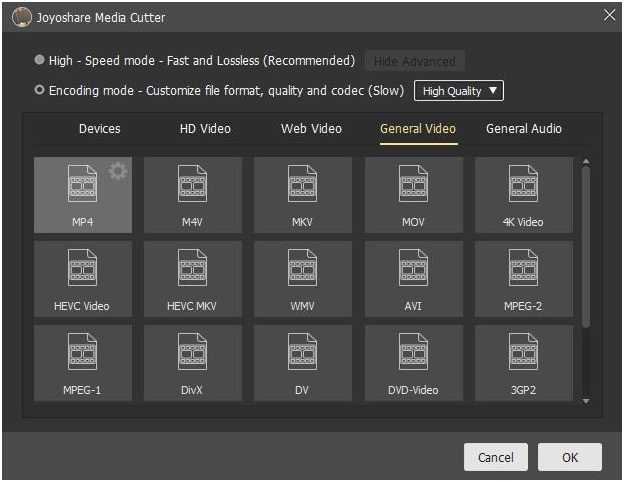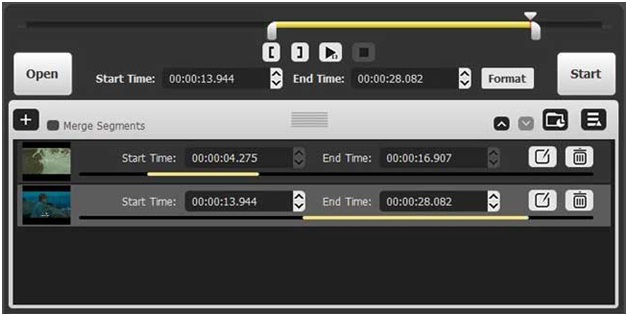As we steadily phase shift through the age of digital transformation, the need for online engagement through videos and other types of media is swiftly approaching the peak of infinity. If you are on the same track, you might be aware of how important it is to choose a cutting-edge editing tools or software. At present, there are various video editors or cutters available in the market, but one software that serves best for your every video creation or editing need is Joyoshare Video Trimmer.
Simply put, Joyoshare Media Cutter is a video-editing software used to cut, merge, and split videos and audio.
The reason we concluded Joyoshare as the best video cutter software is its easy-to-use and semantic functionalities.Joyoshare Media Cutter not only comes handy in the complex video-related operations but also can be used as simple media cutter.
Let’s discuss some top functions of this software:
Lossless Quality
It is a well-designed audio and video trimmer that can perform conversion tasks in the user interface at the user’s convenience. The range of file formats supported by the program is wide and no matter what you choose, there is no quality loss.
60x Fast Conversion
The software is too quick for any video-linked tasks. It enables trimming, editing, and processing 60x faster, while sustaining the quality.
AllRound File-Format Support And Compatibility
Joyoshare syncs well with almost every format, including, AAC, MP3, WMA, OGG, WAV, AIFF, FLAC, AVI, MP4, WMV,MPG, AVCHD, etc. Moreover, it also does justice with HD fileswith quality being on point.
Optimal Inbuilt Editor
The built-in editor makes playing more fun in the game of video editing and creation. Which means add watermark, crop, rotate, add subtitle, or select and apply effects while you preview your work, everything happens in real-time.
How to Use Joyoshare Media Cutter?
With this highly operative and practical video and audio editing software, one can reap endless benefits by including Joyoshare Media Cutter into video editing operations. Its easy-to-use and versatile features makes video trimming and processing hassle-free.
Follow the below steps to start with Joyoshare Media Cutter:
To get started, browse the Joyoshare official website and download the program. Next, setup Joyoshare Media Cutter wizard and install the software by following the further instructions.
To get you acknowledged with this novel video editing tool, let’s start with a basic video trimming.
Step: 1
Select the “Open” button to add the video. Select and open the video you want to cut in your collection or simply use the drag-and-drop feature.
Step 2: Select segment that needs to be trimmed
At the bottom of the Joyoshare video window, you will see a time slider that allows you to switch to the desired period. Drag the slides attached to yellow timeline to define the start and end points of your video.
After setting the desired start point, press the “[” button to focus the start segment, move the cursor right-slider to select the end point and press the key “]” to select the last segment.
Step 3:Choose Output Format
Click on the “Format” button and choose from various types of file formats one the new windows pops-out.
Step 4: Trim the Video
Click the “Start” button to cut a segment. Wait for the program to finish cutting the segment and click the Save button. That is all! You just trimmed your first video.
To trim and merge multiple segments, select “+” icon below the Segments tab and continue with the same procedure above to create multiple segments.
Hope you got a clear picture of how simple it is to use the Joyoshare Media Cutter for your video editing operations.
Moving ahead, in the fierce competition amid video-editing software, choosing the best software is like finding a needle from the haystack. Well, Joyoshare software isn’t a needle and you no more have to find it in hay. The reason is it already stands out with its exclusive features and cutting-edge functionalities. It is a perfect solution for both; a user, who is totally new to video editing segment and another with multiple feathers in his/her hat in the field of video creation and editing.
So once you start using Joyoshare Media Cutter, feel free to share the overall experience with us.