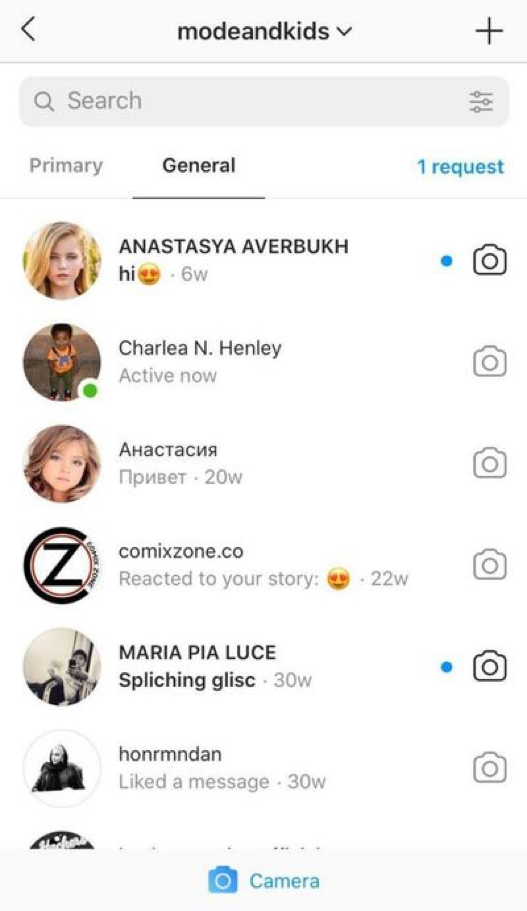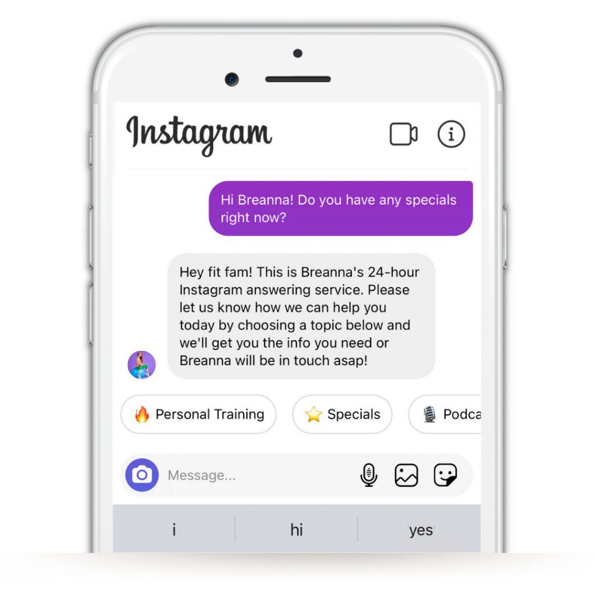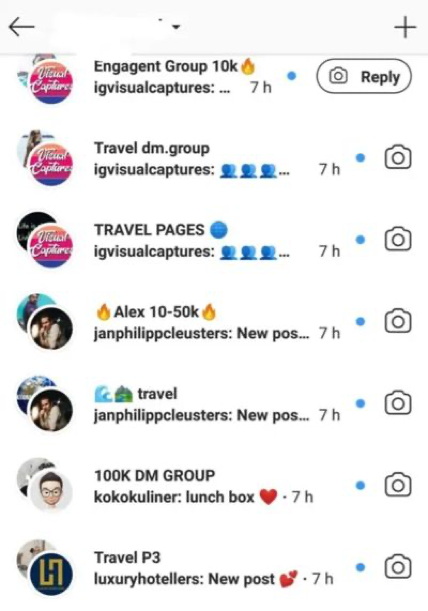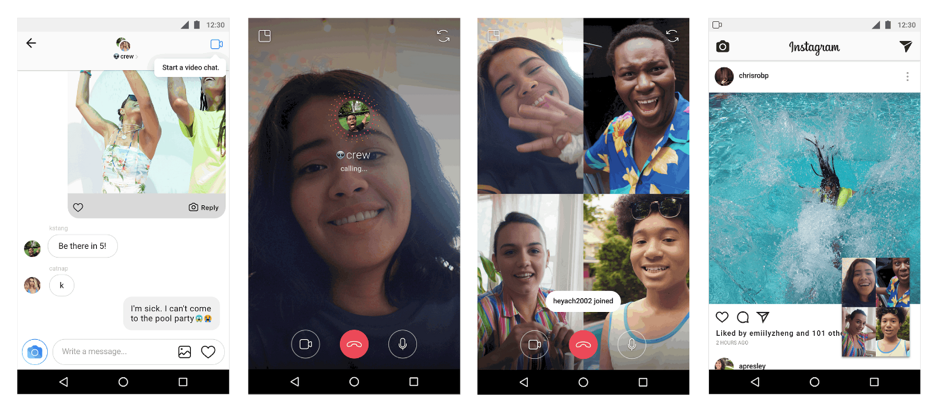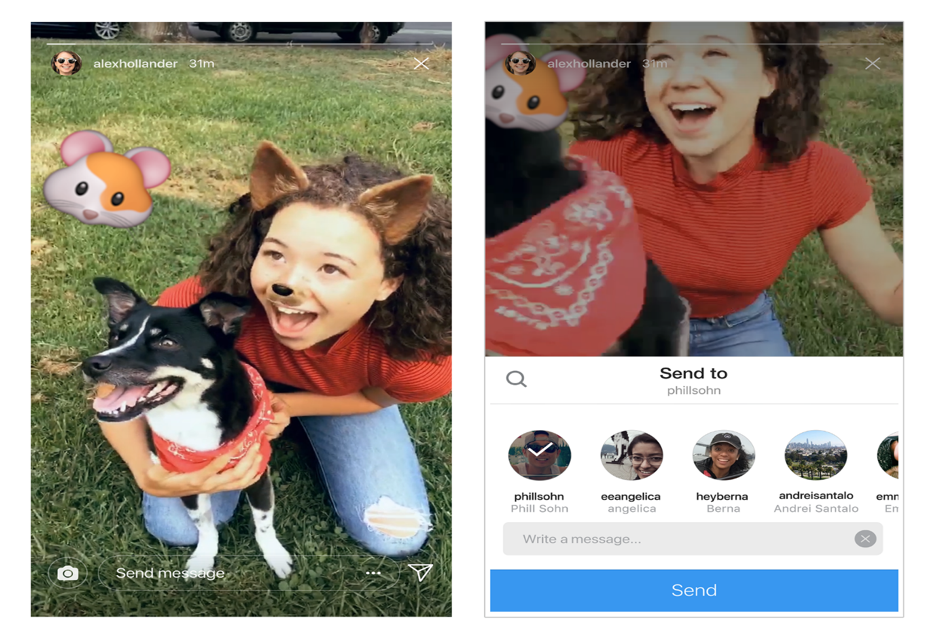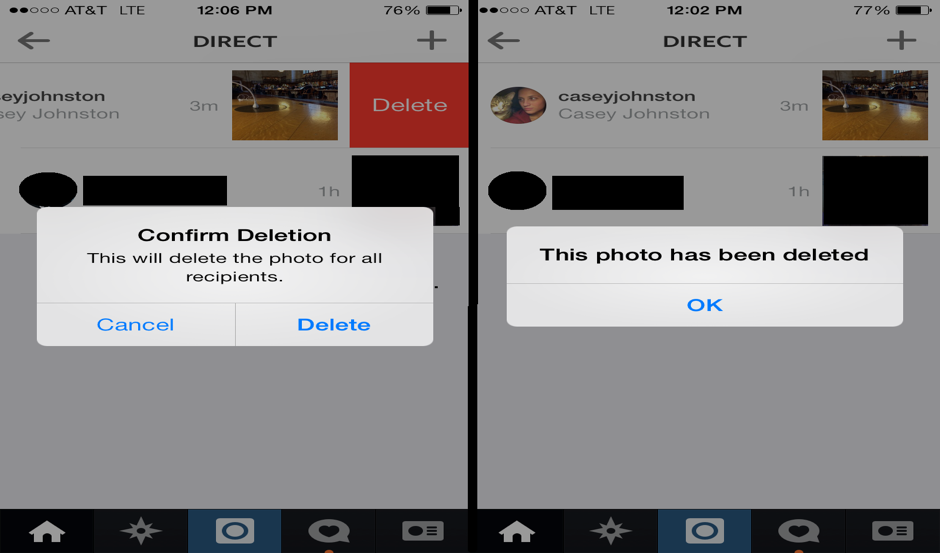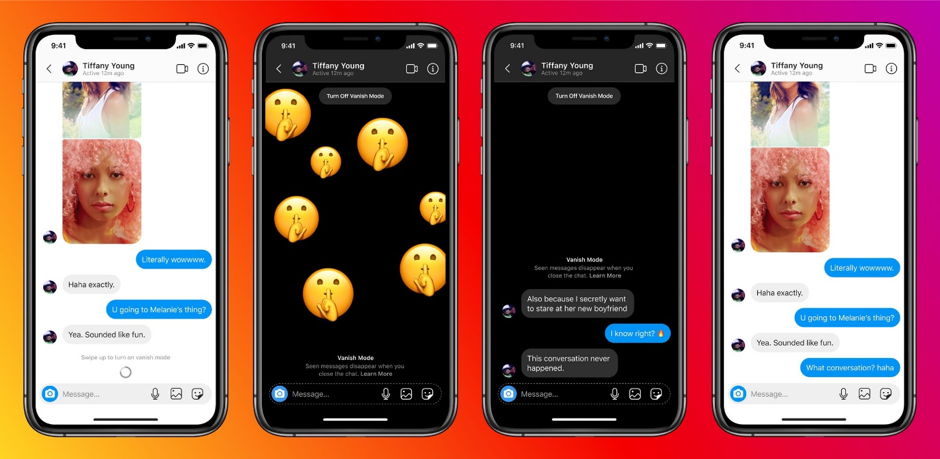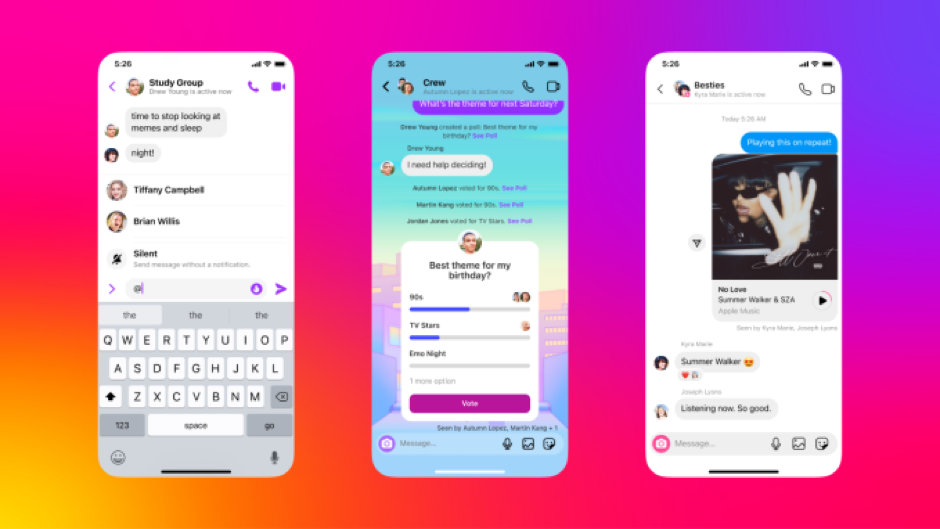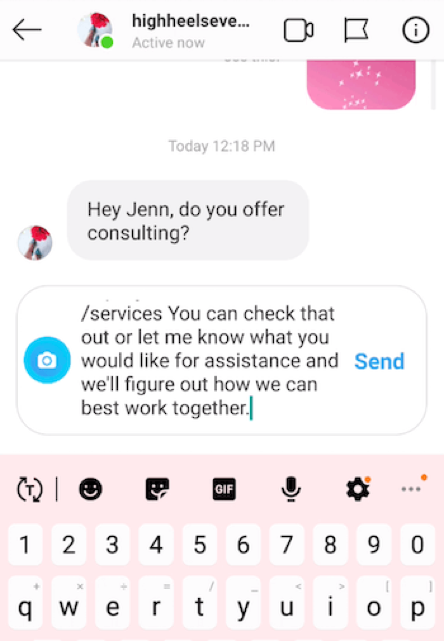Know how to make Instagram DMs Extra Special
Instagram Direct Messages or DM may appear easy in the first place, just like SMS or Facebook messenger. But once IG users start tinkering with it, its majesty will become apparent. Instagram direct messages are used almost every day and by most adults as well as kids. No, not the actual messages (obviously), but rather its strength and promise. Oh yes, one can accomplish multiple things with their DMs that they are still not aware of! It has a lot of untapped promise that we should now let loose via this blog.
#1. Try Automated Messages
Sending a cool welcome note to new followers is the best way to encourage interaction with them. In this manner, users will be able to use this platform to start new discussions and meet new people. To know how to do this and a lot more things that will help handle Instagram profiles, read below.
With the help of StimSocial, users can easily automate IG Direct Messages with simplicity and save a ton of time to encourage more engagement. In addition, this program, which is among the best for gaining Instagram followers, also makes it simple to schedule posts, gives users profile analytics, and does more things.
#2. Make Chat Groups
Instagram Direct Messages allow users to start new discussion groups. Actually, doing so is remarkably simple. The DMs on the IG app must first be selected. It can be located in the top right corner of the screen.
The next step is to select the new chat icon, which looks like a pencil or pen on paper. The program limits users to a maximum of 32 participants, so choose as few as possible to start the new chat group! The same kind of content can be sent in group conversations as it can in individual chats.
#3. The Video Chatting Option
Users may use Instagram’s (quite new) video chat functionality directly from the chats on the DMs. Simply follow these steps to use it!
- Press the right (top) corner of the home screen and open the DM tab on the Instagram app.
- Select the person with whom users want to initiate a video call at this point. After choosing them, initiate a call by clicking the camera icon, which is denoted by the below red arrow. The moment the user answers it, the call will begin! It is important to note that the icon won’t show up unless there is a dialogue going on.
- This function also allows users to video call several users at once! Users only need to create a group, as we previously discussed, to finish this.
#4. Share Stories via DMs
All users have to do to share a Story, whether it be one they created or one created by another user, is open it in the app and click the Directs icon at the right (bottom) of the screen, next to the See More button.
When this is done, a list of all of the contacts will appear, allowing users to choose whom they wish to share it. Simply click the Send button or the icon to form a group to complete the procedure. This is a fantastic opportunity for users to introduce their friends to the stuff they enjoy so they can discuss it with friends. To discover the button users can use to share it!
#5. Sharing Pictures and Videos that will be Automatically Erased
If users want, they can allow the people who receive the message replay the image or video once more before it is removed by using the Direct Messages tool to transmit films and photographs that will be deleted after being seen once.
Before pressing the send button while using Direct to record oneself or take a photo, users can make a selection from the various alternatives, as seen in the picture shared below. Users can decide whether to retain the image or video on the conversation permanently using the program. Users only need to select the Keep in Conversation option before sharing it to accomplish this!
#6. Edit Friends’ Pictures in IG Direct Messages
Press the camera icon to alter the image to whatever they would like when they are seeing an image message from a buddy. Although the sent image will be displayed in the right (upper) corner, users can resize it, messages, add stickers, or even their own photo to make it appear side by side. Once they have finished, just press send to email it to the same friend.
#7. Make Interactive Polls
Create a poll before sending a recent video or photo so that users’ contacts in private or public conversations can choose between the alternatives Yes and Now. Users can make polls to communicate with their IG followers and inquire about things like buying decisions and others. Follow these steps to do so:
- Choose the icon in the image below, which is located in the right (upper) corner of the screen, before pressing the send button.
- Choose the Poll option at this point. Sadly, users are unable to modify the poll’s options, but they are free to move the poll around the image as they choose.
#8. Interact in Several Ways through Pictures
Users can also access a variety of interactions kinds by pressing the icon discussed earlier. For instance, users can choose the location where the video or photo was taken, add hashtags to their pictures, choose other Direct Messages to send the message to simultaneously, and even enable a space where the contacts can ask them questions. The top of the interaction panel has all of that information!
#9. Create Quick Replies
Ever know that users could program hotkeys to send complete phrases to groups and contacts via Instagram’s Direct Messages? Quick responses are the name of this feature. These abbreviations will transform into pre-written sentences when users submit them.
Make a shortcut called “1welcome1,” for instance. A complete message like “Hey, you’re welcome to my Instagram profile, and thanks for following me!” can be texted when using the chat feature. They are simple to start up, but an Instagram profile for businesses is necessary. The steps are listed below:
- Open the IG profile first, then select the icon with three horizontal lines.
- Go to Settings and look for a section titled “Business Settings” there. Users can find the Quick Responses below that;
- Lastly, select Create Quick Replay and specify the message to be delivered as well as the shortcut word users must submit for the sentence to be seen. When finished, simply click Save at the top of the screen.
Final Lines:
Instagram’s direct messaging feature provides a personal method to communicate with users, brand partners, influencers, friends, and others. By ensuring, customers feel heard and supported, Instagram’s messaging tool can help a brand develop a h2 bonding with its audience. To make the most of Instagram DMs, try these suggestions for sending and answering messages.