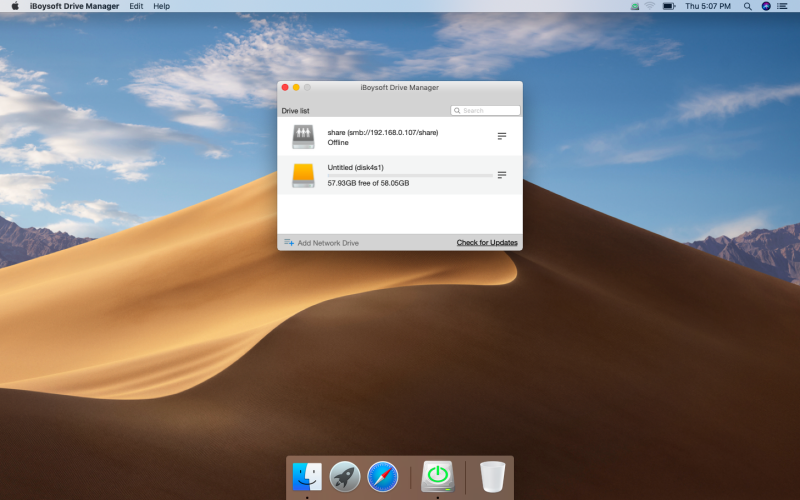Long gone are the days where management of internal storages and hard drives was a tricky job. Thanks to iBoysoft Drive Manager that is a helpful tool for Mac and allows for effortless management of both network and external drives on your device. The tool is reliable and user-friendly software and offers 7 days of free trial. This will allow you to know the true value of iBoysoft Drive Manager. The tool acts as a useful app for mounting NTFS drives on Macs.
To begin with, Apple devices (we are speaking of Macs here) originally do not have support for writing to NTFS drives. This indicates that people often face issues when they are writing on the files present in NTFS drive. This can be a huge challenge when you are getting your work done or transferring files to PC from the Mac.
But iBoysoft Drive Manager gets you out of this situation by offering complete access to NTFS-based drives. Once you start using this app, you can then edit, read, or copy-paste files to NTFS from Mac with the data safely saved for later employment. Let us have a look at the essential features provided by this app.
Features of iBoysoft Drive Manager
- Using the tool, you can manage your network and external drives squarely from the menu bar itself.
- Furthermore, you can also unmount or mount all external drives in a single tap.
- Moreover, you can also unmount and eject drives without the requirement of physically getting rid of the connector from your device.
- Apart from all this, the tool also helps you to configure automatic remount and ejection of drives that rely on the status of the Mac.
- In addition to this, you can also connect or disconnect all network drives with just a simple tap.
- With the help of this iBoysoft Drive Manager, you can also configure auto-notifications of your drives’ status. This means you will be notified automatically when you drive is mounted or unplugged safely.
- You will also be capable of mapping a file share (SFTP or FTP) server storage in the Finders a local disk.
- You will also be able to open remote files with any app and work similarly to how you work on a local drive.
- Also, you will be able to mount NTFS drive in read-only mode as a normal drive.
- This tool supports storage devices such as USB flash drive, external hard drive, CF card, SD card, SDHC, MicroSD, memory stick, memory card, micro card, and so on.
- In addition to this, iBoysoft Drive Manager supports Mac OS such as MacOS Mountain Lion (10.8), Lion (10.7), Yosemite (10.10), Maverick (10.9), Sierra (10.12), El Capitan (10.11), and High Sierra (10.13).
How to Use iBoysoft Drive Manager to Write on NTFS Drives
Download the tool
- First and foremost, you will require installing the free NTFS for Mac tool on your Mac device. As soon as you have downloaded the app, open the file and follow the on-screen commands to have it configured on your device. Next, follow the below steps.
- Connect your external drive via cable to your Mac device.
- Open the iBoysoft Drive Manager and tap the menu bar’s logo. Next, select “Mount All External Drives” option to proceed. Now, you can paste, copy, edit, delete or read data as per your needs without having to go deeper into the settings of your Mac device.
- After your work is done, select “Unmount All External Drives” option by clicking the app icon on the menu bar.
How to Customize your Settings in Preferences
Using the tool for your work as per your needs can be done by heading to the Preferences segment. For example, you can stop the corruption of your drive after an abrupt ejection. This can be done by auto-ejecting external media when your device enters into sleep mode. When the Mac wakes up, the tool will auto-mount it again for the safety of your device.
You can also have the iBoysoft Drive Manager to alert you when there are modifications to the external or network storage so you can remain up-to-date and know if the media is unplugged or mounted safely.
How to Manage your Drive List
All the external storage you link to your Mac will be auto-included in the list. In case of drives, you will require doing it manually. Tap the app logo seen on the menu bar to begin managing your network and external drives.
How to get the Trial Version of iBoysoftDrive Manager
iBoysoft Drive Manager is a savior for those who face problems while managing their drives. The tool can be very helpful for those who need to work daily with external drives such as SSDs, USB drives, and network drives. The single-click unmount and mount functionality is the major highlight of the tool and saves lots of time for users. This helps users become more productive than before.
As stated earlier, you can experience flawless drive and network management for 7 days on your device. You can
The Verdict
iBoysoftDrive Manager is easy to use and set up. The Preferences segment has some good elements for configuring the way we need our drives to be mounted relying on the status of your device. A user-friendly menu bar is a cherry on the cake for the users. In addition to this, being capable of connecting/mounting and disconnecting/unmounting all drives in a single click is too real to be ideal. And if you are not sure if you need the tool, the free trial version always helps you to know the real value of iBoysoftDrive Manager. If you have used the trial version, feel free to give your feedback regarding the tool by commenting below.
macOS 10.14 (Mojave), macOS 10.13 (High Sierra), macOS 10.12 (Sierra) and Mac OS X 10.11 (El Capitan), 10.10 (Yosemite), 10.9 (Mavericks), 10.8 (Mountain Lion), 10.7 (Lion)