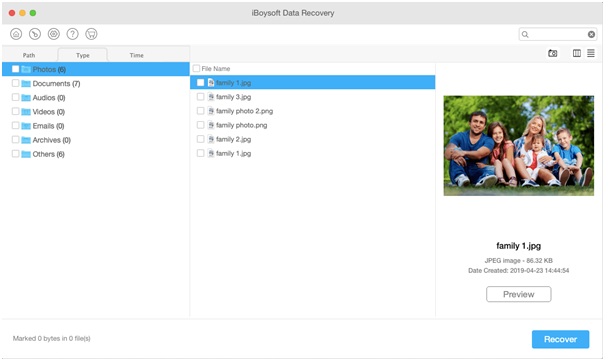Losing the data such as documents, photos, videos, and other files is the very worst fear that Mac users encounter, but there are some professional assistants. Today we are going to test iBoysoft Data Recovery for Mac, which is designed for recovering deleted and lost files. Our team has analyzed and reviewed the software for Mac users. Want to see the results? Keep on reading.
How to Recover A Deleted File?
When the data is fully erased from a memory card, hard disk, or USB flash drives, or if there is physical damage, then it is almost impossible to recover it. Luckily, the massive number of files that seem to be deleted are still on the disk and therefore can be retrieved. When a file is deleted even from “Trash,” it only means that space for the file is tagged as free. If no new information is stored in that location on the disk, with the help of iBoysoft Data Recovery for Mac, the deleted files can be recovered. How?
How iBoysoft Data Recovery for Mac Works?
The iBoysoft Data Recovery for Mac can be downloaded free of cost from https://iboysoft.com/mac-data-recovery/completely-free-data-recovery-software-for-mac.html. With the free version of this software, the user can do both basic and deep scanning, and then retrieve deleted files. Note that if you wish to run this software on macOS 10.15, the user must first have full disk access. For doing so, first, go to the Apple menu, and click on “System Preferences,” and then select “Security & Privacy.” Then, click on the Privacy tab, and choose “Full Disk Access.” Now click on the icon at the bottom and go to the “+” button, and to the list, add iBoysoft software. Now start the software and scanning for your deleted files. Here are more detailed steps:
Step1: Download iBoysoft Data Recovery Free for Mac, install, and launch the software.
Step2: Choose where to recover the datafrom available disk drives listed. You can also select an individual volume.
Step 3: Click Scan to scan your deleted data. If you have lost data, click Deep scan instead. Wait for the scanning results.
Step4: Click Path, Type, or Time to locate specific files you want. The files will be presented in the middle. You can further preview the file if necessary.
Step5: Tick the box in front of the files you want to recover and click Recover on the lower right corner.
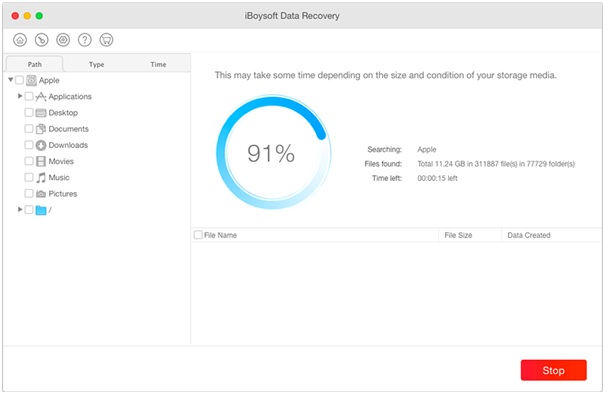 Step 6: Select a location for the recovered files. Don’t save them on its original volume or disk in case of data loss again.
Step 6: Select a location for the recovered files. Don’t save them on its original volume or disk in case of data loss again.
Step 7: Make sure you can find all the restored files in the folder before leaving the result page.
What Makes iBoysoft Data Recovery for Mac Stand Out?
The iBoysoft Data Recovery for Mac is the only one on the market that can recover data from T2-equipped Macs. if your Mac is introduced after 2018, then it’s implemented Apple T2 security chips.
Don’t know what to do when the Mac is unbootable? No worries. iBoysoft data recovery tool can even trace back your data when the Mac can’t be successfully turned on.
Other data recovery software in the market may require you to disable the SIP (System Integrity Protection), which could place your computer in danger. However, iBoysoft won’t make such request.
The iBoysoft software not only works on the hard disk, but it also works on SD cards, USB flash drives, and any other kind of storage.
Regarding file systems, this software is fully compatible with file systems including exFAT, FAT32, encrypted APFS, APFS, HFS, and HFS+.
Conclusion:
After analyzing the iBoysoft Data Recovery for Mac, we found this software can fulfill data recovery perfectly. Several free data recovery programs available won’t restore much data, but the iBoysoft free version can restore data up to 1 GB. At the same time, it won’t have any negative effect on your computer security. Furthermore, iBoysoft provides outstanding customer support, you can easily get contact via email if you have any questions.