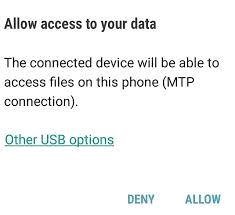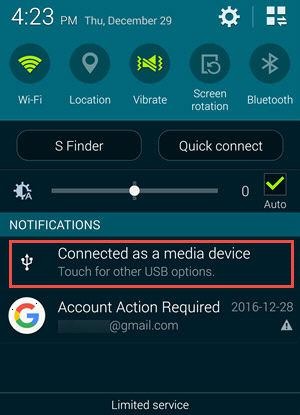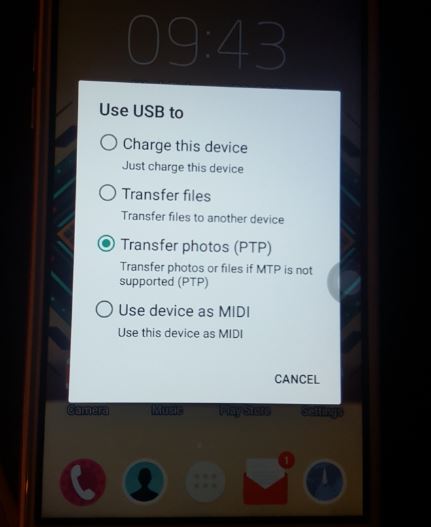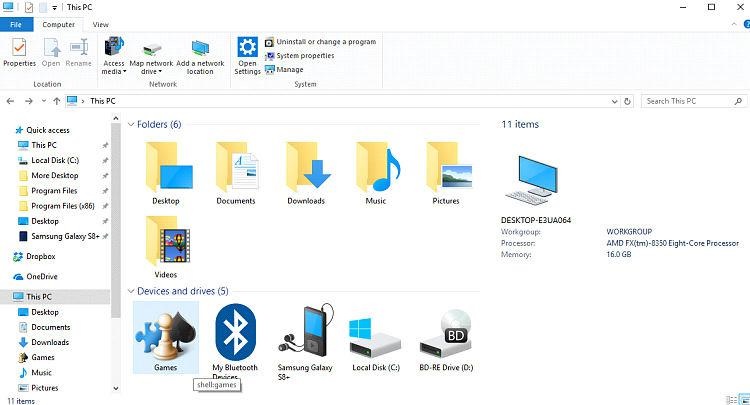Let’s agree we all have had moments in our lives when we needed to move our precious moments in form of photos from our Samsung phone to our Pc because we need to restore our Samsung phone or for some other reason. In this article, I will tell you how you can do that. Let’s begin.
How to transfer photos from samsung to PC with USB.
You can transfer any images taken on your Samsung smartphone to your PC for storing, enhancing, and sharing.
This procedure makes use of the USB cord that came with your Samsung smartphone. Before following our step by step guide, make sure that you have the latest Samsung USB drivers installed on your Windows OS System.
1) Plug the USB cord.
Insert the USB cord into the USB port of your desktop/PC and plug the other end of the cable in your Samsung smartphone and your Samsung will be connected to PC But make sure the USB cord/cable you’re using supports MTP or PTP connections if you’re not using the original cord that came in the box with your Samsung.
2) Allow access to phone data if asked.
Once your Samsung is connected to your pc, an option might pop up asking you to give access to the connected PC to access the data on the phone, You will have two options ” ALLOW ACCESS” and “DONT ALLOW ACCESS”, Click on allow access and your phone data will be accessible from you computer.
3) Swipe down the upper screen.
If the automatic access option does not appear, swipe the upper screen down to access the phone’s notification system, then touch “Tap for other USB options” to access the alternatives.
4) Other USB options settings.
When you tap on other USB options, you’ll be taken to a screen with 5 or 6 alternative options, each with a different function.
“Transfer Files” and “Photo Transfer” are two of the options. Click on any of them, but you’ll be able to transfer videos and other media files if you choose the media files option. You’ll only be able to transfer photos to your PC if you choose the images option.
5) Where to find the accessed data.
You’ll have to manually copy-paste the pictures because your PC won’t pick and copy it for you. To do so, go to File Explorer or My Computer.
Next to local discs, and in the left-hand column in file explorer, your Samsung smartphone device will be visible. Double-click the icon that displays your device’s name, and you’ll see folders where you can copy all of your photos from your phone.
Problems you might face while connecting your Samsung to PC.
Samsung wont connect to pc
If your Samsung phone doesn’t connect to your pc. Then you either have a problem with your PC USB port or USB cable.
Device wont appear in File explorer on PC.
If your PC and Samsung smartphone are both connected. But you can’t see your device in the file explorer, then what you need to do is, unplug your cell phone from the USB cable and replug it after Five minutes, if it still doesn’t appear, then you need to restart your pc and check that in your Samsung settings your device is set MTP.
The Last bit.
Photos on our Androids are extremely valuable to us because they are bits of our memories that remind us of lovely occasions we’ve shared with our loved ones or enjoyed alone.
Because cell phones might expire or break, it’s always a good idea to keep your photos on your computer as a backup. And now that you’ve read the above information, you should be able to easily transfer your photos from your Samsung to your PC.