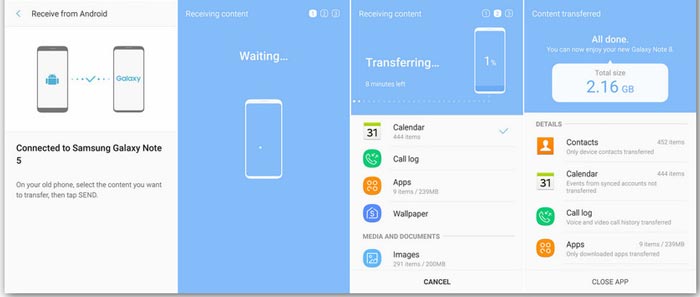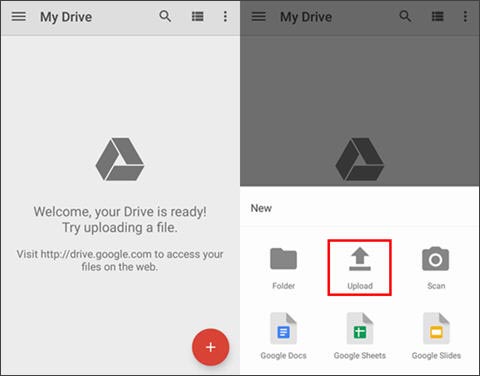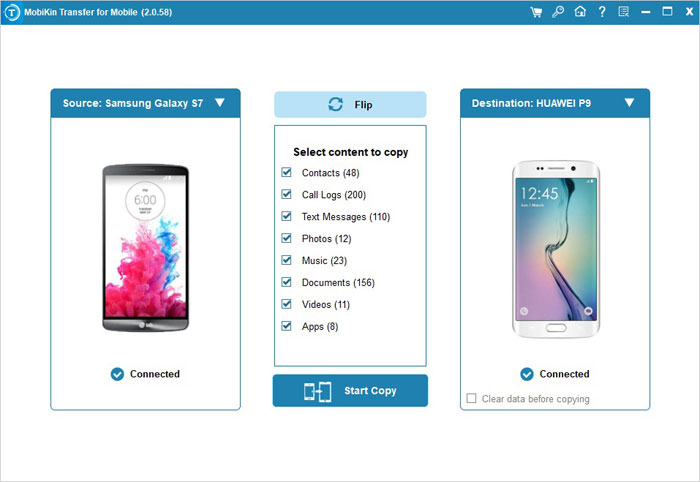As you get a new Samsung phone, would you like to transfer data from your old Samsung phone to the new one? Or do you want to share the large files with your friends like videos? Whatever the case is, your aim is to transfer from an old Samsung phone to a new one quickly. Therefore, this article is going to talk about three methods, which are useful to solve how to transfer from the old Samsung phone to a new one. And you can choose one that you are satisfied to transfer your old Samsung files.
#Method 1: Transfer from Old Samsung to Another New via Smart Switch Mobile
The second method which will be introduced is Smart Switch Mobile. That is the mobile version of Smart Switch. You can download from Samsung official website directly if the old Samsung phone hasn’t this feature, and use it to transfer your phone calls, calendars, contacts, notes, and so on from an old Samsung phone to a new one. However, it cannot work with too old Samsung phones which is lower than Android OS 4.0. Thus, it is a limitation for you and you’d better clearly understand your Samsung OSes in advance.
Guide to transfer data from the old Samsung to another new via Smart Switch:
Step 1: Install Smart Switch
First of all, you need to download and install the mobile version of Smart Switch on both smartphones. Then go to the Settings, click the “Cloud and Account” option. After that, choose the “Smart Switch” option and select the “USB cable” icon.
Step 2: Link Old Samsung Phone to the New One
Secondly, you need to prepare a USB cable and an OTG adapter and link your old Samsung phone to the new one with the USB cable and the adapter.
Step 3: Transfer Files from Old Samsung to New One
Thirdly, click the “Send” icon on the old Samsung phone, and click the “Receive” icon on the new Samsung device. Then you can make a selection on the data types on the old phone. Please tap on the “Transfer” button to begin the transfer. Your data will be moved to the new Samsung smartphone in seconds.
#Method 2: Transfer from Old Samsung Phone to a New one Using Google Drive
The last method to transfer files from old Samsung phone to a new one is Google Drive, You can log in to your Google Drive whenever you want, so it can be used for data transfer between two Samsung phones. It supports media data like songs, e-books, films, APK files and more, but without your SMS, call history, and other system files.
Steps to transfer data from an old Samsung mobile phone to a new one using Google Drive:
Step 1: Download Google Drive
Please download Google Drive on both Samsung phones from the app store together. Then install and run the program.
Step 2: Upload Files from Old Samsung to Drive
On the old Samsung handset, after entering it, please hit the “Plus” icon and choose the “Upload files” option. Now you can select the desired files from your old Samsung phone and hit on the “Done” icon. They will be uploaded to your Drive.
Step 3: Log in to Drive on New Samsung Phone
On your new Samsung cell phone, you are required to log in with the same Google Drive account. Then you can touch the data you would like and tap the “Download” option. Wait for some minutes, the download will be finished, and the data will be moved to your new Samsung phone.
#Method 3: Transfer Data from Samsung to Samsung with Transfer for Mobile
Many users think Transfer for Mobile is an effective application about data transfer between Android devices, because it can not only transfer contacts, but also move your text messages, call logs, photos, videos, music, apps, books, and other documents from the old Samsung device to the new one, although your data is in batches. Besides Samsung phone, it can work with other brands of Android phone as well, such as Motorola, ZTE, LG, Sony, Huawei, Google, and more, as long as it is Android 2.1 and later.
Steps to transfer data from Samsung to Samsung via Transfer for Mobile:
Step 1: Download and Install This Transfer App
From the beginning, please download and install the data transfer app on the computer. When it is installed successfully, you can launch the app directly.
Step 2: Connect Samsung Phones to Computer
Then connect your old Samsung phone and the new one to the computer with their USB cables. And you need to enable USB debugging on two Samsung phones. The app will detect your mobile phones in no time.
Step 3: Tick Data to Transfer
Now, you will see your old Samsung phone is on the “Source” side and the new Samsung phone is on the “Destination” side. If not, you can click on the “Flip” icon to change.
Please select the data you want on the middle panel of the interface. Once done, tap on the “Start Copy” button.
The transfer process will begin. After a while, it will be finished. All the data is transferred from your old Samsung device to the new one.
Final Words
The mentioned above are the recommended methods for you to transfer from an old Samsung phone to a new one. All of them are practical, you can choose your method according to the type of files. Let’s take action to switch to a new Samsung without data loss, and feel free to share your comments.