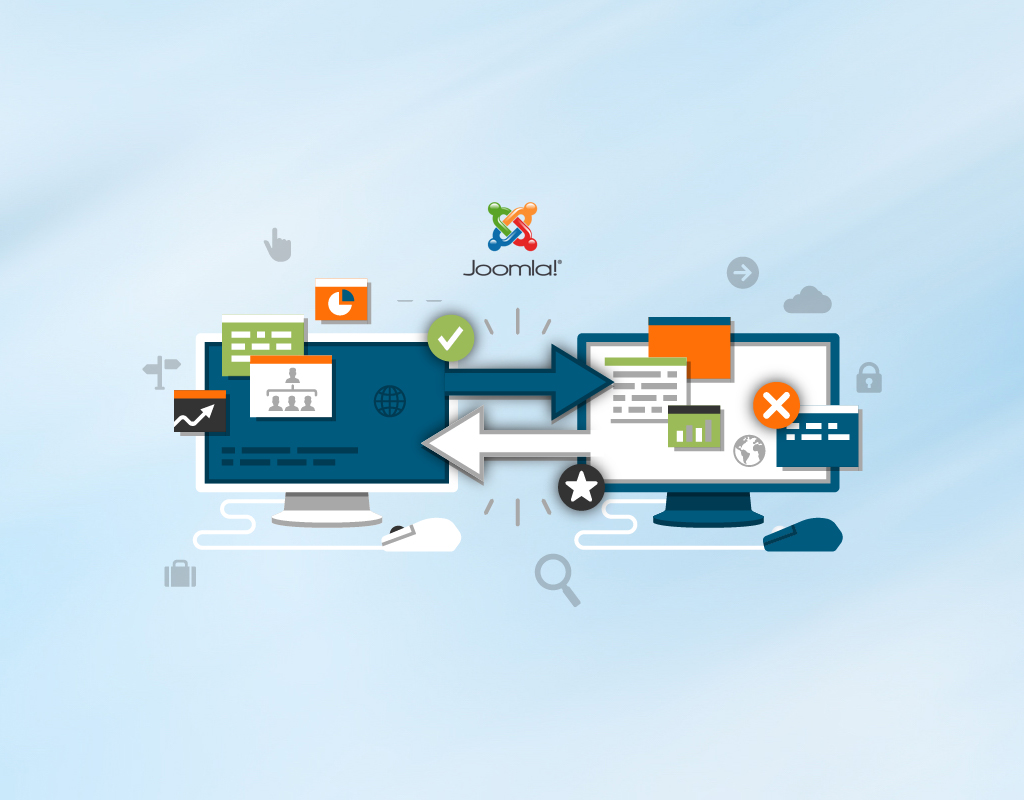Joomla is a great Content Management System (CMS,) so it makes sense that one would want to stick with it when transferring over to a new host. In fact, there’s no need to rebuild or redesign any part of your Joomla website when moving from one host to another. This easy transition process is made possible by several helpful tools designed to help preserve your site’s files and upload the complete, intact website to a new web host in just minutes. Read on to discover the easiest way to transfer a Joomla website to a new server.
Collecting Credentials and Other Data
In order to transfer a Joomla website to a new host, you’ll want to have all of your login information and some other data handy so you don’t have to interrupt the transfer process by digging through your email or contacting various providers. The first thing you’ll want to write down is your Joomla administrator password and username.
You’ll also need the login information to your existing hosting account and the new hosting account you’ll be using. Finally, you should also make note of the nameserver information provided to you by your new web host. This usually contains two lines of URL data.
If you’re using any third-party tools that require logins to run your Joomla website then you should collect information for those as well. This could include analytics software like StatCounter or even Google Maps API keys. Don’t forget to have your registrar credentials nearby if you purchased your domain name from a registrar independently of your currently hosting provider.
Making Joomla Backups with Free Utilities
Many Joomla website owners utilize either Akeeba Backup or Easy Joomla Backup when transferring or saving a Joomla website to a local machine. The latter of these applications is free but comes with a paid support option, while Akeeba Backup is free to download and use with some restrictions. The unrestricted version of Akeeba for Joomla currently runs about $45 and allows for the backing-up of multiple websites.
To get started making a backup of your Joomla site simply download one of these backup utilities from the Joomla Extensions Directory or the developer’s website. If you prefer not to use a third-party backup utility, then don’t worry, the backup process can be performed manually as discussed in the next section. Install the extension through Joomla on your current web server while logged-in as an administrator.
For those using Akeeba, all you need to do is click “Extensions” from your admin dashboard and locate the Akeeba menu option. Click this option and select the “Backup Now” button to create a one-click, automated backup of your website.
If you’ve gone with Easy Joomla Backup, you can simply select the “EJB” menu option in your Extensions menu and choose the local folder in which you want to save your backup. Click “Start” to create a .zip-formatted backup of your entire Joomla website.
How to Manually Backup Your Joomla Site
Optionally, you can download a backup copy of your Joomla website without using any third-party Joomla backup tools. To do this you will need access to your current host’s file manager or an FTP account with access to your site’s files. If going through the file manager you can locate the parent folder which contains your site’s content and right-click to download all files or use the download button if one is provided.
FTP is a quick way to download your files. To grab a backup of your Joomla site through FTP simply download a FTP client like FileZilla and enter your site’s address and FTP credentials.
Uploading Your Website to a New Server
To transfer a website without any downtime you should upload a complete, functional copy of your site to the new server before deleting the previous website files. Make sure you’ve chosen a host that allows enough file storage and database room to store all of the files and databases associated with your website.
Install Joomla on your new web host and install the same extension you used when creating a backup of your website. If you didn’t use Akeeba Backup or another extension then you can simply skip this step.
Upload your files either through the extension you used to create your site’s backup or manually using FTP. You can also use the file manager to upload your files through your web browser. If you’re going to transfer a website with more than a hundred or so files, then the file manager might not be as expeditious.
Both of these methods will result in your website being operational right away. If the site isn’t loading correctly within 15 minutes of uploading your files, then you should double-check to make sure you didn’t leave any folders behind on your old host.
Changing Nameserver Information
Once a full copy of your website exists on both servers, it’s time to update the nameserver information with your current registrar so that global DNS machines can direct users to the new web server for your Joomla site. Enter the nameserver information you collected from your new host into the designated fields at your domain registrar’s website.
It’s wise to wait about three days for these nameserver changes to be reflected by DNS servers across different regions. After a three-day waiting period, you can safely delete your website’s files on your previous hosting account.
Once you’ve collected your credentials and login information and created a full backup of your site all you need to do is upload or unpackage your site on your new web server. Then, change your nameserver information with your new host and test that the website is loading properly. Remember to wait three days before deleting your files from your previous host and you’ll be set with a clean, error-free website transfer.