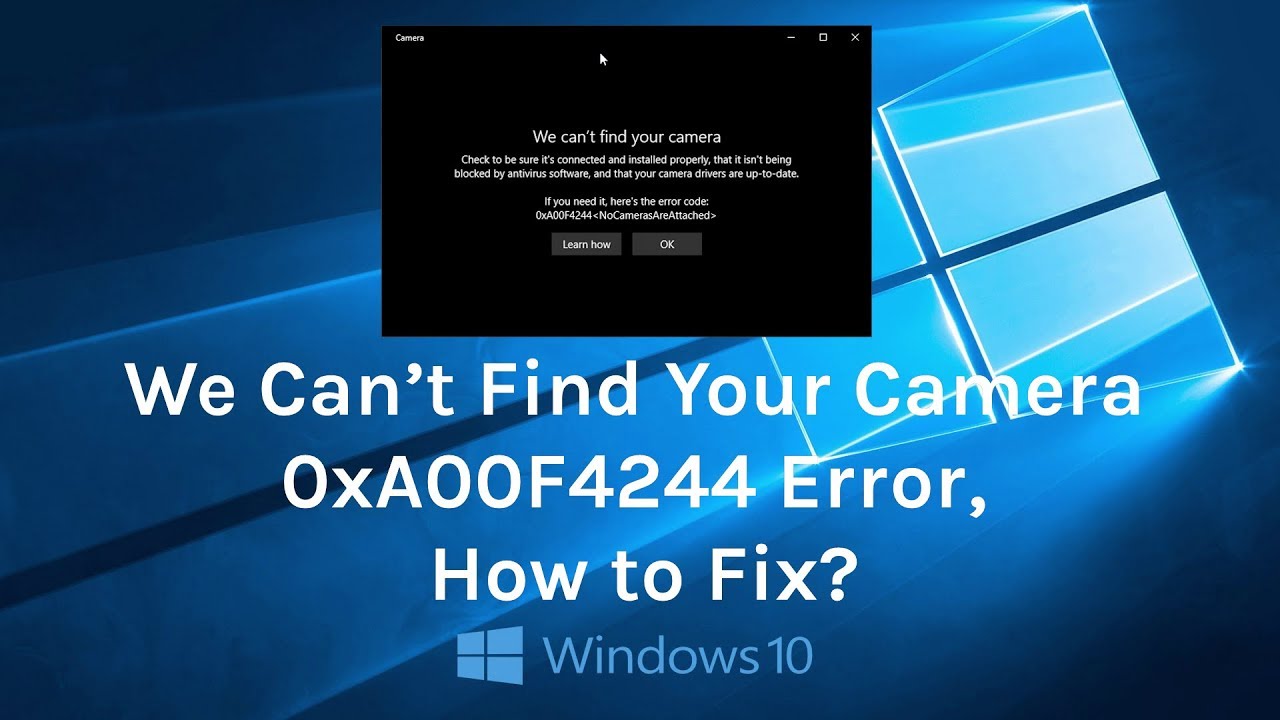Camera Error Code is one of the most reported issues by Windows 10 users. Many of the users can’t turn on their webcam or camera while working, and this error is 0xA00F4244. There are various reasons to have camera related error message like “We can’t find your camera.” If you are facing the same issue with your webcam, check this article thoroughly as we have discussed all kinds of possible ways to resolve your 0xa00f4244 issues.
Why my webcam is not working correctly?
The camera app is the pre-installed webcam software on Windows 10 OS. This default camera setting omits the necessity to add or install webcam software from your system. This pre-installed Camera app in Windows 10 OS is adequate to operate webcam functions.
You will get this camera error 0xa00f4244 on Windows 10 when Camera app can’t detect your installed webcam properly.
The error may occur for mentioned reasons:
- Due to installed antivirus software you are using;
- Outdated or corrupted camera drivers;
- Other technical or hardware related issues.
How can I fix my 0xa00f4244 error?
Before applying any feasible software related solution, you should check whether your webcam is working correctly or not.
If you are using a webcam on your PC, then recheck the webcam. When it comes about an in-built camera on a laptop, it’s a bit difficult to fetch the hardware problem initially.
For camera on your PC, expert opinion recommends to use the PC Repair tool to detect and repair common system errors such as malware and hardware failure, optimizing PC performance, virus detection & solvation and so on.
Now, let’s have a quick look at some ultimate solutions for the error 0xa00f4244:
1. Checking whether the in-built camera app is turned on or not: to check this out follow the mentioned steps:
- Press Windows key + I to open Windows Settings;
- Check out the privacy setting;
- Click on the camera appeared in the left. If the camera is off, turn it on.
2. Testing for antivirus software
- To see whether your camera is working or not, you may deactivate the antivirus software for a short time. If the camera works, the error is occurred by your installed antivirus software.
- If you don’t want to disable the antivirus software or turn your camera off, you can examine if the setting is blocking the access or permission to use your camera.
- If yes, you must change the settings.
3. Checking the camera driver settings
The camera drivers play a vital role here. If your PC camera is not functioning, you can check your camera driver for the next solution. You have to update the camera driver to resolve the problem. But before scanning the driver, make sure that the camera can go well with your PC system version.
To test it, you must follow some mentioned steps below:
- Go to Control Panel and check the device manager. Check category Imaging devices and expand it. You can find the camera device category there.
- To select the camera properties, right-click on the name of the camera.
- If you are explicitly using Windows 10, you can find your camera option under “Sound, video and game controllers” choice instead of Imaging devices.
- Check the Driver tab and click the Driver Details tab.
Find out the file named stream.sys in the driver file dialog box. If you have the file there, your camera is not for Windows 10. If you don’t have updated camera, you need an updated camera for your current OS Windows 10.
-
What if you can’t find the stream.sys file?
Suppose you can’t find the stream.sys and then update the camera drivers. There are two ways to resolve this issue: manually and automatically.
Windows driver updated- Driver Easy can automatically recognize your system to find the correct drivers for the camera. This driver is so flexible that you don’t need to be aware of what procedure is running. The significant part is you don’t have to download or install the wrong driver as it can be risky at times.
These are the most comfortable solutions to resolve the camera error like 0xa00f4244 issues on Windows 10. Hopefully, you find this article supportive.