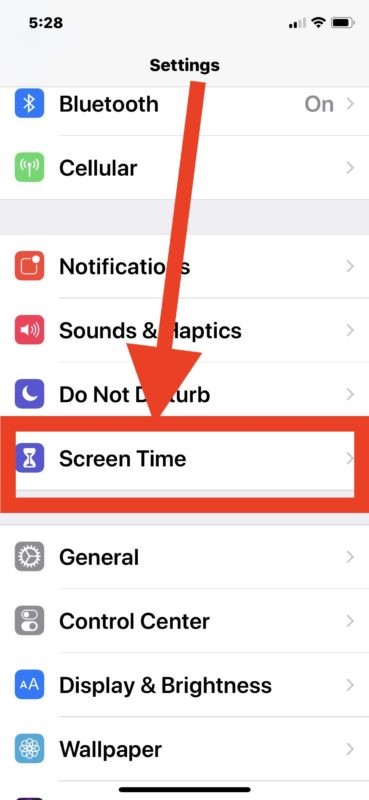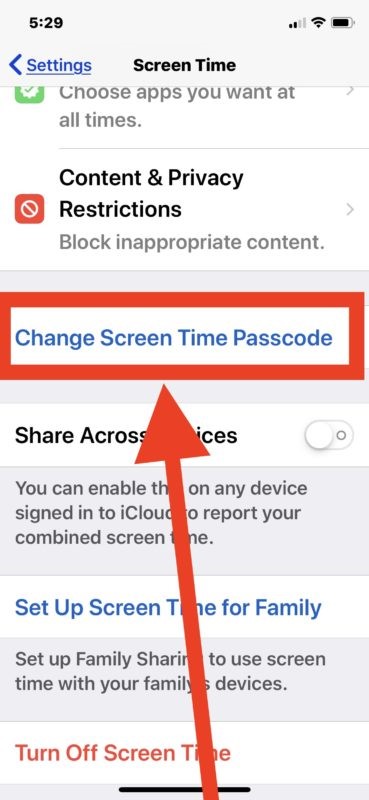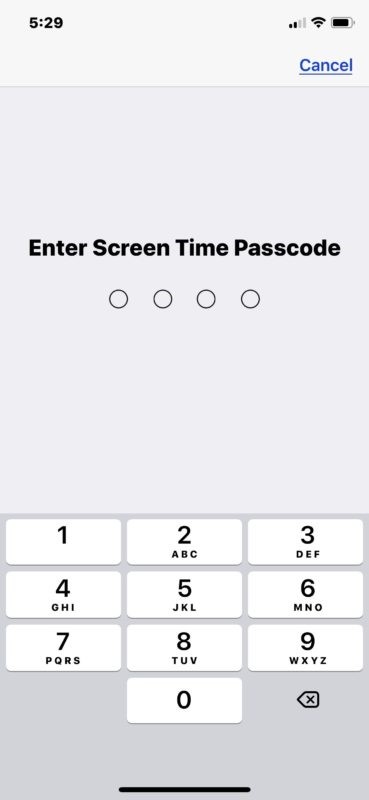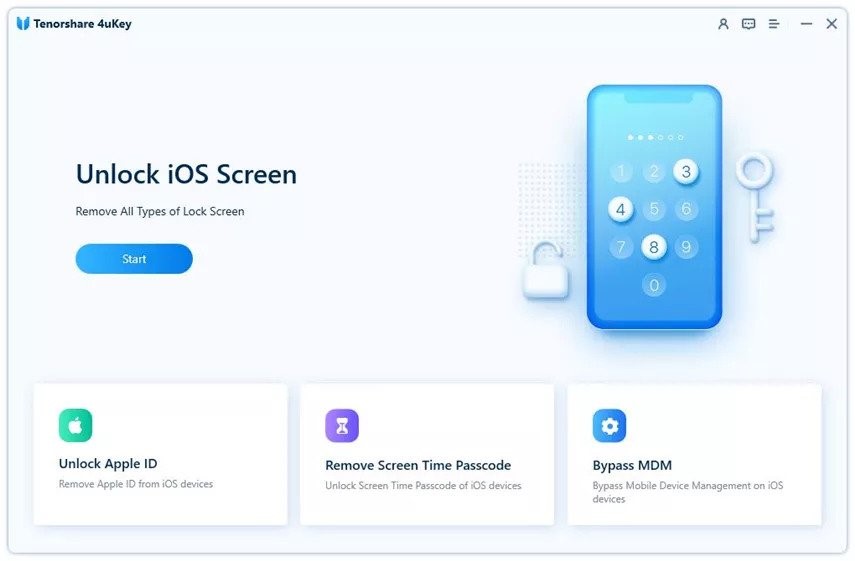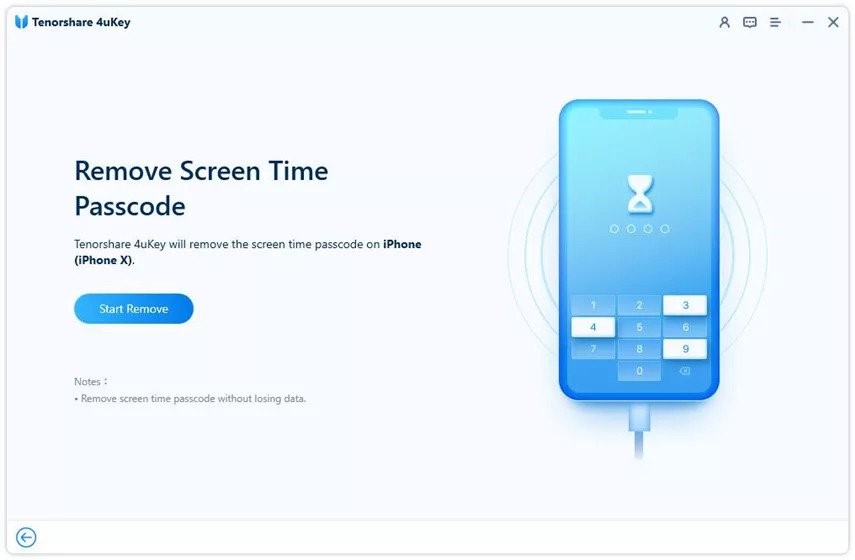Screen Time is a great feature on your iPhone that helps you monitor how much time you spend using your device. It also allows you to restrict access to certain apps and features if you wish.
However, to prevent anyone from changing the Screen Time settings you’ve selected, you have to set up a dedicated passcode. That can make it hard to remember, especially if you have a lot of passwords and don’t use this one much.
If you also have recently forgotten your Screen Time passcode and are having trouble making changes to your Screen Time settings, then read this article till the end.
Here we’ve listed the numerous reliable methods to provide you with a definitive solution to this problem.
Part 1: What is Screen Time and Why Do We Need it?
Screen Time is a new feature in Apple’s iOS 12 operating system for its devices, including iPhones and iPads. It’s basically a dashboard that lets you see how much time you spend on your phone, and set limits for yourself.
Besides helping you monitor your device usage, it allows you to set limits on things that are not important to you like those addictive games or social media apps that consume your or your kids’ time. You can set time limits on how long your iPhone can be used each day, put a limit on certain apps usage, schedule downtime, and filter inappropriate content (useful for parents who wish to limit their children’s exposure to particular apps).
However, if you exceed the time limit that you set for yourself or your kids, then your phone will lock itself, and you’ll have to enter your password to bypass the Screen Time lock. Although it’s a great way to keep you from using the device for more than you want, getting locked out of your iPhone can be a bit frustrating if you forgot your Screen Time passcode.
Part 2: How to Reset Forgotten Screen Time Password?
Apple’s Screen Time feature gives you an eye on how much time your kids spend on their iPhone and what they like to do the most. In this way, parents can easily control the activities of their iPhone-addicted children.
However, while this feature can be a useful tool for parents wishing to proactively limit their children’s exposure to certain apps, it can be frustrating to forget screen time passcode.
If you have forgotten your Screen Time passcode and can’t make changes to your Screen Time settings, read on to learn how to reset it. Below we’ve provided you with multiple ways you can reset your forgotten screen time passcode.
Way 1: Try All Possible Passcode You May Use
If you forget your screen time passcode, the first thing to try is thinking of all the possible passwords you could have used. Most of the time, people use the same password for multiple accounts, especially something they can remember easily like their iPhone screen lock.
You may also begin typing with a random number, such as 0000, 1234, 2580, 5678 or any other sequence you happen to think of. You could then type in the date of your birthday, or the names of your children.
This is a common trick and it’s worth a shot before getting yourself tangled up in complicated processes. The only problem is that it takes a lot of time to do this, and the chances that it will work are low. Moreover, entering your passcode incorrectly many times may cause issues with your device.
Way 2: Reset Screen Time Forgotten Password on iPhone
If you can’t remember your Screen Time password, Apple’s official Screen Time forgotten passcode reset procedure can help you access your settings again. This process is pretty simple, but you’ll only be able to complete it if your device is running on iOS 13.4 or later and you remember the Apple ID and password.
Here are a few simple steps to reset the Screen Time Password on your iPhone:
Step 1: Head over to Settings on your iPhone and select “Screen Time” once you’ve scrolled down.
Step 2: Now scroll to the bottom of your screen and tap on “Change Screen Time Password”. From the menu that pops up, select “Change Screen Time Password” again.
Step 3: On the next window, tap “Forgot Password?”, and then enter your Apple ID and password. After that, you’ll be asked to type and retype a new Screen Time Passcode to confirm.
Way 3: Using a Professional Tool- Tenorshare 4uKey
Tried all the possible passcodes you could think of? Tried to reset your forgotten Screen Time password, but no luck? Well, don’t worry because this is where Tenorshare 4uKey comes in handy and assists you in removing the screen time passcode in a few simple steps.
Tenorshare 4uKey is an efficient and reliable tool that lets you get rid of all kinds of four-digit / six-digit passcodes, custom numeric passcodes, alphanumeric passcodes, Touch ID or Face ID with ease. This is a highly useful tool that lets you reset the Screen Time passcode on your device without causing any harm to it or with no risk of data leakage.
- Remove any type of Screen Passcode in seconds
- Work perfectly with the most recent iOS/iPadOS versions
- Unlock any disabled iPhone without using iTunes or iCloud
- The unlocking procedure does not necessitate any technical skills
- Remove Apple ID or iCloud account from your iPhone without using password
- 100% Success in Bypassing MDM Screen and Removing MDM Profile
Follow these steps to remove Screen Time Passcode on your iPhone with Tenorshare 4uKey:
Step 1: After downloading and installing Tenorshare 4uKey on your Mac or Windows computer, connect your iPhone to the computer using the USB cable.
Step 2: Launch the program and select “Remove Screen Time Passcode” from the main interface. Then unlock your device and tap “Trust” on the pop-up message. Click “Start Remove” to proceed.
Step 3: Now, turn off the “Find my iPhone” option by following the onscreen instructions. After that, the program will immediately begin erasing the Screen Time passcode. When your device will restart, be sure to select the “Don’t Transfer Apps & Data” option.
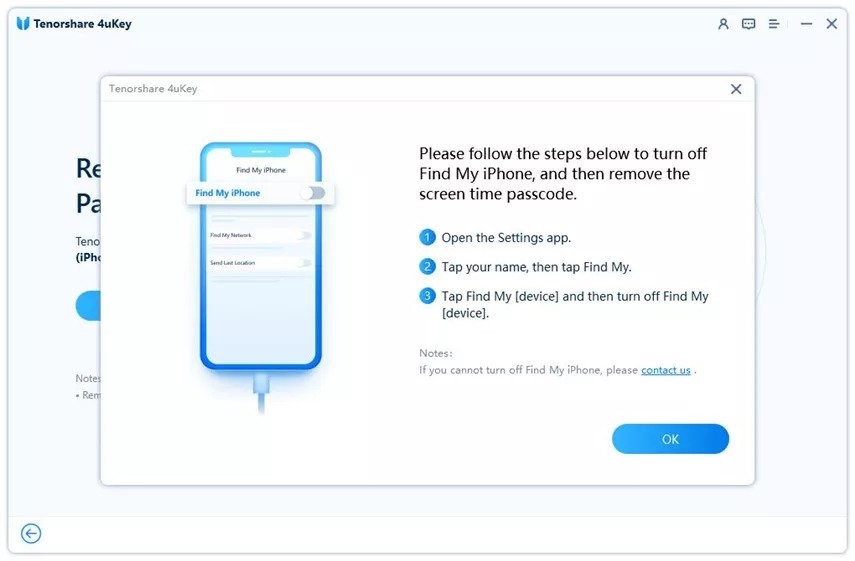 Step 4: After you have turned off Find My iPhone, please wait for a few seconds, the program will start removing the screen time passcode.
Step 4: After you have turned off Find My iPhone, please wait for a few seconds, the program will start removing the screen time passcode.
Part 3: Frequent Questions About Recovering Screen Time Password
1. What Is The Default Password For Screen Time?
The simple answer is no. The Screen Time feature doesn’t come with a default passcode, so you’ll be prompted to set one up the first time when you use it. However, if you were using Restrictions feature before and recently upgraded to the latest iOS 13, or a later version, then your old Restrictions password is your new Screen Time passcode.
2. How To Reset The Screen Time Passcode For Your Child?
Resetting the Screen Time passcode on your child’s device is a bit different to resetting on your own device. Here’s how you can do it.
Step 1: From the ‘Screen Time’ feature in the ‘Settings’ app on your iPhone, swipe down and tap ‘Family.’ Then tap your child’s name.
Step 2: After that, you should see the option “Change Screen Time Passcode”. Tap on this first and then tap again on the same option that appears in a pop-up menu.
Step 3: In the final step of the process, you will be asked to enter a new Screen Time passcode and re-enter it to confirm.
3. How Many Times Can I Try Screen Time Passcode?
After a certain number of incorrect passcode entries, you’ll need to wait before you can try again. For example If you enter incorrect Screen Time passcodes six times, you will be locked out for one minute. If you enter a wrong passcode seven times, you will be locked out for five minutes. And so on.
Final Words
Today we use passwords for almost everything from email to social media to online banking, which can make it difficult to remember them all. That’s why a lot of iPhone users have had problems with forgetting their Screen Time passcode and not being able to access it in case they need to make any adjustments to the Screen Time settings.
Hopefully, by trying all of the above methods mentioned in this blog, you will be able to reset your iPhone if you forget your Screen Time passcode.