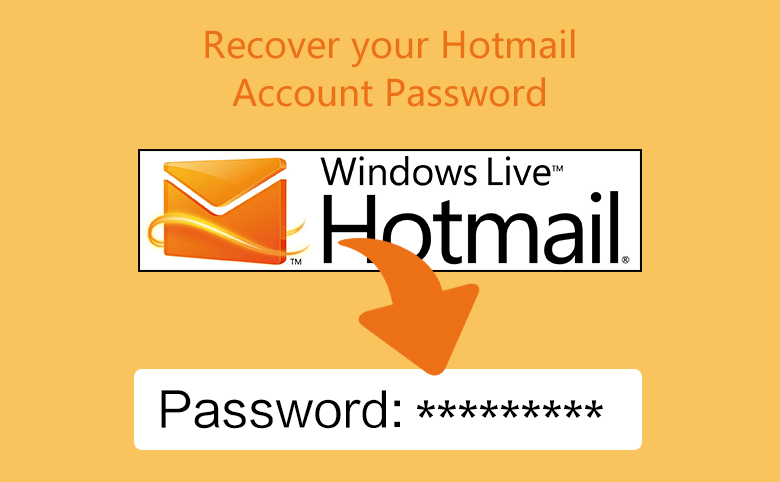Hotmail, not everyone might have used it earlier. So, a few details might make you familiarise about Hotmail before proceeding further with the blog. www.Hotmail.com is a web-based free email service that can be accessed from any part of the world on any internet browser by its registered users. Microsoft acquired it in 1997 and they renamed it Outlook in the year 2012. Now, does Outlook sound familiar? Yes, before software giant Microsoft revamped and renamed it, Outlook was called Hotmail. If you are here, reading this blog, I assume that you might be either curious to know how to recover your Hotmail password when lost or might have forgotten your Hotmail password and are trying to recover it. Either way, I assure you will get the right information at my blog. Sometimes, forgetting passwords can cause many hassles, I know as I was there a couple of times. In this blog, I will share how you can easily, without much effort, recover your forgotten Hotmail account password.
The stepwise process to follow
- Open this link https://account.live.com/resetpassword.aspx or visit the reset password page of Hotmail from the browser.
- Alternatively, you can also open the Outlook login page and click on “Can’t access my account” and then click on “Forgotten my password” from the 3 options available.
- You might have created your Microsoft account using your mobile number, Skype id, or Hotmail email id. Enter that in the visible space box.
- Click on the forgot password, which is under the space box. Now you will see a captcha, and it will ask you to enter the characters you see, enter the captcha and click on “Next”.
- Now to verify that you are the owner of the account, you will undergo identity verification.
- If you have a backup email id or mobile number registered, you will see it here. Else you can register them now.
- After you confirm your Email, Phone number or Skype id with which you have created the account, tap on send code, a verification code will be sent accordingly.
- Make sure that you remember the password to that recovery account or keep it open.
- After you receive the code, type the code and click on “Next,” and it will redirect to another page where it will ask you to create a new password.
- Please enter the new password and confirm it. Then, you will be back to the login page, where you should enter the id and the new password.
Note: If the new password matches the old password, it will show you a pop-up asking you to create a different password. This process is done to prevent the account from security threats.
Conclusion
Now that you have recovered your password, you can log in to your account. Make sure you updated your passwords in the browser or note it down somewhere so that you will not have to keep repeating this process often. Let me know if this blog provides you with the required information you are looking for.