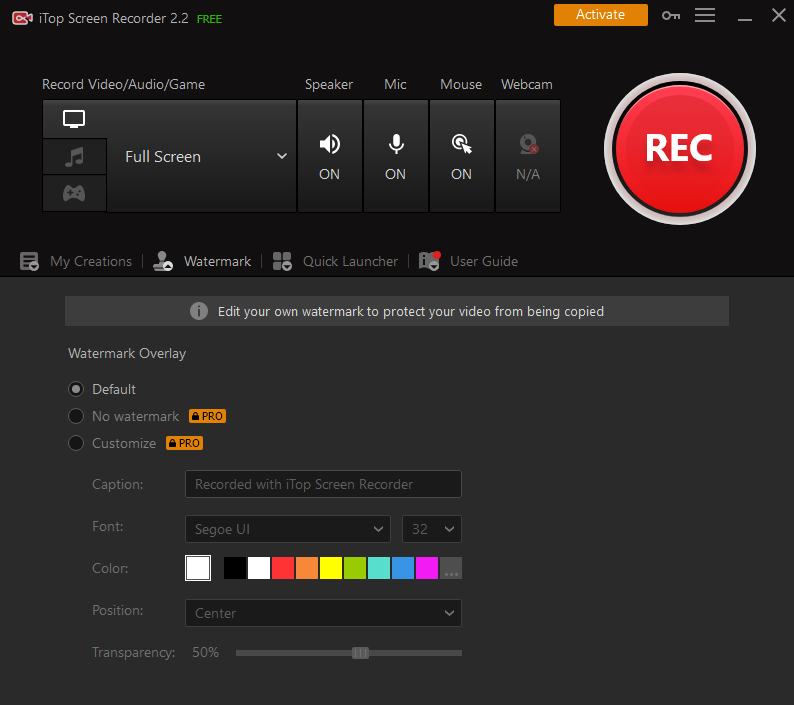Screen recorders are programs that record the contents of your computer’s screen. These small but extremely helpful and powerful tools have gotten a lot of attention. A screen recorder for PC allows you to record anything you desire. But how do you record a Zoom conference without the permission of the host? Is that even possible? Is there a screen recorder that will allow you to secretly record a Zoom meeting? Yes, to both of these questions, iTop Screen Recorder is an answer.
iTop Screen Recorder Pro Giveaway
Get the license key below and unblock all iTop Screen Recorder premium features valued at $39.99. Download the latest program, copy the key in the program, and click “Register”, the program will be premium.
License key: 21C3E-A163B-5B821-FFC42
Expire date: Nov 28, 2022
Record a Zoom meeting for remote working
The current COVID-19 pandemic has completely altered our way of life, enjoyment, and work. The customary ways of life have been shattered throughout these two horrible years. Work-from-home is one of the major changes brought on by the pandemic. Meetings and conferences are also held using technologies such as Zoom and Ding Talk.
If someone wants to record a Zoom meeting, they must first get the host’s permission. So you weren’t able to videotape the meeting since the host refused. The revolutionary iTop Screen Recorder, on the other hand, allows you to record a Zoom meeting invisibly. Having said that, you are not required to obtain permission from the host on a regular basis. Let’s look at how you can use the iTop Screen Recorder to record a Zoom conference.
How to record a Zoom meeting with iTop Screen Recorder?
Step 1: Download and install iTop Screen Recorder from the iTop website.
Step 2: Open the recorder and join the Zoom meeting.
Step 3: Choose the region you wish to record using your recorder.
Step 4: To begin recording your meeting, click “REC” or press the F9 key.
Step 5: To complete the recording and save the movie, click the red button.
Step 6: Select a video from the video list and watch it.
As a result, iTop Screen Recorder makes recording a Zoom meeting without permission a breeze. The recorder also records audio and allows you to edit the video that has been recorded. That’s a lot of fun!
iTop Screen Recorder’s top-notch features
iTop Screen Recorder not only records Zoom meetings, but it also comes with a slew of other useful functions, including:
A robust set of features
iTop Screen Recorder not only allows you to record a Zoom meeting, but it also allows you to record every important moment in your life. That means you may use it to record video conferences, self-made tutorials, online courses, movies, music, and any other activity on your PC’s screen. There is no recording time limit and it costs you $0 , which means you can record any clips of video in HD quality and save the video to different formats for totally free.
Game Mode
Gaming lovers can also use iTop Screen Recorder to capture the most enjoyable and memorable game moments in 4K Ultra HD up to 4096 x 2160 resolution. iTop supports the GPU acceleration technology to ensure that you can record a lag-free video for every interesting 2D/3D gameplay.
Record a Facecam
With the Facecam Recording feature of iTop Screen Recorder, you can record your face, your sound along with a whole or a part of the screen in a video to do a self-presentation or tech tips.
Record with audio
It also records audio from the inner background, speaker, and headset to make your video vivid and easy to share. You can save the audio to MP3, AAC, AC3,FLAC, etc popular formats.
Edit the video
After the recording is complete, you can use the iTop Screen Recorder’s built-in video editor to cut the video, add the music, subtitles, filters, stickers and one-click upload the video to YouTube and Facebook with no hassle.
Additional features
Other features of iTop Screen Recorder include the draw and the video, add mouse clicks, and take screenshots while recording to make the recording more effective.
Conclusion
Stunning! Isn’t that so? How to record a Zoom meeting without the host’s permission is easy with iTop Screen Recorder. Furthermore, iTop Screen Recorder says HELLO! if you want to capture any action on your computer screen. As a result, download, install and enjoy iTop Screen Recorder.