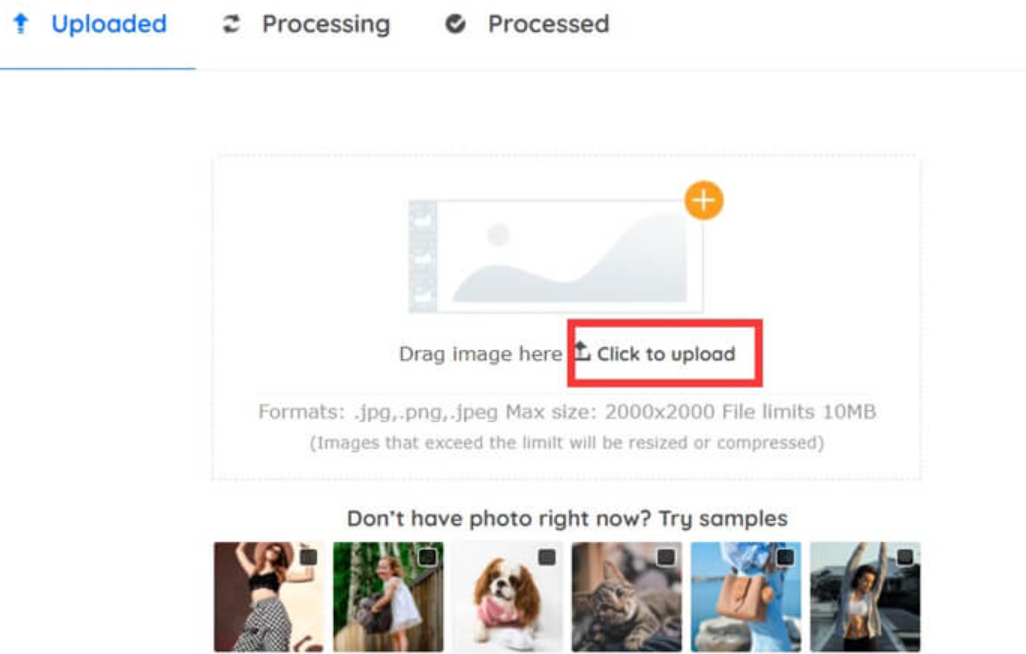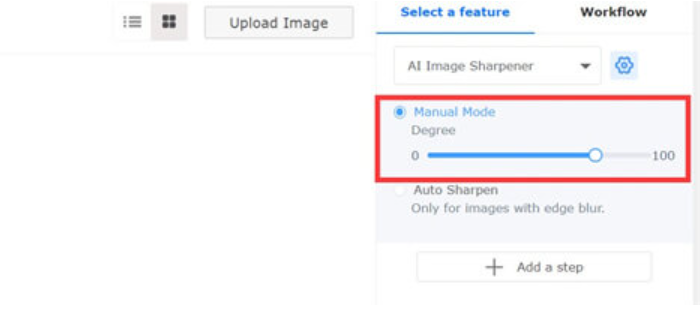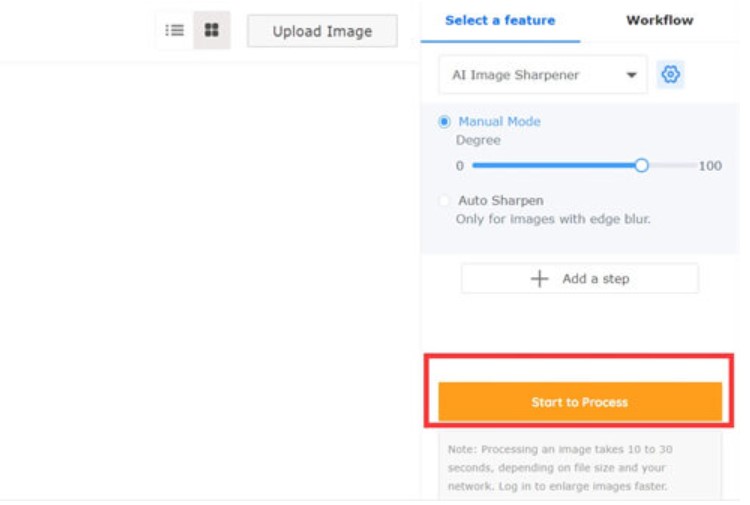Taking photographs has become an important way for us to document our lives. It would be a shame if photos were blurry due to camera shake whenever we wanted to capture breath-taking moments with a camera to save as precious memories. But remember how annoyed you were when you got home from a great concert by your favourite band or a fun family outing and discovered that half of the photos you took were blurry? Perhaps the subject was moving, the camera was shaking, or the lighting conditions were poor. Whatever the cause, the damage may appear irreversible. Fortunately, there are methods for repairing blurred images. You can remove blur from photos with the right photo repair software. Photos preserve memories. Though we will never be able to relive a memory, we can always look at the photo taken at the time and relive it. But don’t let the blurred image take away your memories.
If you want to unblur a picture, you have a lot of options. However, the amount of sharpening an image depends on a number of factors, including the image’s quality, the amount of blur in the image, and the method used. Don’t be concerned! This article will show you how to use an effective tool to unblur an image. When the image is foggy and obscure, don’t expect the tool or application to produce blur-free images. Of course, the tools will improve the sharpness and clarity of the image, and if the photo has minimal blur, you will get a nearly blur-free image after editing. In this article, we’ll show you how to unblur an image using various methods, such as:
- There are numerous mobile apps available to help you unblur photos.
- Some photo editing apps also have the ability to unblur images.
- Photoshop:
Adobe Photoshop is without a doubt the best tool for removing blur from a photograph. Apart from unblurring photos, it is a photo editing tool that can be used for a variety of other photo editing tasks. The app’s automatic camera shake reduction features aid in sharpening blurry images.
- Open the blurred picture.
- Go to Filter>Sharpen>Shake Reduction.
The advanced blur perfecting tool analyses the nature of the blur and the affected area before sharpening it to provide you with a corrected image. Another way to deblur an image in Photoshop is:
- Go to Filter> Other> High Pass and set the percentage to 10%.
- Then, in the layer’s Blend mode, change it to hard light and adjust the opacity until you have a clearer image.
How to Unblur an Image with online websites
- Unblur Images with Vance AI Image Sharpener
If you can’t wait to show your photo to others, use an intelligent tool to unblur it in a single click. Vance AI Image Sharpener is a free online image editing tool that can automatically unblur your images.
Below is a step-by-step guide for you.
Step 1: Drag a blurry photo into the Vance AI Image Sharpener. Choose a photo you want to unblur, then upload it to this image sharpener.
Step 2: Select the degree of unblurring that you want. Adjust the sharpening degree to achieve the effect you want. For photos with edge blur, choose the auto mode to unblur photos.
Step 3: Begin unblurring the image online. Hit the “Start to Process” to unblur the photo with this image sharpener.
Step 4: Download the unblurred image. If you prefer, you can preview or download the image first.
- Unblur Image with Fotor Photo Blur:
If you’re wondering how to unblur a picture online, Fotor Photo Blur is the tool for you. Fotor Photo Blur is a multi-utility website with a very simple user interface and numerous photo editing features. Here’s how to use this website to unblur your image:
- Upload your blurred image from your device, the web, Facebook, and so on to the website.
- Navigate to the Menu option on the left.
- Choose Effects.
- Select the blur intensity level and other details before beginning to edit your photo.
You can now easily edit your image to your heart’s content without spending any money!
- Unblur Photo with Softorbits
Softorbits can assist you in modifying the photo to achieve more customised effects. This software is available for free download and installation from the Softorbits website for a period of 10 days.
Step 1: Drag and drop an image to the Easy Photo Unblur.
Click “Add File(s)…” to upload an image you want to edit.
Step 2: Set the parameters.
With a variety of processing parameters and options, this tool can help you unblur photos. You have complete control over which ones you use to process your photos.
Step 3: Begin unblurring the images.
To begin processing your image, click “Run.” Please keep in mind that you can only preview the unblurred photo because the trial version of this programme does not allow you to save the output images.
- Unblur Image with GIMP
GIMP is a free and highly recommended tool for adjusting photos for blurriness on the internet.
- On your PC, download the app from its website.
- Open the blurred image that comes with it after installation.
- Now, use the ‘Sharpen’ tool to remove the blur from the entire photo or parts of it.
- Unblur Image with lunapic.com:
Unblur photos online with Lunapic, an online photo editing tool. Simply upload your image to the website and adjust the slider to select the level of sharpness that you want to introduce into the image.
Using this tool, you can easily blur (for effects) or deblur a picture online. The website also has a plethora of other image editing tools.
Simply navigate to your system and upload the image you want to unblur, then adjust the slider to improve the image’s sharpness. Click on ‘Apply,’ and you’re done.
How to Unblur an Image with Some photo editing apps
- How do you Unblur a photo on VSCO?
- Open VSCO and import the photo.
- Select the slider icon in Studio View.
- Select the small up arrow near the bottom of the screen. Then select the slider menu.
- Choose the sharpen tool, which resembles an open triangle. This activates the sharpness slider.
- Save the image after adjusting the sharpness to your liking.
- How do you Unblur a photo on Snapseed?
The majority of photos taken today are taken with smartphones. So, why wait to transfer your photos to your laptop to make the necessary adjustments when you can do the same thing with powerful apps like ‘Snapseed’ on your smartphone?
- Get the app from the Apple App Store or the Google Play Store.
- Then, launch the app and upload the image you want to correct for blurriness.
- In this app, the two tools to look for are ‘Sharpen’ and ‘Composition.’
- Use both features to get a high-quality image.
Conclusion:
By following the steps in this article, we believe you have learned how to unblur an image using the tools mentioned above. Try them out right now to turn waste into valuable images. If you have any questions or comments about the preceding article, please leave them in the section below. We will gladly assist you.