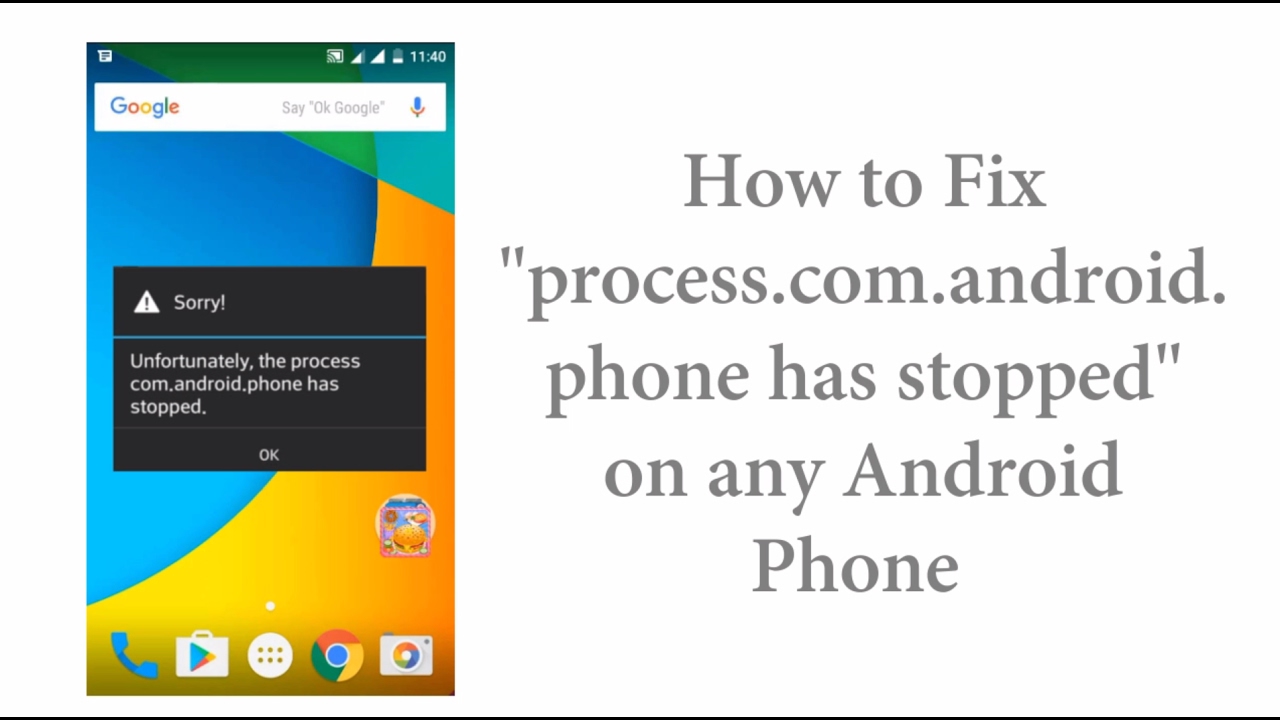With 2.5 billion active users, Android is one of the most famous operating systems around the world. But that does not mean Android devices are bug-free. I’m also an Android user, and sometimes I get frustrated while using it. The main problem we face with our Android phone is: the process com.android.phone has stopped.
You mostly face this error when you’re making or receiving any call. It seems that your device crashed. Now, the question is how to deal with this problem. In this article, we’ll walk through some best solutions to your Android getting crash.
Why com.Android.phone has stopped?
Before digging into the solutions, we need to know the reason behind this error.
However, there is not any specific reason behind this problem. But still, you can check out some reasons I outlined below.
- Low storage and RAM space.
- Presence of junk and obsolete files.
- Installed a new custom ROM.
- Firmware update failed.
- Third-party apps on your device.
- Performing a buggy software update.
Solutions to fix: com.Android.phone has stopped error.
There are many solutions to get rid of this issue. But I’m going to outline some of the best ones below.
So let’s get started.
1. Restart your device
Restarting your device is the first and foremost thing you can do to fix the issue.
You have to restart your device at least once a week. It will help in preventing crashing, retaining memory and bettering battery life.
To restart, you have to press and hold the power button until it shows power off and reboot options on your screen.
Then tap on the reboot button to restart your device. I’m sure you will never face the issue again after restarting your device.
2. Clear cache and data of phone app
Sometimes cache and data in the phone app can cause the problem.
In this case, you have to clear the data and cache on the phone app. However, clearing phone app data does not mean erasing personal data.
Check out the steps for clearing the cache and data of the phone app.
- Open the Settings on your device.
- Scroll down and tap on the Apps button.
- Tap on the Manage apps, and a long list of apps present on your device will show up on your screen.
- Find the Phone app and tap on it.
- Now, you have to tap on the Clear data at the bottom of your screen.
- Then tap on Clear cache and clear all data one by one.
It will clear the cache and all the data on the phone app.
- After completing the clearing process, restart your device and check if the problem persists.
3. Perform a factory data reset
If the above two methods do not work, you can perform a factory data reset on your device to solve the problem.
But remember that you will lose all your data, including photos, songs and documents.
In this case, you can create a backup of your essential data on your device. After backing up your data, let’s perform a reset.
- Open Settings on your device.
- Tap on the About phone and select Backup & reset.
- Scroll down and tap on the Erase all data (Factory reset).
- Lastly, tap on the Reset phone button at the bottom of your screen.
After following these steps, you will reset your device completely. Now, you can save your backup data and check if the problem gets solved.
4. Contact your Manufacturer
If you’re still facing: the process com.Android.phone has stopped error after resetting your device, you have to contact your manufacturer.
Sometimes the issue is from the cell provider side. You only have to contact the manufacturer and ask for help.
But make sure that your phone warranty is not void yet. After completing the call, the manufacturer will examine the error and fix it at some times.
On the other hand, if your phone’s warranty expires, you can use our next solution.
5. Restore stock ROM
Sometimes you install buggy ROM on your device that can cause problems.
So, you have to restore stock ROM on your device. That means you have to restore an original on your phone.
If you want to restore stock ROM on your device, you need to install a custom recovery on your device first.
Let us see how we can do that.
1 Firstly, you have to find a stock ROM for your device on XDA.
- Start the custom recovery.
- Tap on the Wipe button and select internal storage, vendor, cache and data.
- Toggle the button to start wiping.
- Again, visit custom recovery after completing the custom recovery.
- Tap on the install button and find the folder where you store the stock ROM.
- Toggle the button to begin the installation.
- After completing the installation process, tap on Reboot.
- Now, you have to set up your installation wizard.
I’m sure restoring the stock ROM will definitely solve your problem.
Wrapping up
Facing problems while using your Android device can be frustrating, but it can be solved. Here, we covered some of the best solutions for com.Android.phone has stopped error. We hope these solutions will help you in fixing your Android getting crashed.