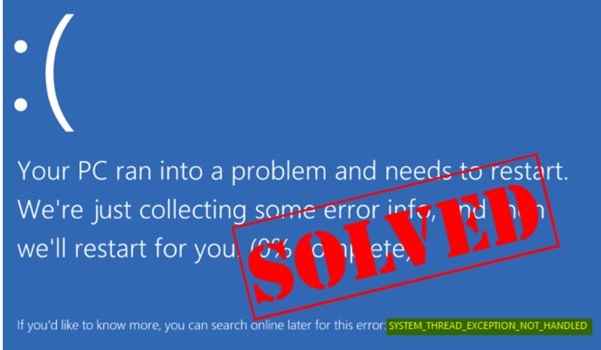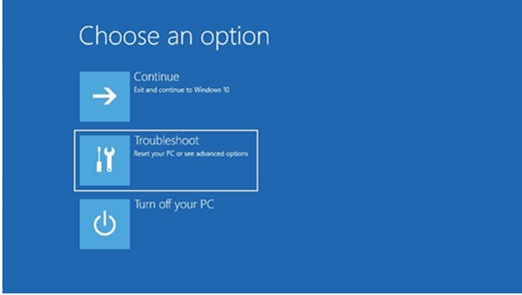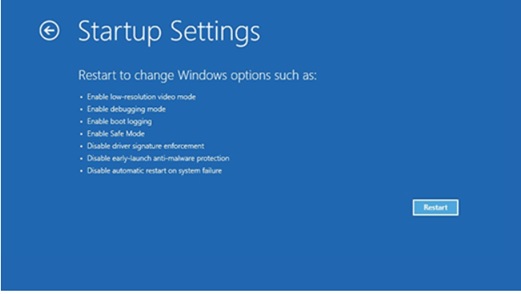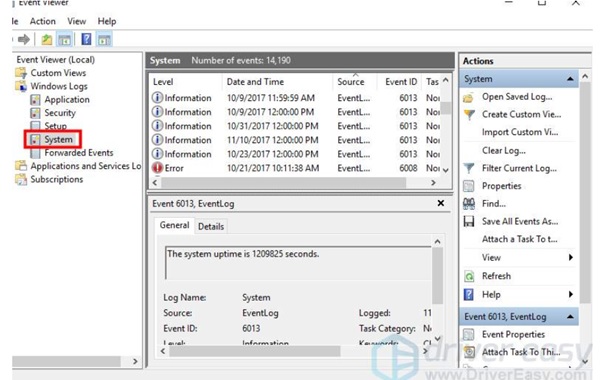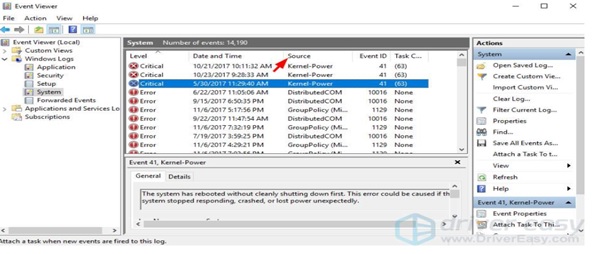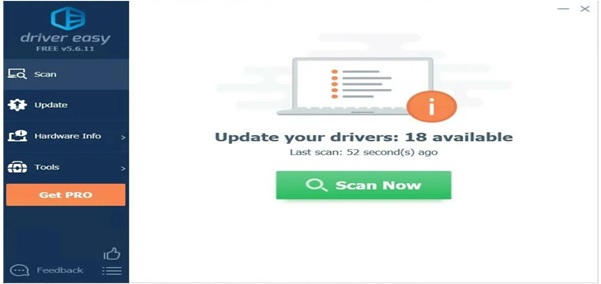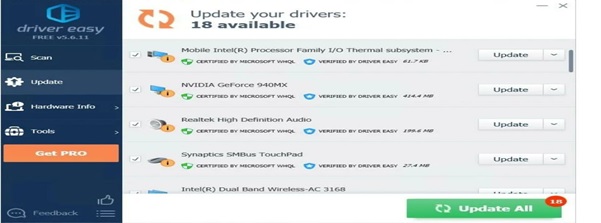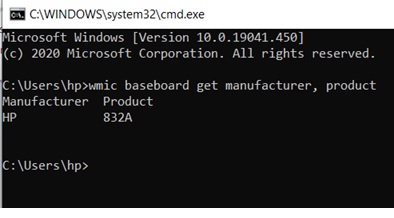When you turn-on the PC, instead of seeing a regular loading screen, if you see the above screen, I know you would be horrified, but relax you are in the right place, I have a fix to your problem.
Before doing anything else, you need to boot your PC and enter it in a safe mode.
Steps to enter in a safe mode:
Hold the power button for 10 sec to turn off your device and again hold the power button to turn on your device.
When you see first sign of start like logo, repeat the above step (Turn it off and on).
Now when if you see system is restarting, repeat the above step once again (Turn it off and on).
Now allow your system to complete restart.
You get the see the below screen.
Follow the path
Troubleshoot > Advanced options > startup settings> Restart.
Now you have entered your PC in safe mode.
And now you can try the mentioned fixes.
Update the drive that causes issue:
Many drivers that you use on the system, if they are not up-to-date may cause this error. Mainly if you see SYSTEM THREAD EXCEPTION NOT HANDLED followed by igdkmd64.sys. It is often related to the Intel Graphics Kernel Mode driver, which is responsible for powering Windows Operating System.
If this driver is faulty in its operations, you have to find and update it to correct its functioning.
To ensure this is the driver that needs an update or something other, follow the below steps.
Go to start > Search for event viewer> Windows Logs > System.
Now, click on the source tab and check which drive is causing the issue and update it.
You can achieve it either manually or automatically. To update manually, follow these steps.
Update the driver:
Manual Update:
Go to the manufacturer website of the driver , if you see any updates available, update them.
But before doing this, check if the update is compatible on your OS (either it is MAC or WINDOWS) and its version. Choose the compatible version and update it by following a couple of steps mentioned there.
Automatic Update:
If you don’t want to spend your time on checking these updates, then you can achieve it automatically with Driver Easy. Driver Easy would automatically recognize your system configuration and it would download and install correct version of drivers which are compatible with your system
Driver Easy is available in Free and pro version. But with PRO version you can achieve it in a super- fast and super–easy way with just 2 clicks.
Step 1 : Download and install Driver Easy
Step 2: Run it and click on SCAN Now, It will scan your system and detect problems in the driver.
Step 3 : Click on update button to automatically download the correct version of the driver, then you can install it(You can do this in free version.)
Step 4 : Click on update all to automatically download and install the correct version of all the drivers that are missing out or out-of-date.(This requires a pro version which comes with full support and 30-day money back guarantee, you’ll be notified to update all when you click on update all.)
Once you update the driver, restart your system if you still face the error, try updating BIOS.
Update BIOS
Sometimes if BIOS (Basic input output system) on your PC is not up-to-date, it may cause incompatibility issues, memory conflicts that may in turn create this error.
So you have to update it, in order to do it, you need to go to motherboard manufacturer website of your system, if you want to ensure the product name of your motherboard follow the below steps:
Press Win+R > Type “cmd” > Copy and paste the below sentence on the screen.
wmic baseboard get manufacturer, product
Now you get to see the model number as shown below.
Here, the manufacturer is HP and the product is 832A , similarly check yours and go to the respective website, check if any updates are available for that product, and install them following the instructions mentioned over there.
If still you have the issue, try removing external hardware.
Unplug External hardware:
Sometimes, your external devices might cause errors. Unplug any external storage devices & drives, docks, and other hardware plugged into your device that isn’t needed for basic functionality, and then restart your device.
If you don’t experience the issue after restarting your device, the external device may be the cause of the problem.
These are some of the most worked fixes to the SYSTEM THREAD EXCEPTION NOT HANDLED error, try them, and if you find them useful please share your comments below. So that it might be helpful for others.