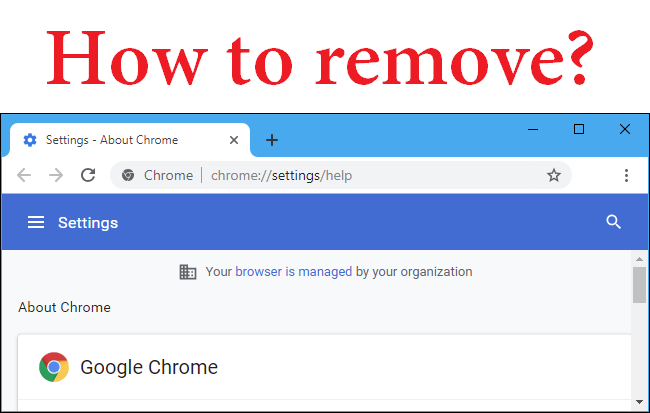When you visit the Firefox Options page, you may receive an error message stating that your browser is being managed by your organisation, Firefox. Similarly, you may see this message if you open the Settings and More menu or the Settings page in Microsoft Edge. This is due to the fact that your browser has the ability to change certain policies or settings.
The issue is potentially problematic because it concerns the browser’s privacy and security. As a result, the “ImportEnterpriseRoots” policy in Firefox is the root cause of the message. Let’s take a closer look at it.
In this article, we will share details on how to fix the Your Browser Is Managed by Your Organization Firefox issue.
What Is ImportEnterpriseRoots?
The policy ImportEnterpriseRoots is a Firefox policy that Firefox uses to retrieve SSL certificates from the Windows certificate store. When the policy is enabled, Firefox will read the SSL certificate; otherwise, it will not read the SSL certificates from the Windows certificate store.
Alternatively, the security you have on your Firefox browser acts as a man-in-the-middle and manages its root certificate in Firefox to intercept a secure connection without receiving certificate errors in Firefox.
This policy is used by Avast—one of the antiviruses—and others like it to protect users from malware and malicious websites. This policy is also used by some add-ons or extensions.
It is available for Firefox 60 or later, as well as Firefox 60 ESR or later. The ImporEnterpriseRoots authority is used to import root certificates that have been added to your Windows OS.
When a specific application or extension attempts to change the Firefox policy, Firefox displays the ImportEnterpriseRoots message. However, there are numerous Firefox policies that, when activated, can cause Firefox to display Firefox that your organisation has disabled.
How to Fix Your Browser Is Managed by Your Organization on Firefox
Method 1: This section describes how to fix your browser being managed by your organization on Firefox.
Step 1: First, launch Firefox and click on the message. It will take you to the corporate policy page, where you will find a list of active policies, as well as policy names, policy values, and so on. Alternatively, enter about: policies in Firefox’s address bar and press Enter to access the corporate policy page and view the active policy.
Step 2: Now open the registry editor and go to this path:
HKEY_LOCAL_MACHINE\SOFTWARE\Policies\Mozilla\Firefox
Step 3: Next, look at the registry key type of the policy you want to delete.
If you have a certificate name policy enabled in your Firefox browser, for example, you will see a certificate name registry key under the Firefox registry key. The ImportEnterpriseRoots DWORD value will be displayed under this key. As a result, in order to disable such policies, you must delete the registry key or its value. After that, restart your computer and check to see if your organization’s Firefox browser has been fixed.
Method 2: Using Policies.JSON File
- Open Firefox installation folder on your computer (the folder where Firefox files are located, such as “C:\Program Files\Mozilla Firefox” folder in Windows, “Firefox.app/Contents/Resources/” in Mac and “firefox” directory in Linux, which varies by distributions).
- Look for the distribution folder now. This is the folder that contains policies.json file which applies to policies in Firefox.
- Delete the Distribution folder if you find it. You can also delete the policies.json file only. Now, when you open Firefox, the message will no longer appear on the Firefox Options page.
Remove the antivirus and add-ons:
If you’ve tried the above steps and they haven’t worked to prevent applications from using the ImportEnterpriseRoots policy in Firefox to set up internet traffic, try removing the unwanted programmes and extensions.
So far, we’ve discussed how antivirus software uses the Firefox policy to manage internet traffic and protect users from visiting malicious websites. As a result, if you have an antivirus programme installed on your computer, such as Avast, AVG, Malwarebytes, or others, uninstall it from the control panel. To delete them, go to the Control panel >>Uninstall a program>> Tap on the application and click on Uninstall.
The same goes for uninstalling any third-party, privacy, or ad-blocker add-ons that you may have installed on your Firefox browser. To uninstall it, type “about addons” into the address bar and delete any add-ons you have installed on your computer.
Conclusion:
Above we have discussed the ImportEnterpriseRoots policy in Firefox and the ways to disable the message from displaying “your browser is being managed by your organization” along with the ways to get rid of errors.
If you have any questions or comments about the preceding article, please leave them in the section below. We will gladly assist you.