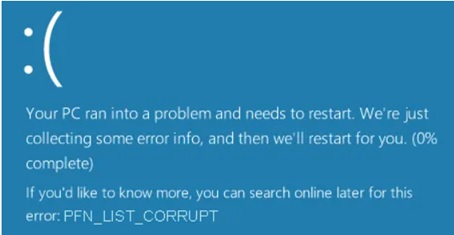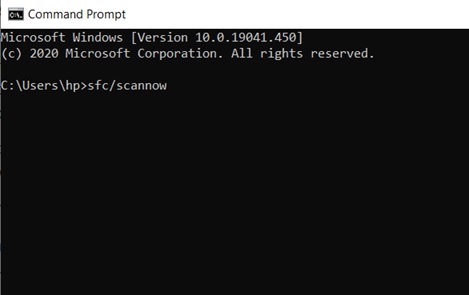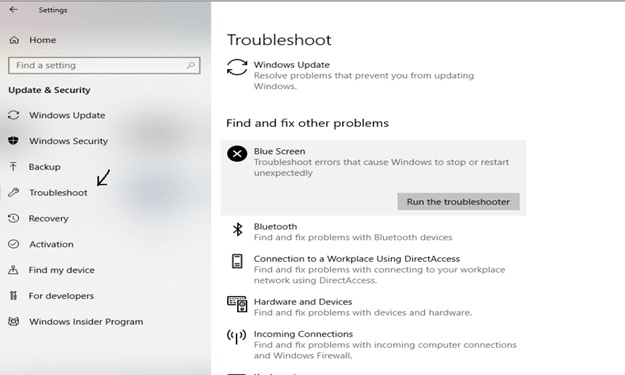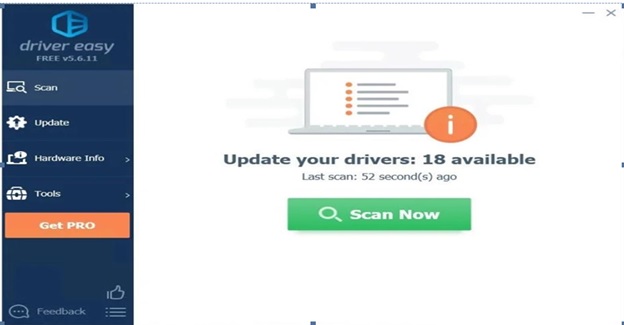I understand, it is horrifying to see such kind of Blue screen error on your system when you want to get some emergency work done. But! Don’t worry, you can fix this error and resume your work shortly.
PFN_LIST_CORRUPT error is a commonly seen blue screen error on Windows systems. It indicates that Page Frame Number is corrupted. PFN is an indexing number that is used by the hard drive to know the location of every file on the physical disk. I would get this error if the hard drive sends a bad descriptor list.
Firstly, you should force shut down the computer by pressing the power button for 10 seconds until the CPU light turns off.
Later, turn on the system and try troubleshooting the error using below fixes.
Run SFC Scan:
Go to Windows start menu, type command prompt > run the below command:
sfc/scannow
And press Enter.
This would scan the system, wait for a few minutes until the process is completed. If any solutions are found in the scan, they will be applied automatically. Now, close the command prompt.
Run the Blue Screen troubleshooter:
Go to Windows start menu and type Settings > go to Updates and Security > click on Troubleshoot option and run the troubleshooter.
This is an inbuilt troubleshooter that comes in Windows. In most cases it fixes the error. If you still see the error try using below options.
Update Windows and Drivers:
To update Windows OS
You may face this issue, when the OS is not updated. So check and update Windows, if any updates available.
- Click on the Windows start button > type Windows update and press enter.
- Click on check for updates.
- Update if any updates available.
To update Drivers:
Go to the Windows start menu, type Device manager, select the device that you think is causing the issue and click on update driver. Repeat the process for other drivers also.
If you do not want to spend your time checking updates and installing them periodically, you can use Driver Easy to do the same.
Driver Easy scans and updates all the applications and keeps them updated. You can try it for free using a 30-day free trial.
If you think that you see this error after any driver update, then it might be because of improper installation of the update. In this case you need to roll back the update. Even these issues can be avoided using Driver Easy as it performs updates after checking its compatibility with the system.
Scan the hard disk for errors:
When you get this error, restart your system while holding the shift key. Select Troubleshoot > go to advanced options.
Go to the command prompt, type each of the below lines and press enter after completing every line.
bootrec.exe /rebuildbcd
bootrec.exe /fixmbr
bootrec.exe /fixboot
After running these commands individually, if error is still not fixed, you can run the below command for scanning drives individually.
chkdsk /r c
These commands scan and fix C drives. Similarly you can scan other drives based on the partition done on your system.
Disable OneDrive:
This issue can be encountered when the OneDrive is running in the background.
So, you will have to disable OneDrive.
Go to the Windows start menu > open Task Manager. Click on more details on the left on the Task Manager window. Go to the tab labeled as Startup. Select Microsoft OneDrive and then click on Disable.
These are the most working and simple fixes that help you troubleshoot PFN_List_Corrupt blue screen error. If you find this article helpful, please share which fix helped you in the comments below so it might be helpful for others.