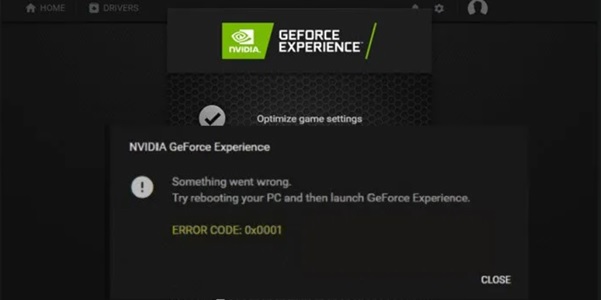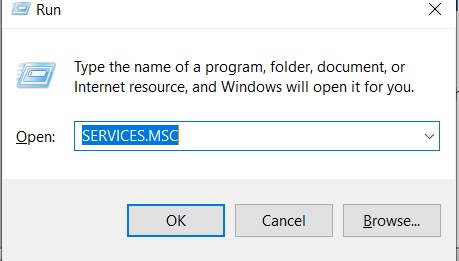GeForce Experience is not a new term for NVIDIA users. If you are using Nvidia graphic card over a time, you should have been using Nvidia Control Panel or Nvidia GeForce Experience. In simple terms, Nvidia GeForce Experience is a software suite for Nvidia GPU. It helps you to optimize games and update drivers and keep them up-to-date.
But! It annoys with the error pop-up saying
“Something went wrong. Try Rebooting your PC and then launch GeForce Experience, ERROR CODE: 0x0001.”
This error keeps popping up even after rebooting your PC. So, it becomes necessary for you to use other troubleshooting methods. This article helps in understanding and fixing this error in some simple steps. So, make sure you go through the entire article.
Change NVIDIA Telemetry container settings:
- Press Win + R to open the run command window.
- Type services.msc and click on OK.
- You can see a list of services appearing on the screen. Scroll down to find Container services used by Nvidia.
- When you see it, right-click on it and select properties.
- Under properties, expand log on tab.
- Make sure that the Local system account is checked and also check on the Allow service to interact with the desktop option.
- Click on Apply and OK.
Now, close the screen and see if the NVIDIA GeForce Experience error exists.
Update Nvidia Display Drivers:
You might get this error if your Display Drivers are not out-of-date. So, you need to update them. Go to the Nvidia official website and download the latest Display Driver available on the website.
From the menu, you have to select the exact model of your Graphic Card. You can then see the latest release of the driver suitable for your Graphic card on hitting the search button. Accept the terms of use and then download the driver. Run the downloaded files and install the latest drivers.
Reboot your PC and check if the error is fixed. If there are no stable updates you can try using the Beta version of an update. But before using beta version, you should be aware that Beta version might cause different bugs and also it might give some new features in advance.
Reinstall GeForce Experience:
This error might occur when broken files get installed while downloading a new driver update. So, you have uninstalled the present GeForce Experience and reinstalled it.
- Go to Start menu and type in Control Panel and open it.
- Now navigate through Programs -> Uninstall a program.
- Scroll down, select the GeForce Experience and uninstall it.
- Download the latest version of GeForce Experience and install it.
Make use of Display Driver Uninstaller
- You have to download and install the DDU (Display Driver Uninstaller) on your PC.
- Now reboot your computer and enter safe mode.
- On safe mode, just open the DDU app and choose Safe mode in Launch option.
- Then select the first option Clean and restart, it will automatically uninstall all the programs related to the display drivers.
- Now restart your computer in normal mode and install the Nvidia Graphics drivers and GeForce Experience.
Update Windows 10
Sometimes this error occurs when the Nvidia version is compatible with your OS. Meaning, you might not be using the latest version of Windows. So you should have to update your Windows 10 system to the latest version to see if it works.
- You press Windows + I or directly open Windows Settings.
- Choose Update & Security, and click Check for updates button to automatically download and install the latest update of Windows 10 OS.
- Restart your Windows 10 computer and open GeForce Experience again to check if the error code 0x0001 disappears.
Bottom Line:
These are the simple and most working solutions to fix Nvidia error cod : 0x0001. If you find this article useful kindly let us know that in the comment section below.