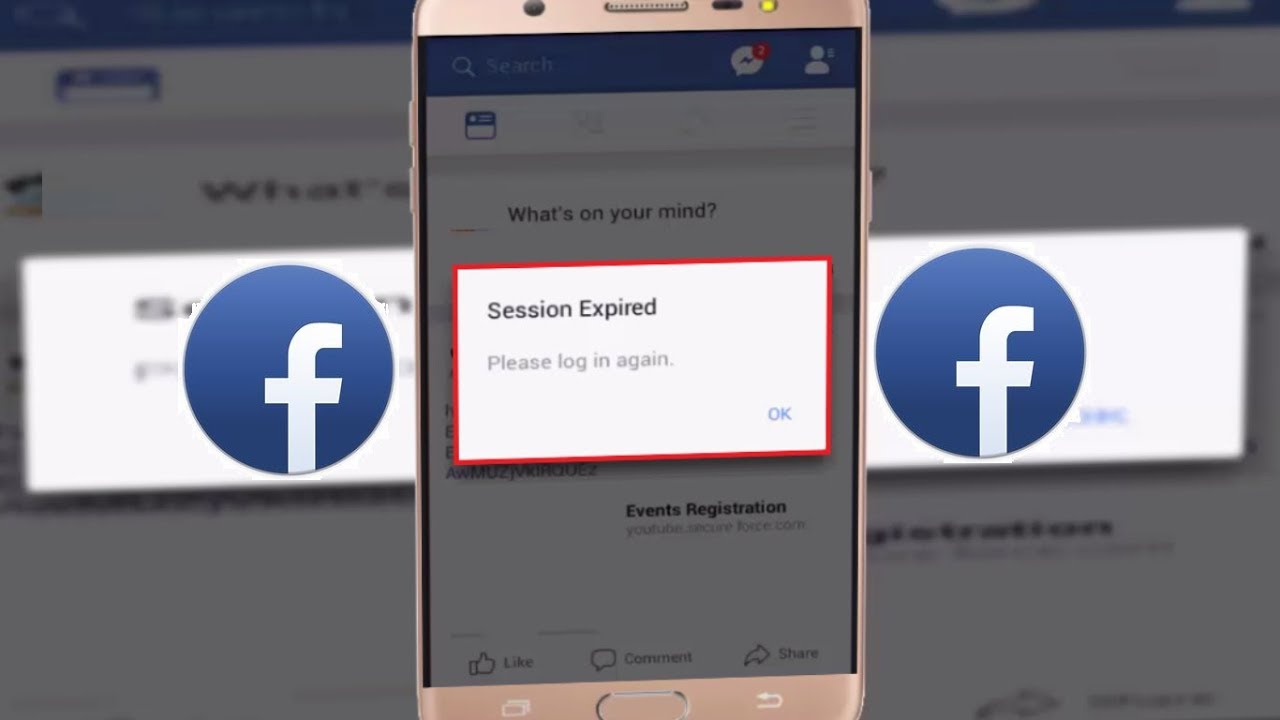It is quite frustrating when you’re surfing on Facebook, liking some pictures, and suddenly the session expired. That means you need to log in to your Facebook account again. However, Facebook uses sessions to keep you logged in and make sure that someone else can’t get access to your account.
And better yet, Facebook sessions are usually for keeping your Facebook account safe from unwanted things. Moreover, it works in saving your device’s battery life. I know you must be wondering how to fix the Facebook session expired error.
Do not worry. In this article, I’ll show you some solutions to deal with this problem. But before we do that, we want to tell you why your Facebook app session expired.
Why did the Facebook session expired?
As I mentioned earlier, Facebook uses the sessions to keep you logged in and make sure that someone else can’t get access to your account.
However, the sessions are dependent on the cache files present on your computer and mobile phones.
So, if you accidentally deleted these cache files, you will face the problem that the session expired.
However, there are many situations where the cache files got deleted, like logging out of your account, manually deleting the caches and closing the Facebook app.
After the session expires, you will be logged out of your account and asked to log in back.
Now you must be wondering how to deal with this problem. Further, in this article, we’ll be talking about this question.
So stay tuned.
Solutions to Fix Facebook app sessions expired
In this section, we will walk through the six best solutions to fix your Facebook session expired.
1. Sign back in to your Facebook account
As I mentioned earlier, the session expired will make you logged out from your Facebook account.
In this situation, we will recommend you sign in to your account again to deal with this issue.
When you encounter the session expired message, click on it and follow the instructions to log in back to your account.
If you neglect the session expired message, this error will appear again and again on your screen.
So, make sure to log in back to your account immediately when you encounter the session expired message.
2. Update your Facebook app
If you want to Fix the Facebook app session expired error, make sure that your Facebook app is up to date.
I know you must be wondering how you update your Facebook app. To update your Facebook app, open your Play Store and find the Facebook app.
Click on your Facebook app and install the latest version of it. I’m sure your problem will get resolved after updating the Facebook app.
3. Clear cache
Clearing all the cache and browsing data is also another best solution to solve your session expired problem.
How can you delete all cache and browsing data?
To delete all the cache and data, visit your chrome browser and click on the three-dot icon at the top right corner of your screen.
Now, you have to click on More tools and select Clear browsing data.
Next, you have to select Cookies and other site data and cache imaged files.
Lastly, click on the Clear data button to clear all the caches and browsing data.
After clearing all the caches will definitely solve your problem.
4. Delete Facebook account
You can delete your Facebook account from your device to fix the expired session issue.
The only thing you have to do is open settings, click on accounts and select the Facebook account.
Then, click on remove account to delete your Facebook account from your device.
You can add back your account again and check whether the problem gets solved or not.
5. Reinstall your Facebook app
If none of the above methods works, we will recommend you reinstall your Facebook app.
You have to uninstall the Facebook app from your device and then reinstall it from the Play Store.
6. Disable suspicious Browser extensions
Sometimes suspicious Browser extensions can also be the reason for causing session expired issue.
That is why we will recommend you removing suspicious browser extensions.
Just open the chrome browser and click on the three-dot icon at the top right corner of your screen.
Then, you have to click on More tools and select Extensions. Now, you can toggle the button to turn off any suspicious extension.
Wrapping up
We hope the solutions given in the article will help you to fix the Facebook session expired error. However, Facebook offers the session to keep you logged in. And better yet, it will make sure that someone else does not access your account.