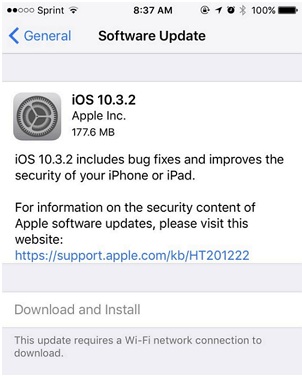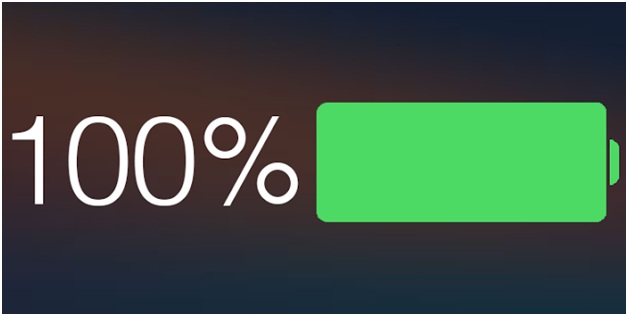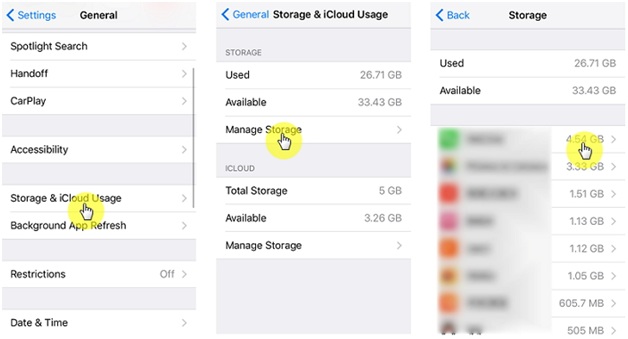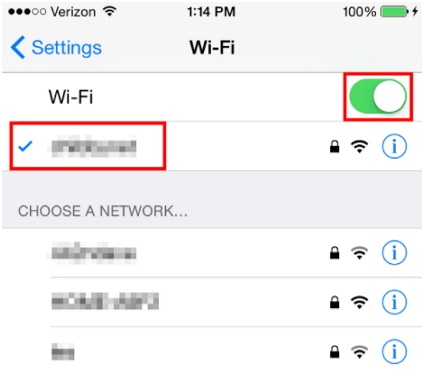It is not rare for people to get stuck while an iOS update gets released and they start installing the newest update in their device. This time, we have come up with one of the problems that people encounter during the installation process. Some people find the ‘Download and Install’ button grayed out even their iPhones are connected to WiFi network. When they try to install the iOS 12 over the air and reach to the last option to press the button for installation, they do find no download happening and the button goes grey. Well! If you’re in the same situation, don’t panic anymore. We will explain you what to do when “Download and Install” button is grayed out while getting the new update iOS 12 installed.
1. Make Sure the Battery Is More than 50%
An iOS update process generally uses up more battery than any other app or process. Thus, if your device’s battery is not more than 50%, then the downloading will not be supported and the “Download and Install” Button may be grayed out. Hence, we would recommend you to get your charger and give the battery digits a hike making it more than 50%. Follow this tip and check if the problem vanishes.
2. Check iPhone Storage
Besides battery, any new update also takes the storage of the device. So, as the next tip, we would suggest you to check your device’s storage when you are unable to get the iOS 12 because of grayed out ‘Download and Install’ button. Go to ‘Settings’ > ‘General’ > ‘iPhone Storage’. Check the storage and remove unnecessary stuff to make space.
3. Check Network Connection
Perhaps the network connection you are using is raising the problem. So, here are the three suggestions of assistance for you regarding network connection issues which can be culprit for “Download and Install” button getting gray.
3.1. Use Wi-Fi instead of Cellular Data
First of all, make sure that your cellular data is giving constant connection. If not, using Wi-Fi over cellular data will be our first suggestion in order to resolve “Download and Install” button grayed out problem.
3.2. Try with another iPhone
In case you get the problem even after switching to Wi-Fi network, another tip that makes sense will be trying the update on another iPhone to see if the internet is the problem. If the “Download and Install” button doesn’t gray out on that iPhone, there must be an issue with your iPhone.
3.3. Reset Network Settings
Here’s the third suggestion to you i.e. resetting network settings which will remove all network settings as a result.
- Open ‘Settings’ and go to ‘General’.
- Tap on ‘Reset’ and select ‘Reset Network Settings’.
- Enter passcode if asked and confirm selection.
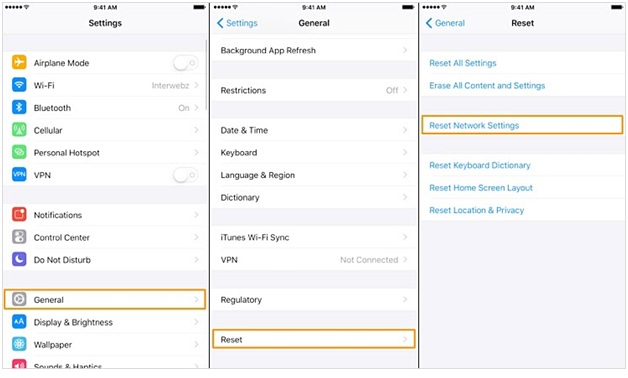 Hope now, the “Download and Install” button grayed out problems gets solved.
Hope now, the “Download and Install” button grayed out problems gets solved.
4. Use iTunes to Install iOS 12 Firmware
If still you find “Download and Install” button is grayed outwhen you are trying to install iOS 12, please try to install the newest version with the help of iTunes. Since iTunes is the trusted service by Apple, and it can also update your iPhone. However, make sure you are using the latest iTunes and a stable Wi-Fi connection. Now, follow the steps below:
- Launch the iTunes and get your device connected with the PC.
- Click on the device icon on the main iTunes’ screen and hit ‘Summary’.
- Click on ‘Update’ or ‘Check for Update’ now followed by ‘Download and Update’ option. You will get your device updated with the latest iOS now.
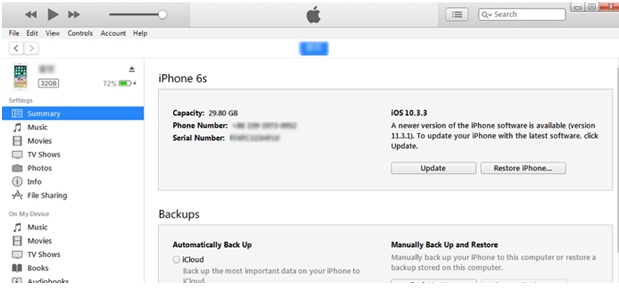
- Gihosoft Free Android Data Recovery can help you easily recover lost data such as photos, videos, contacts, text messages, WhatsApp & Viber chats from Google Pixel/XL or other Android phones effortlessly.
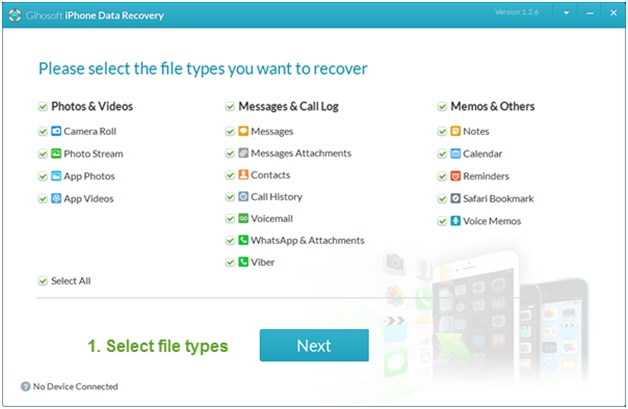
- If you lost videos from iOS Camerall Roll which are nowhere to download again, you can use Gihosoft iPhone Data Recovery to get back deleted videos from iOS device including iPhone, iPad and iPod Touch.
- Any app suggestions or topic recommendations are appreciated in the comments down below.