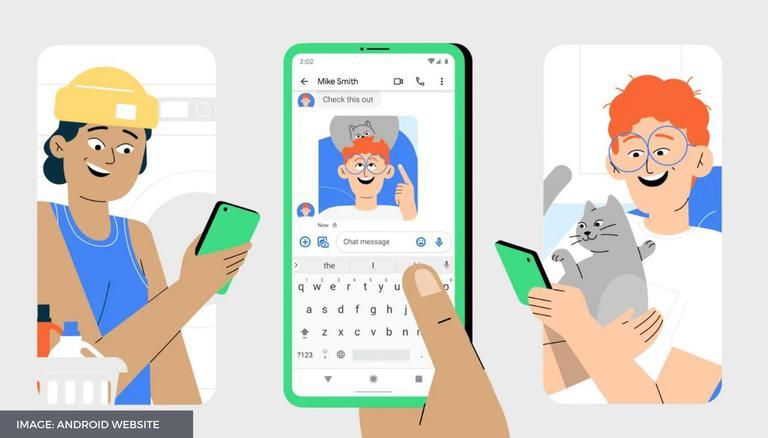If you want to undergo an improved messaging experience, you must go for chat features. The chat features on Android will give you a next level messaging experience with rich text and attachments. And better yet, you can see when the other person is typing. You can send messages over Wi-Fi or mobile data.
Moreover, chat features will offer you the ability to show when the other person will read your message. But many users face an issue: chat features unavailable for this device while enabling it on their Android phone. If you’re also experiencing the same problem, you must read this article.
Here, I’ve covered some solutions to this issue.
Why chat feature is not working on your Android device
There are two common reasons for causing this issue. One can be that the chat feature is not available in your country.
Second, an error can also cause the chat feature to not work on your Android device.
If first is your case, you will be happy to know that Google is working on pushing it in different regions.
So you can wait until the chat feature gets available in your country. If the second is your case, you should keep reading the article to resolve the issue.
Solutions to Fix chat features unavailable on this device error
In this section, I’ll be covering some solutions to resolve this issue.
1. Set messages app as default
If you want to use chat features on your Android, you must set it as the default messaging app.
Now, you must be wondering how to set your messages app as default. Following just a couple of steps can help you do so.
- Open Settings on your device.
- Scroll down and tap on the Apps button.
- Tap on the Manage apps button.
A long list of apps present on your device will appear on your screen.
- Now, you have to tap on the three-dot icon at the top right corner of your screen and select Default apps from the drop-down menu.
- Tap on the Messaging and select Messages to set it as your default app.
Hurray! You successfully set the messages app as your default messaging app.
2. Check the chat features status
If you can’t use chat features on your device, make sure that it is enabled. You have to check the status whether it is showing connected or not.
You only have to open the Messages app on your device and tap on the three-dot icon at the top right corner of your screen.
Then you have to select Settings from the drop-down menu and tap on Chat features.
Toggle the tap features button and allow all the permissions to enable it. If a message saying chat features unavailable for this device, it means it is not available in your region.
On the other hand, it will ask for your mobile number for verification. After verification, the status will start to show as connected.
And if you see the disconnected status, you can tap on the retry button. Remember that your internet connection is working accurately.
3. Clear app cache files
Sometimes cache files can also cause the problem to occur. So, you must clear out these cache files to resolve the issue.
If you want to clear these cache files, open the Settings on your device, tap on the Apps and select Manage apps.
Find the Messages app and tap on it. At the bottom of your screen, tap on Clear data, select Clear cache.
Lastly, tap on the Clear all data also. I’m sure your problem will get resolved after clearing the cache files.
4. Disable Sim 2
If your mobile device consists of two sims, it can also cause the chat features not to work.
In this case, you can remove or disable the second sim to fix the issue. If you want to disable the sim, you have to open Settings and tap on Sim cards & mobile networks.
Then you have to select the mobile network that you want to disable and turn it off.
If you do not want to disable the sim, you can make sure that both sim being used for sim and data.
Wrapping up
Chat features is the future of text messaging. I hope the solutions shown in the article will help you fix chat features unavailable for this device issue. However, it will soon be available across the globe on every Android phone.