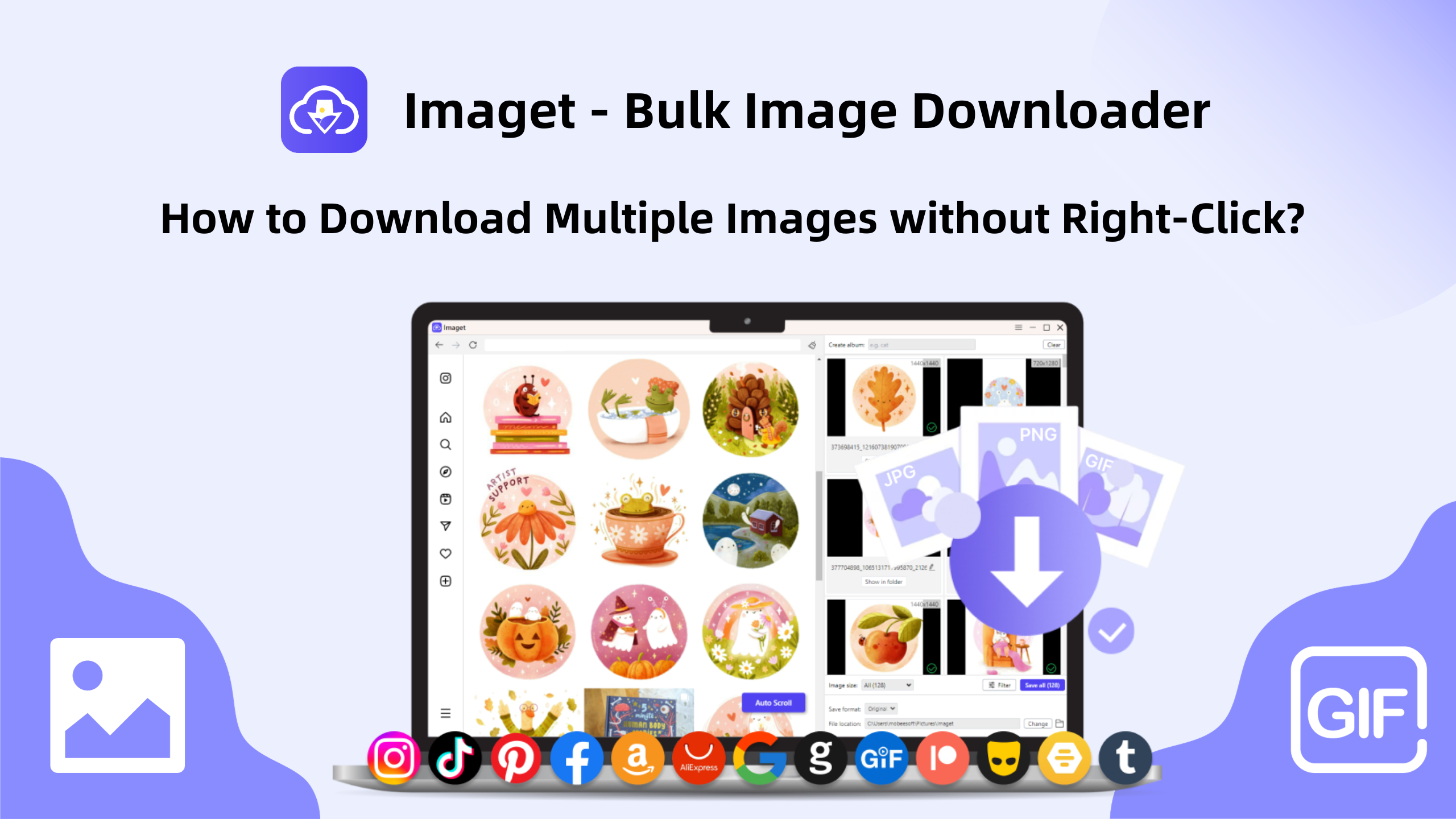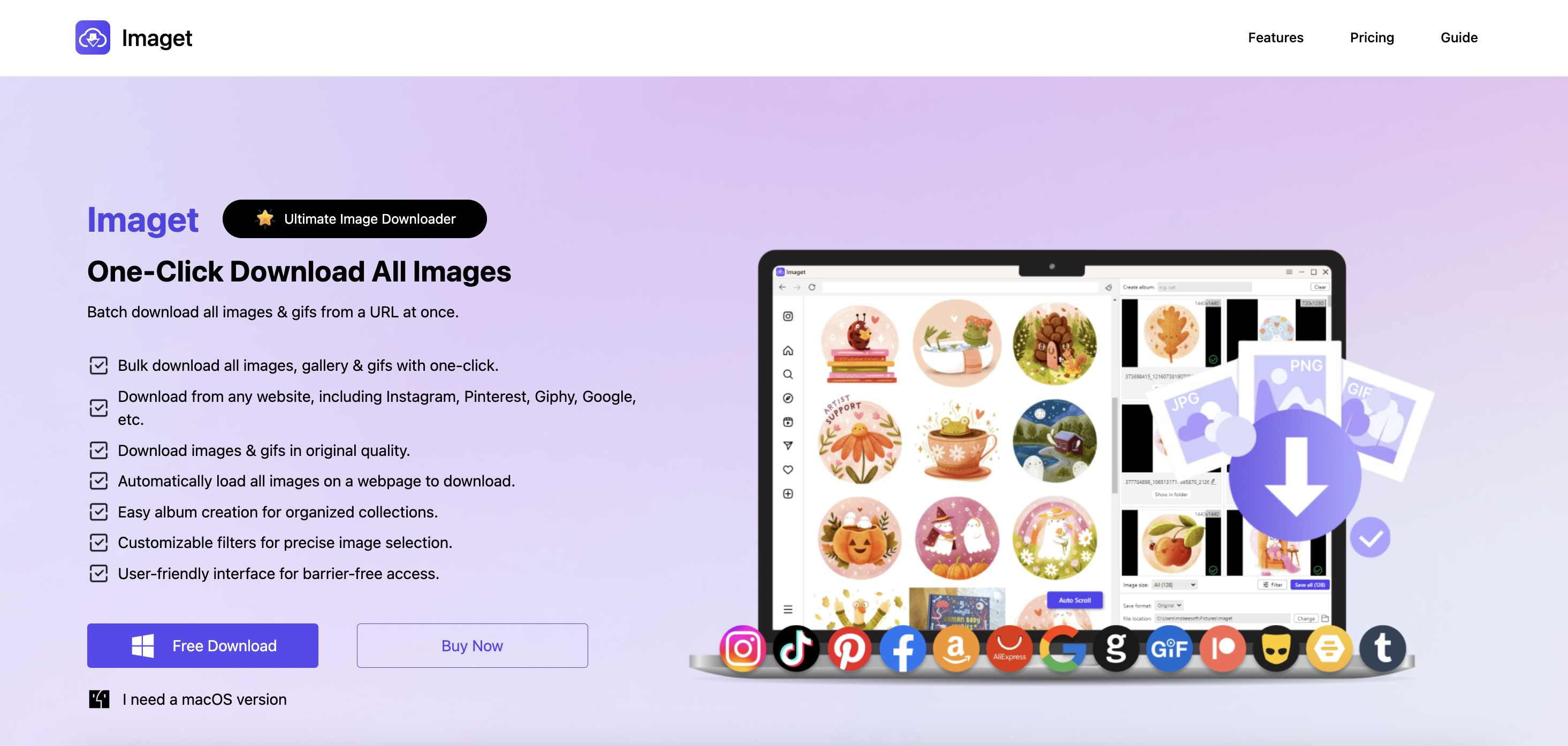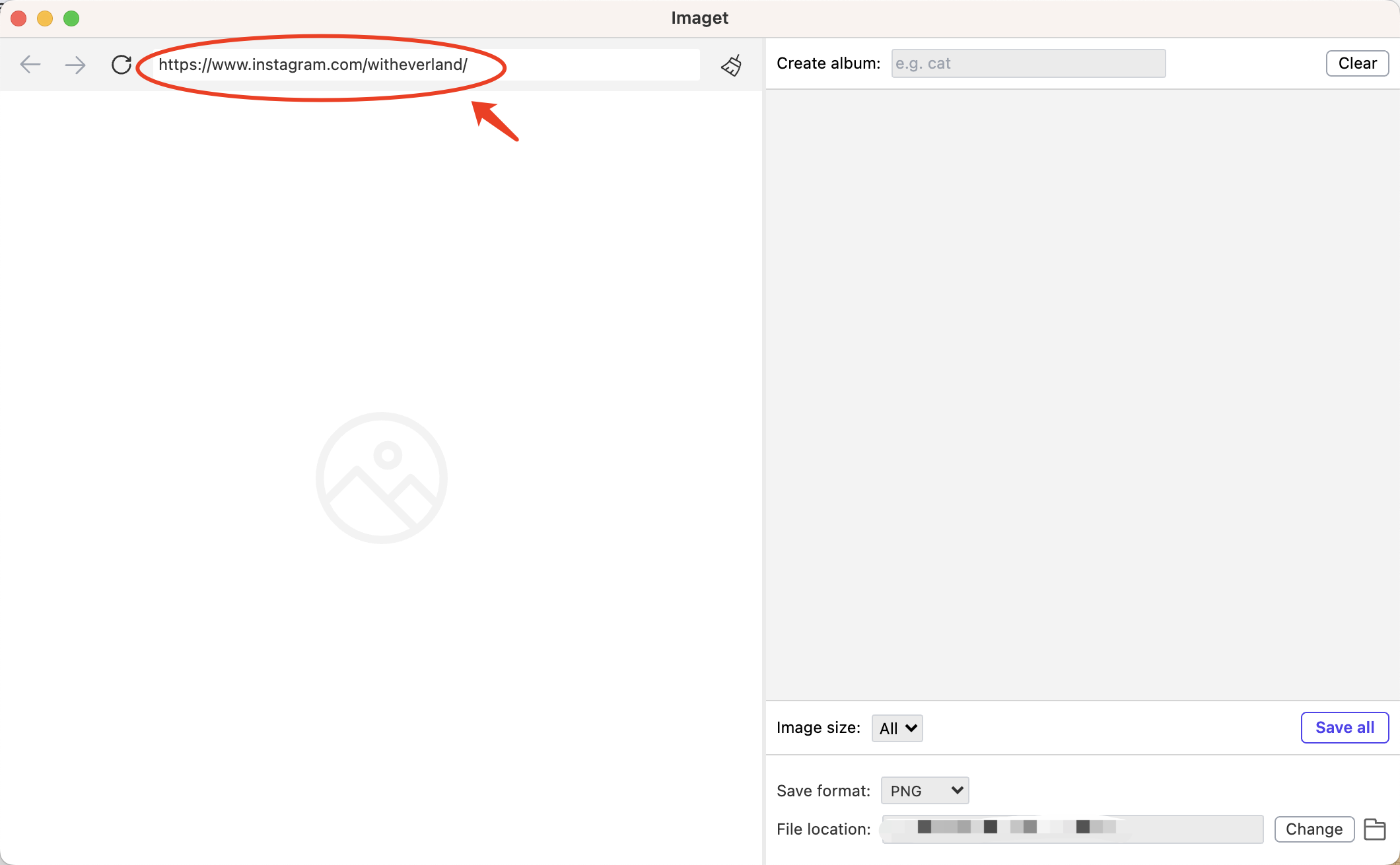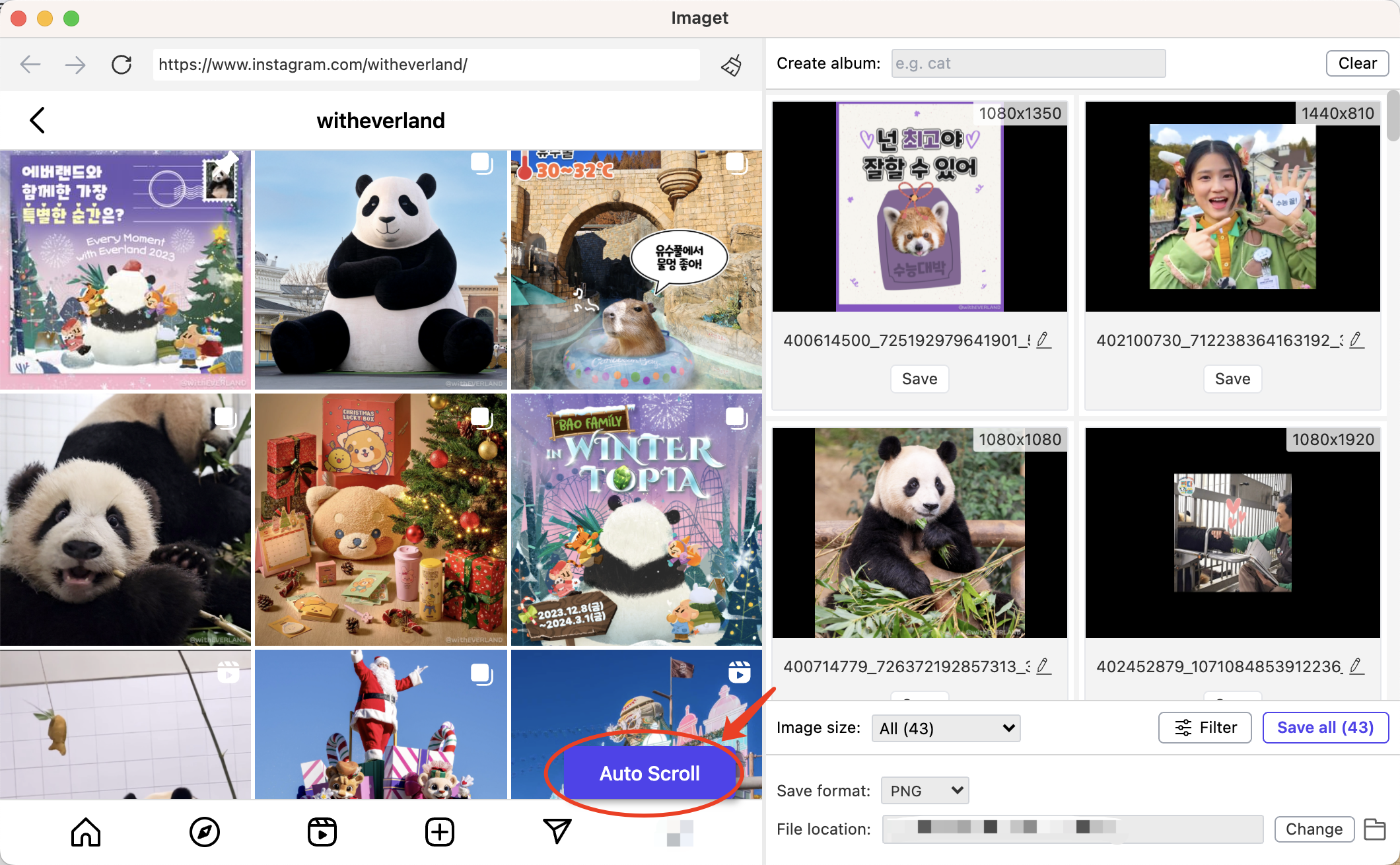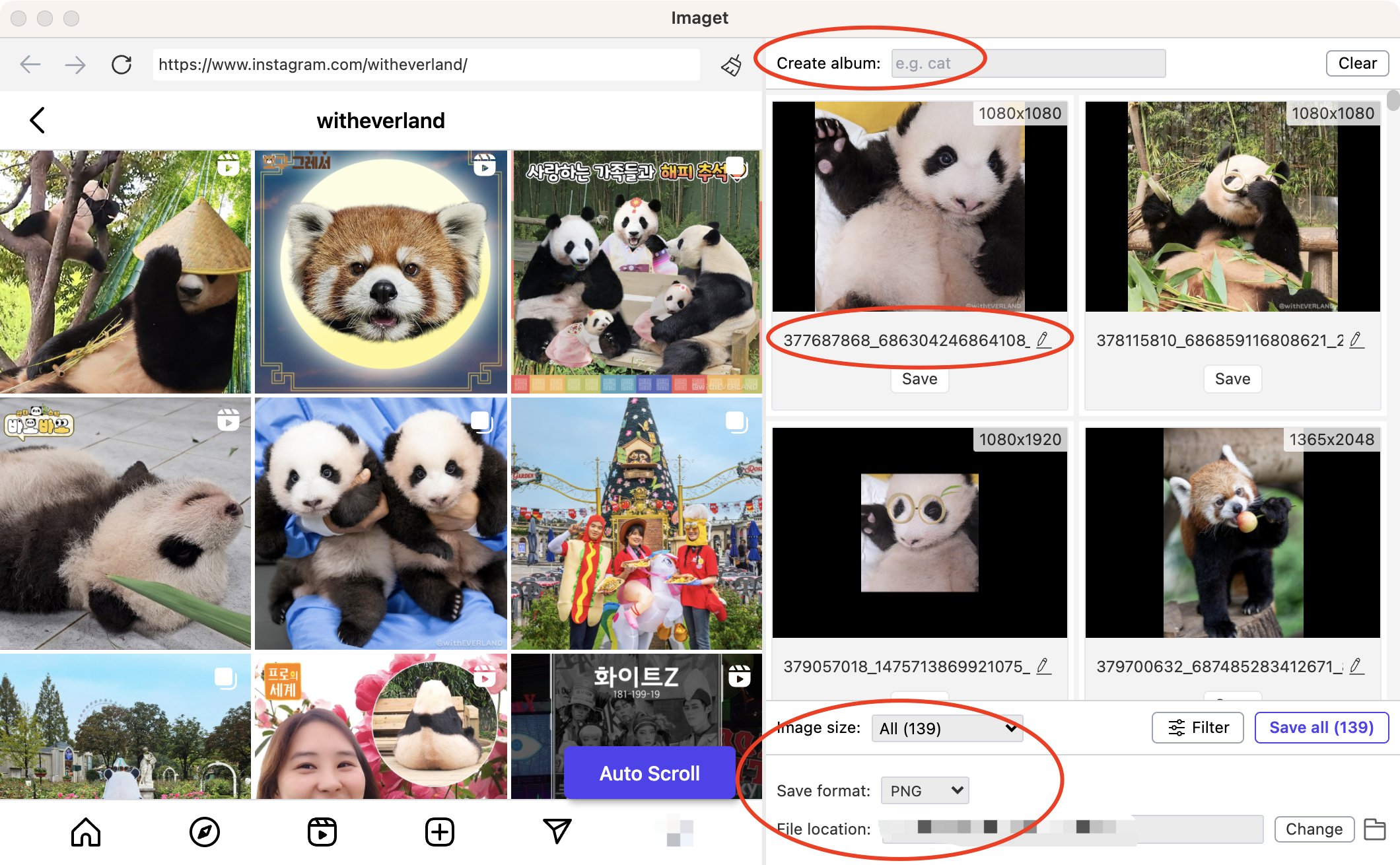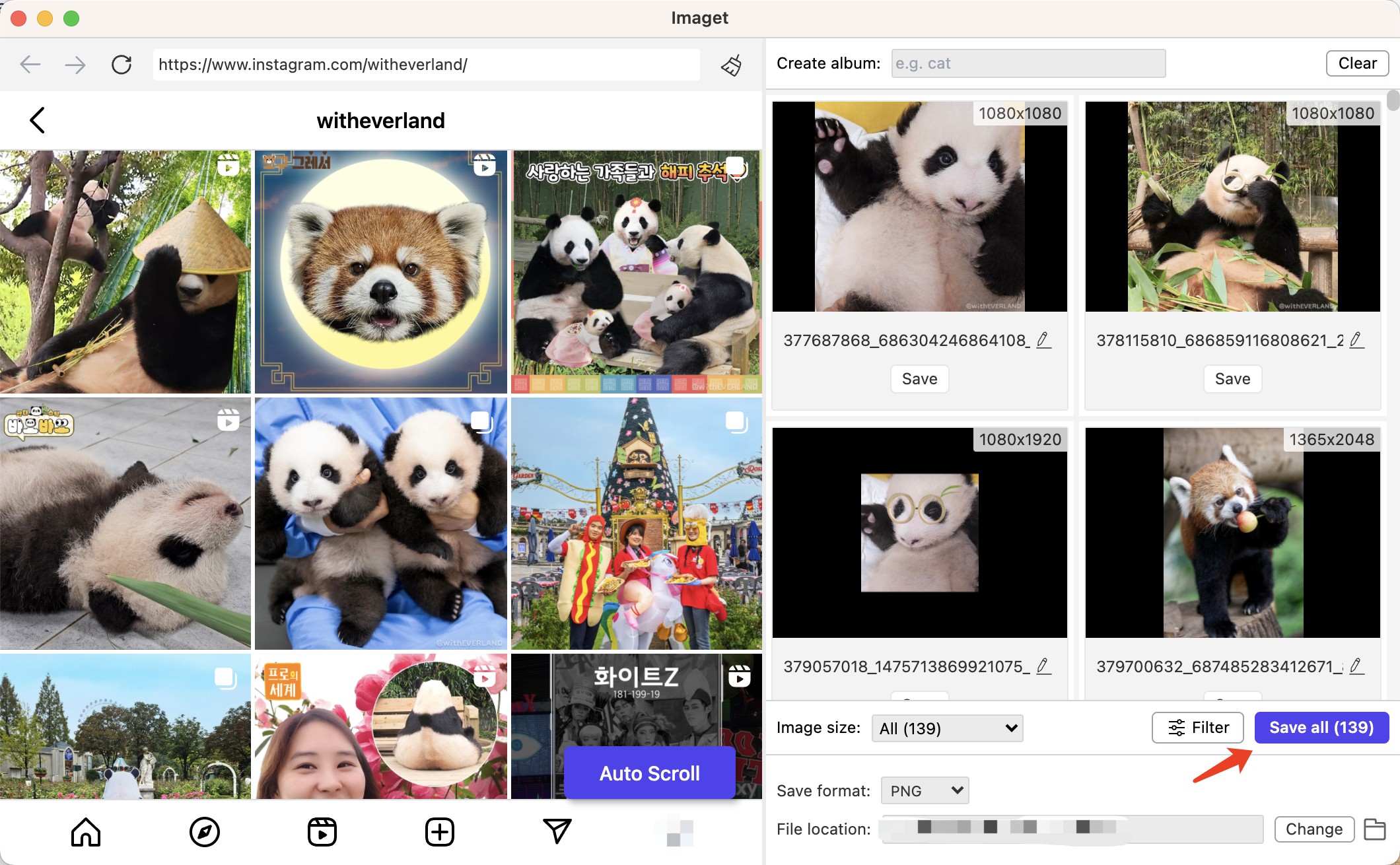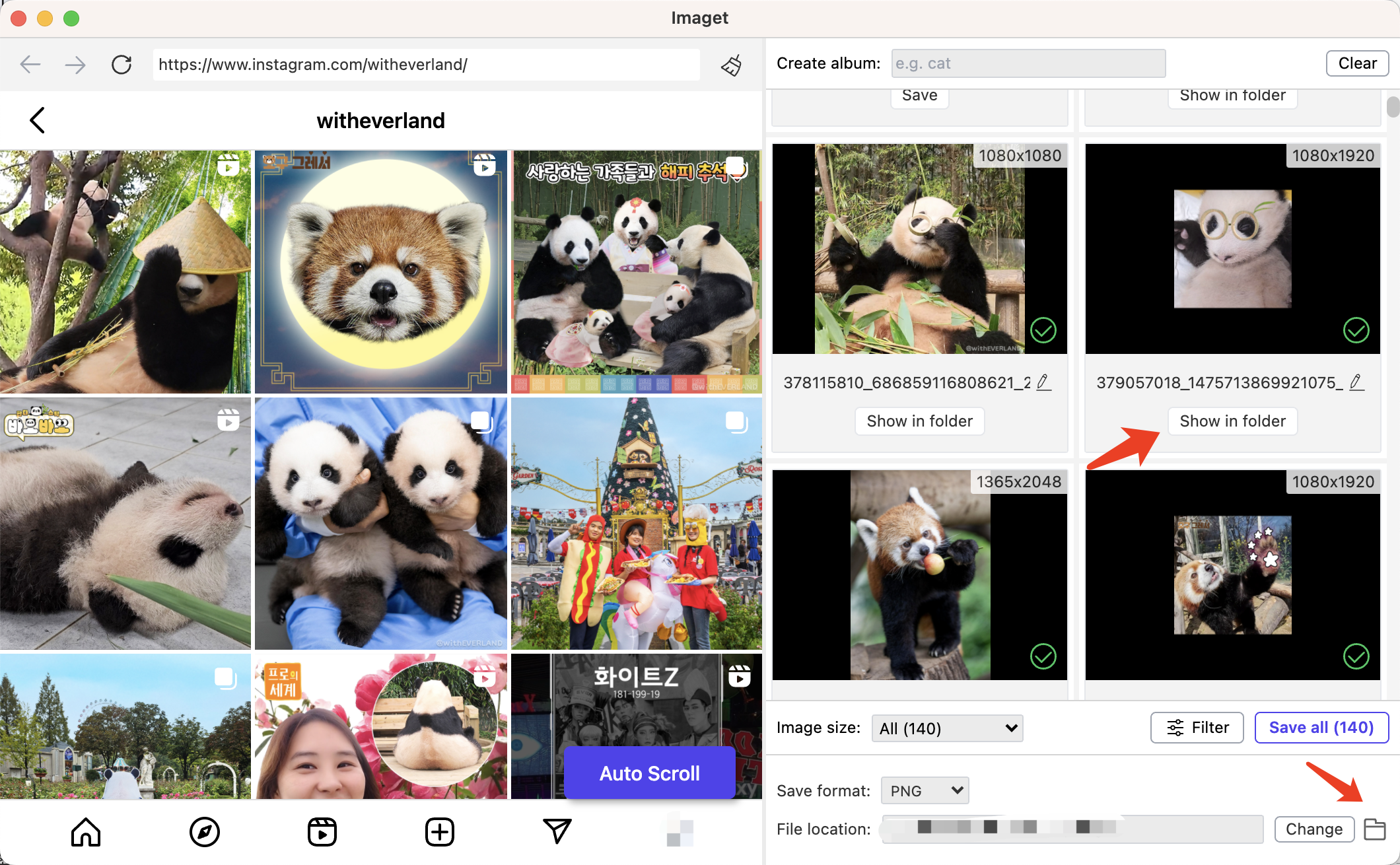In the vast realm of the internet, images have become an integral part of our online experience. Whether you’re a creative professional, a student, or an avid internet user, there are instances where you might want to download images for various purposes. Traditionally, the right-click method has been the go-to approach for downloading images, but there are more advanced and efficient ways to accomplish this task. One powerful tool that stands out is Imaget downloader. In this comprehensive guide, we will explore the methods of downloading images without right-clicking, delve into the advanced features of Imaget downloader, and learn how to use Imaget effectively to enhance your image-downloading experience.
1. How to Download Multiple Images without Right-Click?
Downloading images without using the traditional right-click method offers various alternatives, each with its own set of advantages and limitations. Let’s explore the details:
- Web Browser Extensions
Various browser extensions, such as “Download All Images” for Chrome or “Image Downloader” for Firefox, can simplify the process by allowing you to download multiple images at once. Browser extensions are user-friendly and typically involve a simple installation process. However, users need to be cautious about the permissions granted to extensions, addressing potential privacy issues.
- Online Downloaders
Online image downloaders provide a web-based solution for users who prefer not to install browser extensions. The process is straightforward—copy and paste the URL for quick image downloads. However, some online downloaders might lack advanced features found in browser extensions.
- Browser Inspect Tools
Using browser inspect tools also allows you to access the underlying code of a webpage and extract image URLs.There is no need to install additional software or extensions; it’s built into browser developer tools. However, it requires a basic understanding of HTML and browser developer tools. Besides, manually navigating through the code and copying URLs can be time-consuming for multiple images.
While these methods are suitable for occasional downloads, they may lack efficiency and flexibility, especially when dealing with large numbers of images or specific customization needs. In this situation, Imaget is a good choice for those who seek for a quicker and safer way to bulk download images. Let’s continue to read and know more about Imaget.
2. What is Imaget
Imaget is a specialized downloader designed to streamline and automate the process of downloading images and gifs in bulk from all online sources. It goes beyond traditional download methods, offering advanced features to make the entire process more efficient and user-friendly.
Now let’s see the main features of Imaget:
- Download images and gifs from any website, including social media platforms, well-known image hosting websites, image search websites, gif websites, and any other website.
- Download all images and gifs with one click, saving the time and effort required for bulk downloads.
- Download images in their full-sized resolution, suitable for both experts and amateurs.
- Choose images that you want to download based on their size or format;
- Offer more complex downloading options such as the ability to make albums, rename photographs, select the output format, and specify the file location.
- Compatibility with both Mac and Windows platforms.
3. How to Use Imaget for Images Bulk Downloading?
Using Imaget to download images is a straightforward process, offering a convenient way to save time and download multiple images simultaneously. Here’s a step-by-step guide on how to use Imaget effectively:
Step 1: Open the Imaget official site, download and follow the installation instructions to install Imaget on your computer.
Step 2: Open Imaget, visit the website from which you want to download images (e.g., a gallery, image search, or any other image-rich webpage).
Step 3: Click the “Auto Scroll” button and Imaget will automatically scroll to load all images and gifs on this webpage.
Step 4: You can choose images to download based on image size or format. You can also explore other settings such as file naming conventions, albums creating, and other parameters based on your preferences.
Step 5: Click the “Save All” button, and Imaget will begin downloading the selected images in bulk. You can monitor the progress of your downloads on the Imaget interface.
Step 6: When the download is complete, click the”Show in folder” button or the “Open folder” icon to navigate to the target folder and ensure that all selected images are successfully downloaded.
4. Imaget Pricing
The Imaget downloader offers a trial version with limited functionality. For full access to all features, users can choose from various pricing plans based on their usage requirements. The pricing models of Imaget include:
- Monthly Subscription: For only $4.95, access all Imaget features on a single PC each month.
- Yearly Subscription: Experience the complete suite of Imaget features on one PC for an entire year at the cost of $19.95.
- Lifetime Plan: Obtain lifetime access to all Imaget features on a single PC with a one-time payment of $29.95.
- Family Plan: Unlock the full Imaget experience on up to 5 PCs for a comprehensive package, priced at $39.95.
5. Conclusion
In conclusion, while basic methods for downloading images without right-clicking exist, advanced tools like Imaget downloader take image downloading to a new level. Imaget’s features cater to the needs of users dealing with large image collections or specific customization requirements. By following the steps outlined in this guide, users can unlock the full potential of Imaget, enhancing their ability to download images efficiently and seamlessly. Whether you’re a creative professional, researcher, or enthusiast, Imaget provides a robust solution for managing and acquiring visual content from various online sources. Explore the possibilities, streamline your workflow, and redefine your image-downloading experience with the power of Imaget!