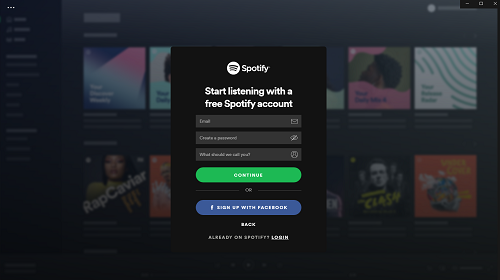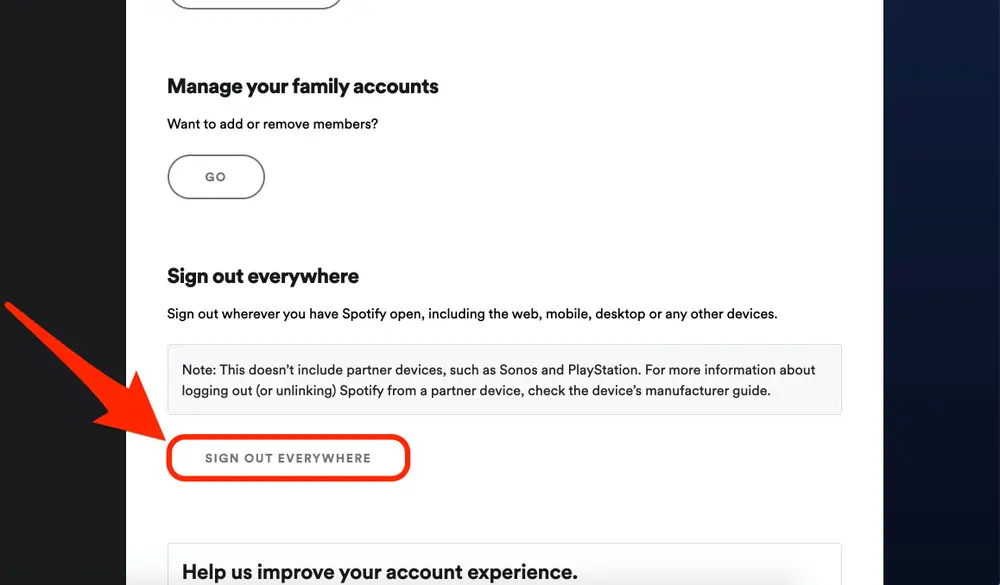Spotify is a leading streaming application that has become a rage that people cling to frequently. It offers musical and audio entertainment to the maximum extent that people can resort to for their whimsical musical choices. They can have a ride at it to their maximum extent possible and still disport on their favorites for days together without any restrictions.
Sometimes Spotify subscription becomes too much entertainment that it becomes an obvious distraction. Spotify subscription is not free and some amount of money is required to secure a premium account for non-stop streaming actions. So one needs to be able to shelve the subscription at a point in time. There are steps for canceling your account and also shelve connection in all integrated applications once and for all. The below document will relate you to the details of how to cancel the subscription.
Deleting the subscription can happen in different modes on different devices. However, you can choose the convenient method and use it to delete your account. It has some protocols to clear out any residual connections or cache data. Clearing out, on the whole, would be very helpful in totality.
Cancel your Spotify subscription on your android device:
The below steps will elucidate the simple ways of canceling your subscription
- Open the web browser on the android device
- Move to the Spotify website on the browser
- Log in to the account and visit the right corner of the screen where your profile icon is located
- Click on the icon and scroll down to the plan option
- Change the plan option and finally cancel the subscription
- A verifying text box would appear on the screen to confirm your action
- Press yes to finally cancel it.
Since the Spotify account carries the link with all devices it is connected to, you have to make sure all accounts in all applications have been delinked. It is a very integrated application that works on any device as soon as you boot it. Hence clearing of all the residual plan offers is necessary. Right from speaker to even a mobile device should be checked for activation of the account.
Removing the account on all connected devices:
The below steps will illustrate how we can delete the account on all integrated devices.
This would have deleted your account in the connected systems as well.
The above steps are going to delete the account, but to altogether remove the application from the device, the below steps need to be followed.
- Open the Spotify application on your device
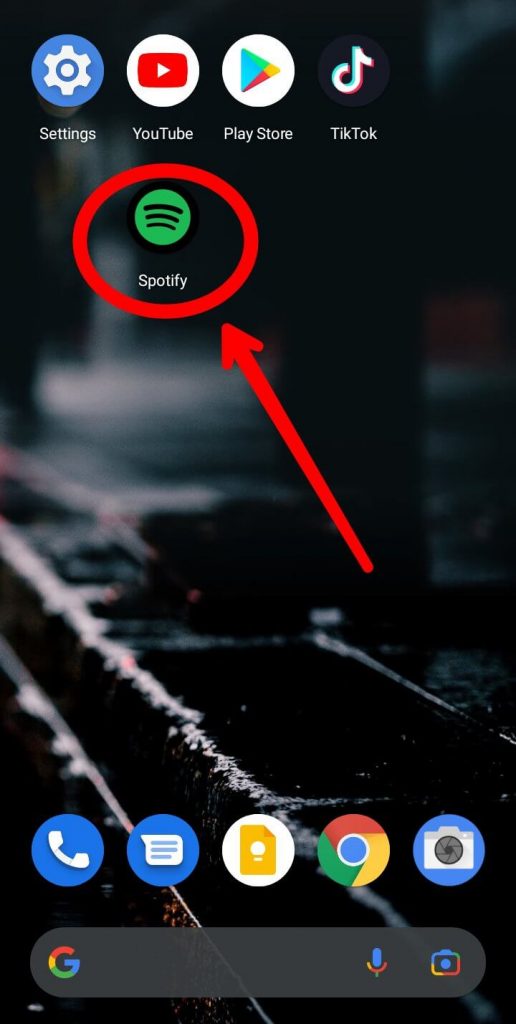
- Go to the settings icon and open it
- Select devices from the list
- Select all the devices where you need a disconnection and select them one by one.
- Remove the devices from the list from the three-dot line in the left corner.
Read More- What Are the Best Free Apps to Learn Spanish?
Disconnecting Spotify account from Facebook account:
Facebook is a social media platform that will be linked to your Spotify account. Hence it is important to disconnect the account on Facebook once you decide to end your subscription. Using Facebook to disconnect the account could be very easy than doing it the traditional way. Unlinking the account would also help as the subscription will be ended with an immediate effect.
- Open your PC and log in to the Facebook account
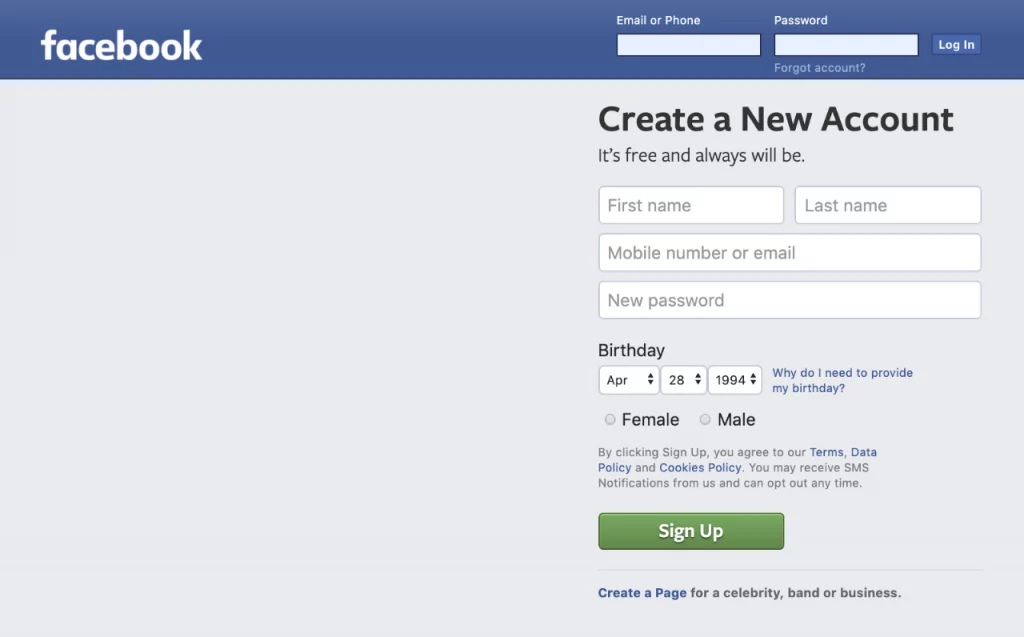
- Click the small arrow on the right corner and a menu will drop down
- Click on the settings tab
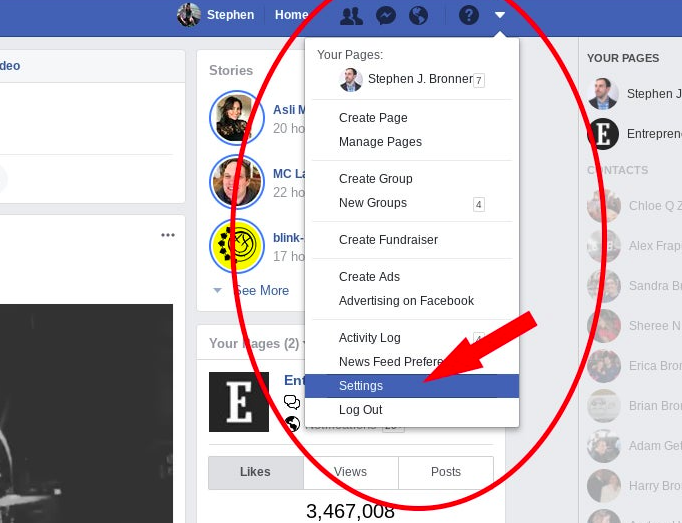
- The settings window will open and navigate to the Apps tab
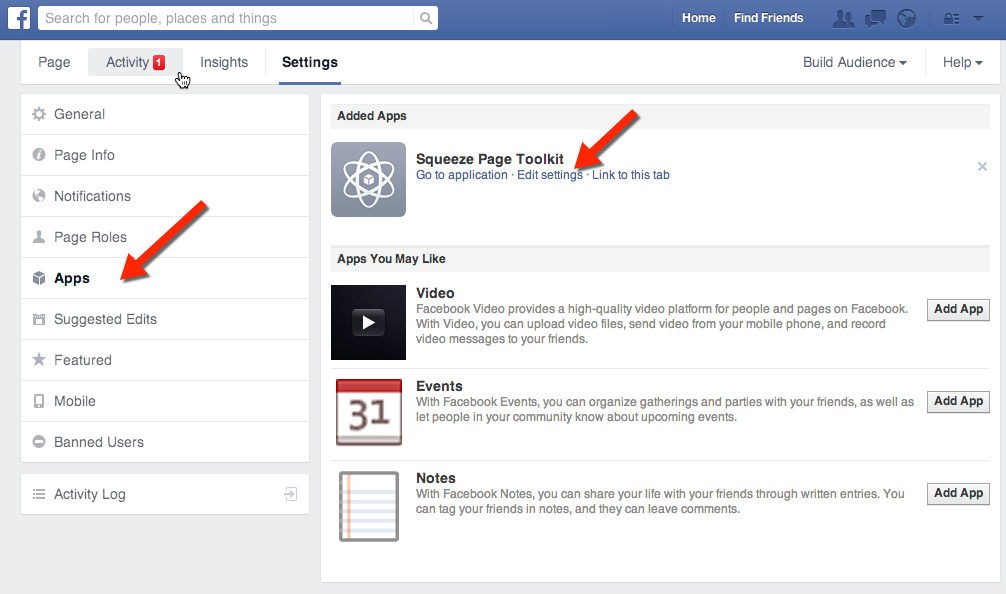
- Click the Spotify checkbox and remove it through the blue button
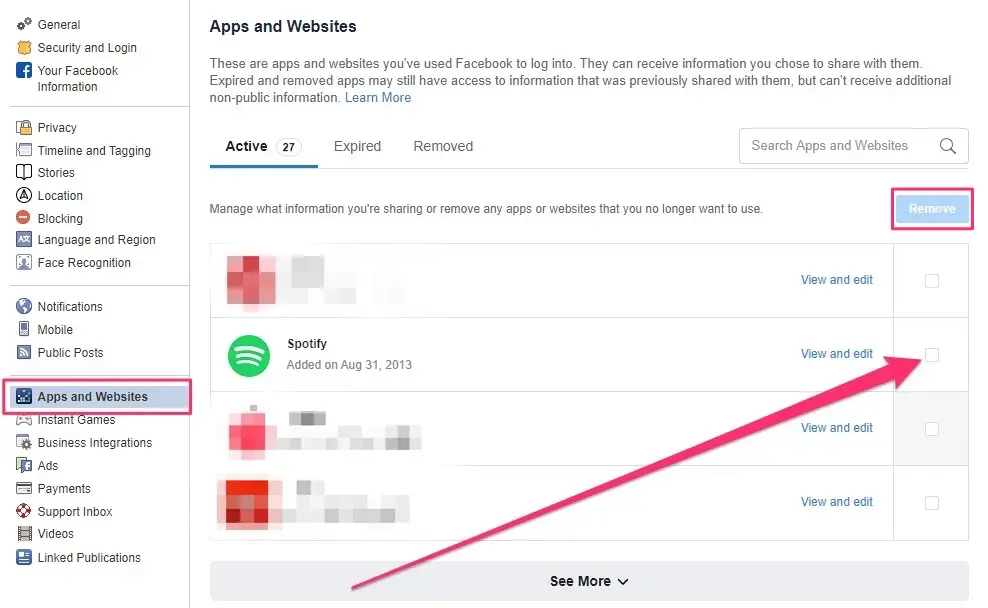
- A confirm text box will appear to verify your action
- Click the next button to delete posts, videos, or any Spotify timelines related to your account
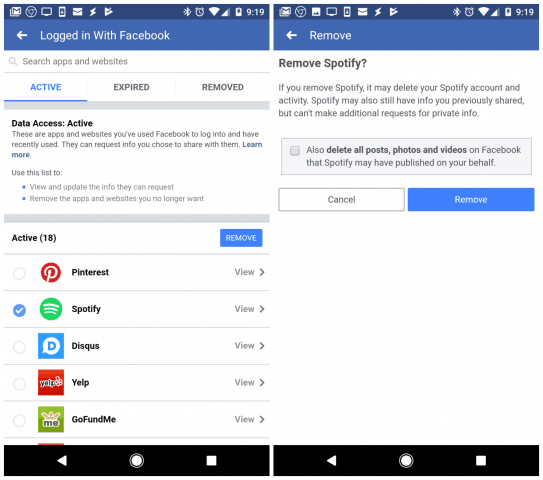
- Press the remove button
- A pop-up will indicate the removal of your subscription.
Erase your personal data and playlists
If you are canceling your subscription, then any data or cache playlists of your account should also be removed through your browser.
The below steps will help you delete all the personal data and playlists
- Contact your customer support
- Log in to the account
- Then click the account
- Choose your account
- A verification box will confirm your purging of the account
- A message on the process will be followed
- Click the continue button until the process is through
- There will also be a confirmation email where you need to close the account option.
This would have deleted your personal data and cache logs pertaining to the account on the whole.
To get the account back:
If in any case, you want to revert back the activation of your account after having sealed it, there is a possibility for that as well. As soon as you close your account, there is a reactivation mail that is triggered with an immediate effect. Once you go ahead and open the link, the process of reactivation starts. All you have to do is just follow the procedure through and you can get back your account in no time.
To recover the Spotify account:
After having deleted the account, you can recover the account with some able protocols.
One step is to reset your password. First, you need to navigate to the web page and enable the account with the same email ID. The resetting of the password can be done with the same email account and the Spotify reactivation email will be sent through again with an immediate effect.
If that step is not feasible, logging in through Facebook would be the best fit. You can go into any device and sign off from the account in canter
Conclusion:
Spotify comes across as the best musical application there is in current times. It is the best entertainer when it comes to musical applications and creating accounts in it has also been an easy choice. Once you decide to quit the subscription, there are many easy ways to cancel the account. This document will be a clear retail how we can do it without much ado.