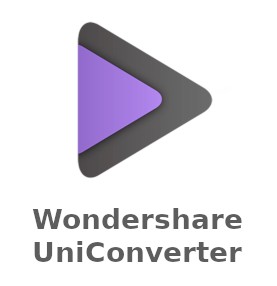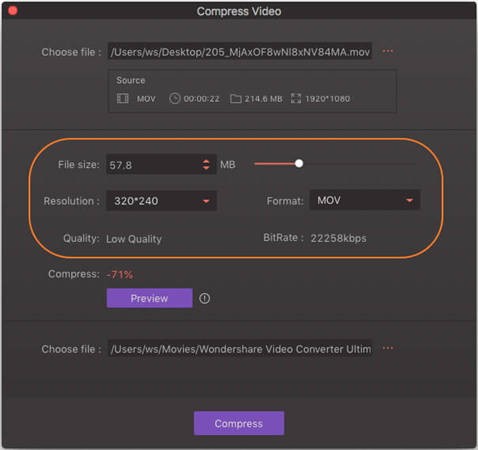Video files can be large and hence, it creates a problem when it is time toupload and save it on any computer system. But everyone needs sufficient space in their computers especially movie lovers and gamers. Here, the need for a video compressor arises to make these video files smaller. It is also important to maintain high-quality. But the question is how to compress a video?
We are having WonderShareUniConverterthat is helpful to compress a video file or videos in batch without losing the original quality of the video. You have options for file formats and you can opt for the suitable one.
Here, we are going to share a step-by-step guide to use the video compressor on your computer.
How to use UniConverter to convert video files in 3 easy steps?
To compress video files with the help of UniConverter, you need to download and install it on your computer and login with your Wondershare ID. To facilitate the usage of WonderShare UniConverter,there are three main modules available to get started:
- Add the videos
Before you begin with the video compressor, you need to add the video into the “convert” section of the software by clicking on “Add Files” at the top-left corner.Then, you can select the file and tap on the “Open” button to add the files.
- Select the output format
At the top-right corner of the window, click on the drop-down icon and then, on Video tab where all output formats are displayed.Choose the output format such as MOV.
- Convert the files and save
Click on the Convert All option in the bottom-right corner, to begin with, the processing of the files. You can also switch High-Speed Conversionto speed up the process.
When you have done with the conversion, then you can click on the folder icon at the bottom to open the output folder.
Moreover, you can share the same video to YouTube or Vimeo directly from the WonderShareUniConverterand edit the same video by utilizing some options like crop, trim, and so on.
As we have mentioned earlier that this software can convert the videos in batch. So, let us have a look at these steps too.
How to use UniConverter to compress video in batch?
WondershareUniConverter is the best software to compress video files and especially when it comes to using the desktop app.The desktop version is easy to use and also offers an option to compress videos in batchwith a wide range of file formats as available.
Here is a short guide of five steps on how to compress a video in batches that are given below.
- Step 1: Launch WonderShareUniConverter
After installing the desktop app, launch UniConverter,and click on the “Toolbox” and select the Video Compress option.
- Step 2: Add video to Compress
You will get a new window to add the chosen videos. Click on “+” to open the files as available on the system and then, pick up the desired video. It enables you to add one video at a time.
- Step 3: Customize Compress Settings
When you have added the video successfully, then you can find a window named “Compress Video”. Info about the added video is displayed in the first part, including formats, video size, video resolution, and length of the video. You can change the video if you want.
- Step 4: Preview
Some other advanced compressing settings are given in the second part. Move to the progress bar to compress video quickly and Tap on “Preview” to get a preview of the video quality within twenty seconds.
- Step 5:Compress video size
Tap on … icon to select the file location for your compressed video and find the same by clicking on the folder icon. After that, tap on the Compress button and to begin compressing the video size.You will get a notification on the screen when it will be done.
Final Words
To encapsulate, this innovative technology of Wondershare is effective, secured, trustworthy, and ready to use which is helpful to improve performance. The best part is that you can get this software for any device such as Mac and Windows Operating System.