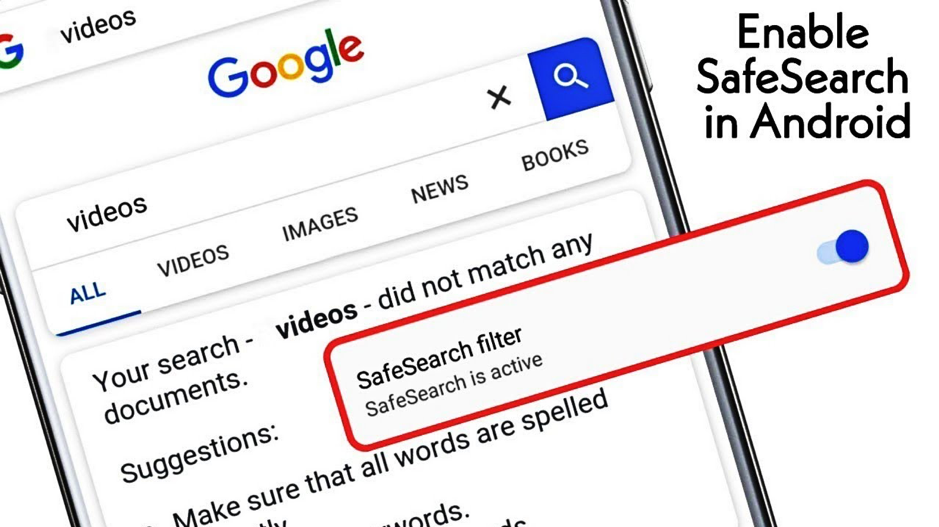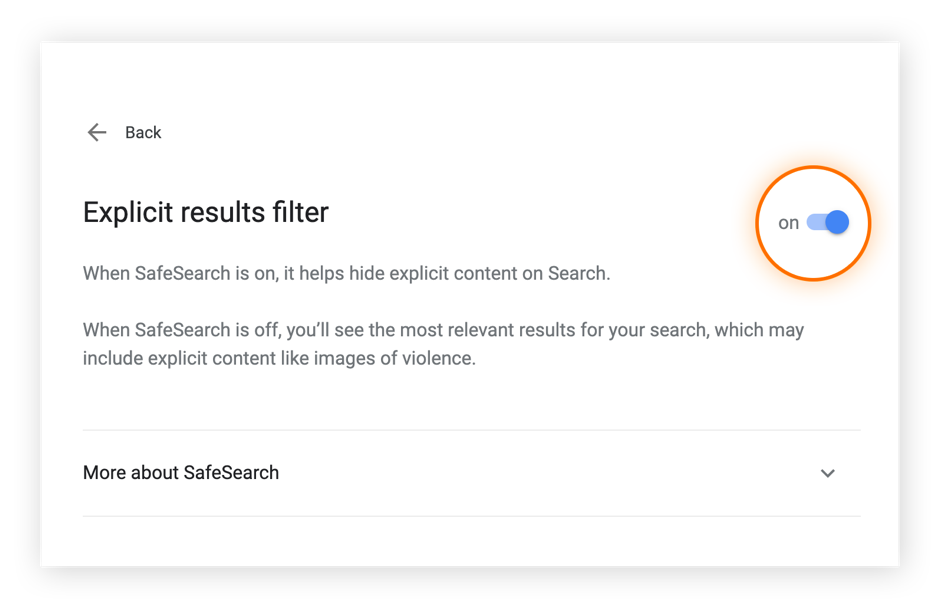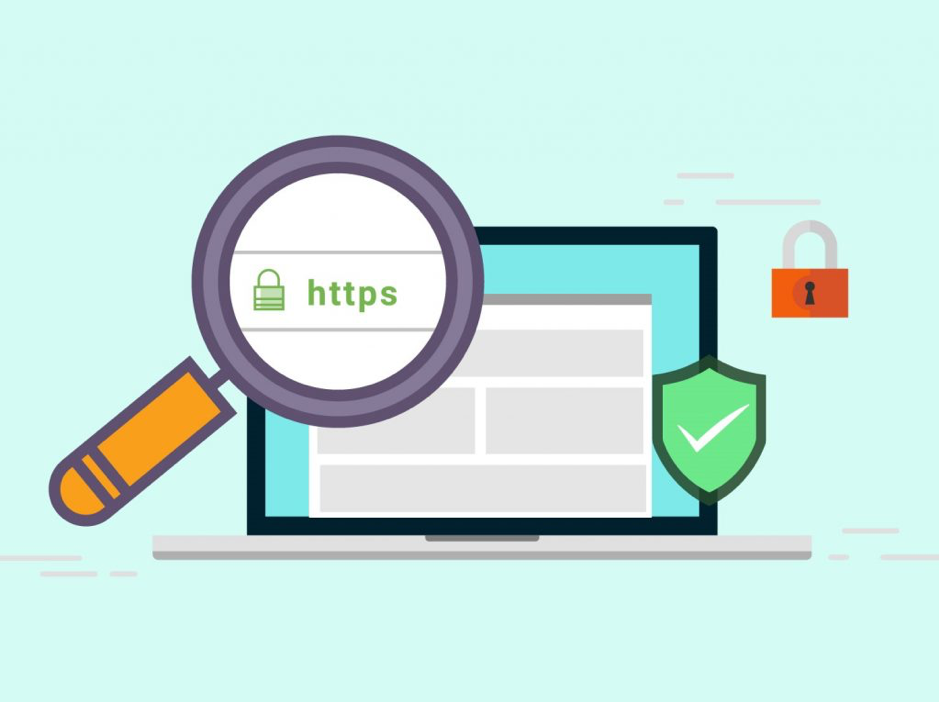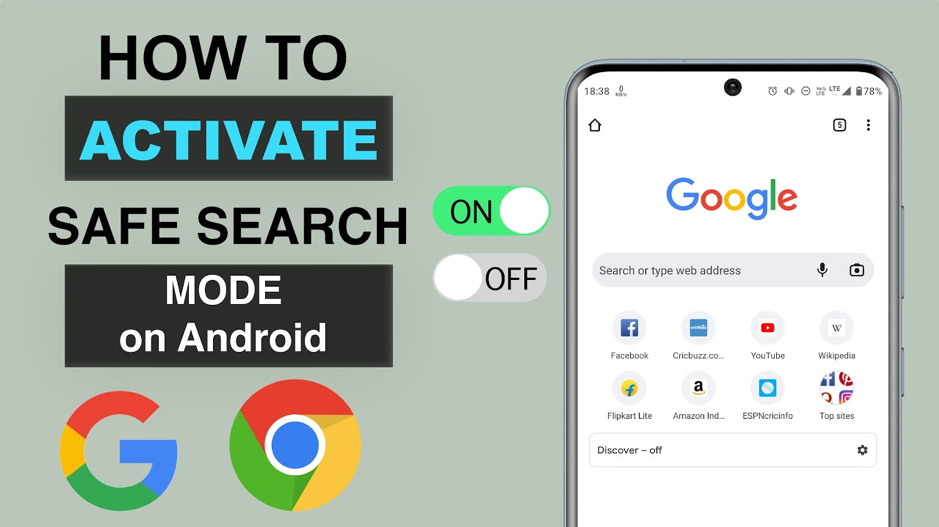Know your Google Safe Search
Safe Search by Google is one of the features in search engines like Bing, Google Search, Google Images, Google Maps, and YouTube, specially designed to control and separate out inappropriate and explicit search results. The search engine feature, Safe Search, can be turned on or off, in the search options. It offers a safer and more family-friendly internet experience, especially at work, with kids, or in settings where users wish to stay away from graphic imagery, violence, nudity, or other potentially unpleasant information.
Google Safe Browsing – The Significance
Google Safe Browsing contributes to the daily safety of over billion devices by alerting users when they try to access risky websites or download risky files. To keep their users secure, Safe Browsing also alerts webmasters when dangerous actors compromise their websites and assists them in identifying and fixing the issue. All the protections of safe Browsing are integrated into all Google products and enable safer online browsing.
Importance of Safe Search for Children
Although the web is an impressive resource for kids to learn on, it is also full of unpleasant content and online risks that kids shouldn’t ever come across. Parents today need to protect their kids from the internet world in addition to the outside world.
Since kids normally don’t realize the effects of their activities, children are most frequently at risk when using the internet. Children are more likely to see sexual content or share personal details with warning if there is no internet filtering or monitoring in place.
Below are a few benefits of controlling web filtering for children:
- It prevents offensive material from showing on the screen.
- The threat of specific computer viruses is also decreased due to restricted use of websites.
- It blocks the transferring of applications and files without consents.
- Users’ personal details are safe online.
- It gives parents independent authority over what their kids do online.
- It gives parents access to a list of every website viewed so that they may decide what is appropriate and inappropriate internet behavior for their kids.
Parental control on such internet filtering helps protect kids from internet dangers. Parents can close the gap and guarantee their children’s safety when they are browsing the internet by implementing additional steps like talking to them about the risks they may encounter online, utilizing parental control applications, learning about cyber-threats, and setting rules.
How does Google Safe Search Affect Online Security?
The majority of people set Google as their default homepage, making it the most widely used search engine ever. Despite prohibiting access to particular websites, some specific search phrases can however show sexually explicit photos or content on search engines. In such cases, Safe Search plays a major role as it assists parents in setting up automated parental controls by excluding explicit content from search results. Safe Search may be compared to an integrated content filter within the search engine of Google.
Thankfully, Safe Search is activated automatically on the majority of children’s devices, including iPads and Chromebooks used for school. However, parents may need to explicitly activate Safe Search, particularly if their children are also using the same computer.
If a youngster types a provocative or improper search word, Safe Search will not return any results. And this will be a big relief for parents.
Steps to TURN ON Safe Search
Safe Search is usually disabled by default; however, users can manually change their search engine settings for explicit content. However, when this option is turned on automatically, there are a few exclusions. They include Google accounts for kids under 13, the settings of which can only be altered by their parents.
Just note, if settings for YouTube are changed, users will also need to enable Safe Search for Google and other search engines. Also users should know that ‘Safe Search’ option is not “foolproof.” Occasionally, explicit content manages to elude the algorithm; nevertheless, in such situations, users have the option to flag objectionable information to steer clear of repeat interactions and some Cool Google Tricks You Must Try
Steps to TURN ON Google Safe Search on an Android Tablet or Phone
To enable Safe Search on the Android device, follow these steps:
- Open the browser.
- Enter https://google.com/preferences in the search bar to access Search Settings of Google.
- Find Safe Search filters option.
- Press the Filter explicit results tab.
- In the lower part of the screen, select Save.
Steps to TURN OFF Google Safe Search on an Android Tablet or Phone
Whether users have an Android phone or tablet, turn off Safe Search.
- To disable Safe Search, use the Google app.
- Open the Google app on the Android phone or tablet.
- Press the initials or profile image in the top corner of the screen (right).
- From the list of options, choose Settings.
- Go to ‘Safe Search’.
- Click on ‘Off’.
Using Mobile Browser to Turn Off Safe Search
- Open the Safe Search settings on the Android tablet or device browser by going to https://www.google.com/safesearch.
- Choose Off.
- Disable Safe Search on the Android TV.
- Open the home screen of the Android TV.
- To access Settings, scroll down.
- Go to Preferences from there.
- Click on Search.
- Choose the Safe Search option.
- To turn it off, tap the switch.
How Safe is Safe Search?
With the use of keywords to screen out search results, Safe Search stops the loading of web pages from websites that include certain offensive terms. Also, parents have authority over a Safe Search Lock, which limits who can modify the setting.
Safe Search cannot be assumed as perfect, though, as with any kind of site screening. Safe Search may not be able to block anything that is cached in the users’ device or browser before they enable it due to specific DNS limitations. Users can force a DNS cache flush to make it function, but be aware that DNS entries may take nearly 24 hours to update.
Other restrictions on Google Safe Search are as follows:
- There are just two settings available: on and off.
- It is not possible to make whitelists or blacklists for certain websites.
- There is no way to change the sensitivity level.
- It is browser specific and depends on cookies.
But when children are involved, any degree of safeguarding and filtration is beneficial. Users should give Safe Search a try since it does block the majority of adult websites and photos from appearing. If there is anything that Safe Search did not filter out, users can report it so they can evaluate it and include it to their adult content list.
The Summary
Families should not just use PCs for proper cybersecurity hygiene, but also other gadgets as well. They should also pay attention and control on Android devices for children, for instance. Similarly, for children parents should also learn how to safeguard their Mac so children are shielded from online threats that aim to harm weaker individuals.
Safe Search is indeed a key tool that keeps users from accessing potentially unpleasant webpages, photos, and videos. Use it to protect children from internet content that they aren’t ready for. But if you want to view stuff without being restricted by filters, also learn to disable Safe Search while not in use.