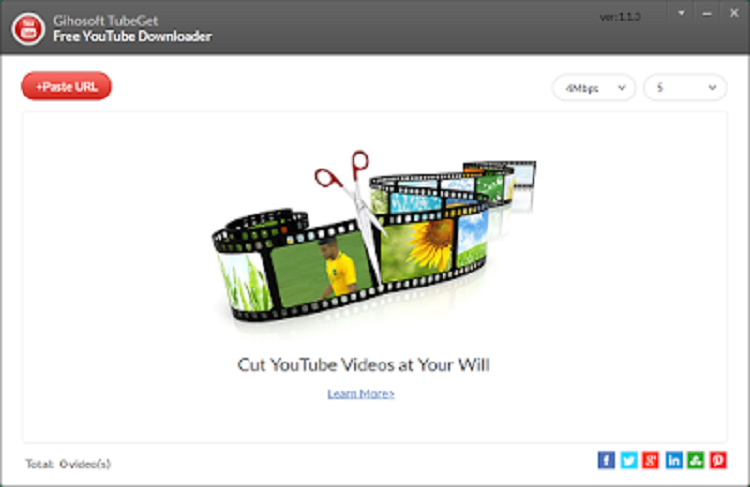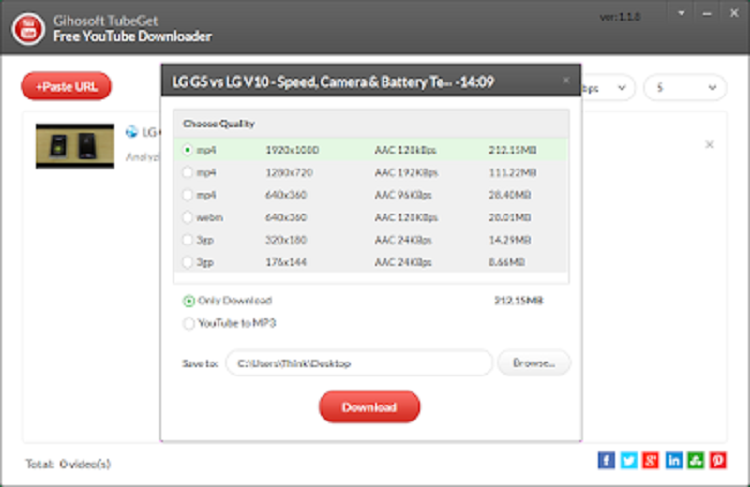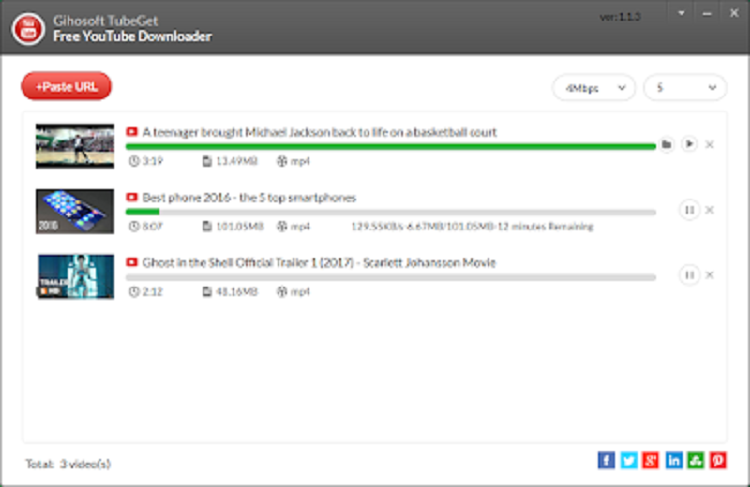No doubt, YouTube is the largest video sharing site on the Web, where you can freely enjoy the videos and music you love. What happens if you want to watch a new music video, but only to find yourself thwarted by a lack of Wi-Fi? It’s not surprising that you want to download YouTube videos for offline viewing. Here this blog will introduce a free and easy-to-use YouTube downloader software. Read on and check out.
No doubt, YouTube is the largest video sharing site on the Web, where you can freely enjoy the videos and music you love. What happens if you want to watch a new music video, but only to find yourself thwarted by a lack of Wi-Fi? It’s not surprising that you want to download YouTube videos for offline viewing. Here this blog will introduce a free and easy-to-use YouTube downloader software. Read on and check out.
Note: It’s generally legal to share and embed YouTube videos on the internet, but downloading them for your own offline use isn’t always permitted. Downloading videos is a violation of the YouTube Terms of Service, unless YouTube has explicitly given permission to download. You should only download videos when you have the copyright owner’s permission to do so.
Gihosoft TubeGet – Best Free YouTube Downloader to Download Videos
Gihosoft TubeGet provides an easy solution for all your YouTube downloading needs. Using it, you can quickly download videos/playlists/channels from YouTube, Dailymotion, Metacafe, Facebook, Vimeo, Break, Netflix, and many other video sharing sites. Also, you can directly extract and download audio files from YouTube, without downloading the entire video files. This Free YouTube Downloader has a clean interface, allowing you to download your favorite videos within few mouse clicks.
Simple Steps on How to Download Videos from YouTube:
To get started, please download TubeGet Free YouTube Downloader from Gihosoft official site. Then follow the default setup wizard to get it installed on your computer.
Step 1: Copy and Paste URL
Head to the YouTube video you’d like to download in your browser, and copy the URL. Then run Gihosoft TubeGet and click on the “+Paste URL” button. The freeware will start analyzing the copied URL automatically.
Step 2: Select Video Resolution
Once the URL analyzing is completed, TubeGet will give you a list of options, including varying formats and qualities. Choose your desired video format and resolution from the pop-up window.
Step 3: Download YouTube Video
After that, click on the “Download” button to save YouTube videos to your computer. You’re allowed to download up to 5 videos at one time. Plus, you can limit the download speed as you will.
That’s it! The video is now on your computer’s hard drive. You can freely watch the video on your desktop or upload it to your mobile device as you like.