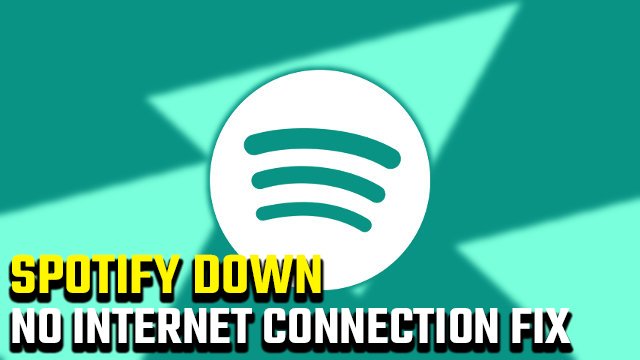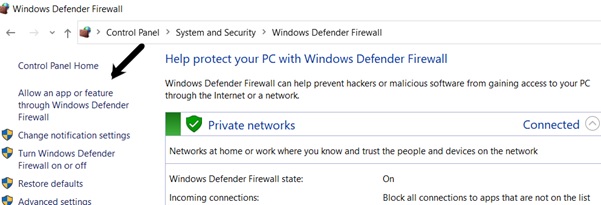Lately, Spotify has become the most favourite music streaming app to all the music and podcast lovers with unlimited music playlists and thousands of variety podcasts.
But Spotify users have continuously reported the popping of error saying “No internet connection detected” interrupting their entertainment even though they have good internet connection.
This error was frequently seen in both Android application and in PC application. If you also get annoyed seeing this error, don’t worry! You are in the right place. Here we would help fix this error in some simple steps.
Disable antivirus:
Some of the users have faced this issue because of the antivirus software. Although antivirus software is important to protect your system from malware and other types of cyber-attacks, sometimes if you are accessing internet connection from a new device, antivirus software blocks the signal immediately on detecting the new source. So, as apps don’t receive internet signals you would get to see this error on Spotify.
So, if you are sure that you are accessing the internet from a trusted device. Disable antivirus software for a while.
Adjust Windows firewall settings:
In some cases, this error occurs when Windows firewall prevents Spotify using the internet. In this case, you need to change some settings to give permission to Spotify apps on your PC.
Step 1: Go to Windows start menu > type “Control Panel” and open it.
Step 2: Click on System and Security and open Windows Defender Firewall.
Step 3: Click on Allowed Apps and scroll down to find Spotify and tick the check box.
Step 4: Click on OK. See if the error is fixed.
Uninstall and reinstall Spotify:
If both of the above solutions don’t work, then back-up all the playlist and uninstall the app from the device.
Re-install and open it after a while, this fixes some unknown internal glitches caused in the app. Check if the error still exists.
If this does stop, try to force stop the app and enable it after a while.
To do this,
Go to Settings> Apps> Spotify > Force stop.
Restart the app after 5-6 hours.
Check your internet setup:
If you are using a WAP connection, ensure that you set up your network properly. To check this,
Go to Settings> Wireless and Networks > More > Mobile networks> Access point names.
Now select the right Access point name to get proper internet connection.
Errors due to Facebook login:
If you use Spotify through your Facebook account, then changing Facebook password might have resulted in this error multiple times.
In this case, close the app from Facebook. To do this,
- Open the Facebook in your device > Go to the account menu > Settings.
- In the left-menu, choose Apps & websites > scroll down to Spotify > Edit > Delete.
Now try to login into the app using Facebook and check if the error still pops-up.
If you still see the error, try to sign up and log-in into Spotify using Gmail.
Switch your network mode:
If you are facing this issue repeatedly using Wi-Fi then you should consider changing to a LAN network. As Wi-Fi is wireless, it might cause frequent disconnection related issues due to external factors. In a LAN network, you would have a wired cable connection which gives more strength and stability.
LAN cables are recommended as they are better in case of security and privacy-related issues.
If you don’t want to switch the mode, then contact your ISP provider to troubleshoot the strength of the network. They might be able to offer solutions or suggest more options for internet service that could improve your connection stability and performance.
If a problem persists in LAN, then it indicates there is a faulty connection between router, modem, and server.
These are some simple and possible fixes to the error 4 on Spotify. Try using them to fix the error, else try to contact the Spotify support team to help you. If you find this article helpful, kindly let us know which fix helped you in the comment section below.