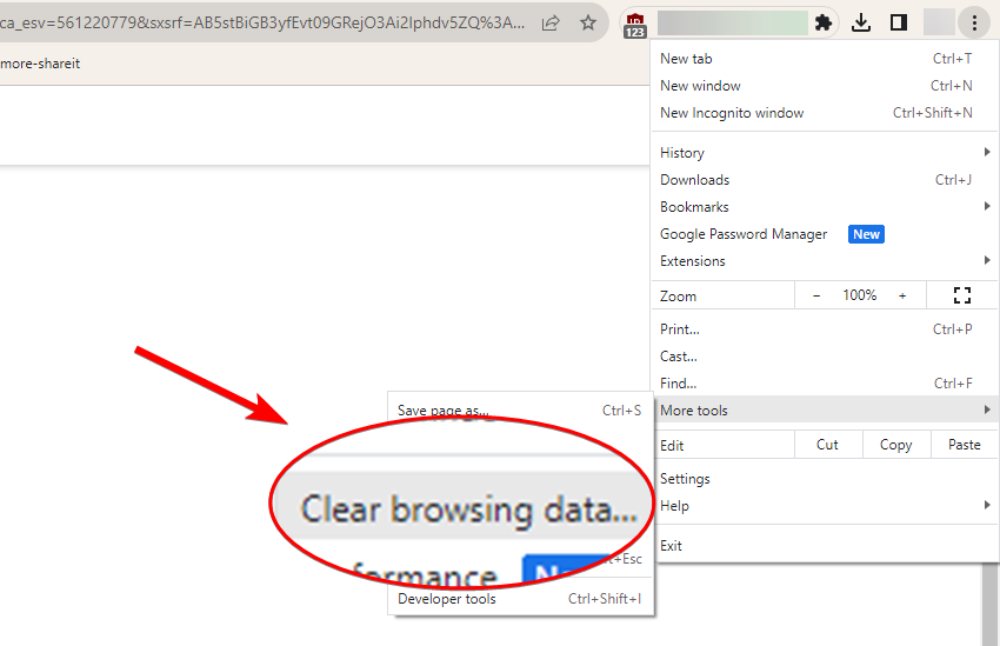Is Roblox Down? Troubleshooting the Roblox 403 Error Code
Few platforms have captured the imagination of both young and old players quite like Roblox. Roblox has become a hub for creativity and entertainment with its versatile gameplay mechanics and user-generated content. However, like any online service, Roblox isn’t immune to technical troubles and errors. One of the common issues that users encounter is the dreaded “403 error code.” In this article, we’ll explore the phenomenon of Roblox’s downtime, delve into the reason for the error code 403, and provide practical troubleshooting steps to get you back to enjoying your virtual adventures.
Part 1. Is Roblox Down?
Started in 2004, Roblox is an online platform for you to create, share, and play games. It has grown at an exponential rate over the years, attracting millions of players worldwide. Roblox is accessible to a large range of users since it is available on multiple platforms, including PC, Mac, iOS, and Android. Despite its excellence and popularity, you might still need a Roblox FPS Unlocker to increase the frame rate for better gaming.
As of now, the Roblox status is normal. However, the platform’s status can vary due to routine maintenance, technical glitches, or unexpected server issues. In the event of planned maintenance or server outages, players might experience difficulties accessing the platform or encounter performance issues. It’s important to stay informed about the platform’s status through official Roblox social media channels and community forums.
Part 2. Troubleshooting Roblox Issues
Understanding the Roblox 403 Error Code
The Roblox 403 error code is an HTTP status code that signifies that the server returned a “Forbidden” answer. In layman’s terms, it means that the server comprehended the request but refused to authorize it. This 403 error can arise for a variety of reasons, including authentication difficulties, server misconfiguration, or access permissions.
Common Causes of the Roblox 403 Error
Authentication Problems: Sometimes, your login session might expire or become invalid, leading to a 403 error when you try to access certain features or games.
Blocked IP or Account: If your IP address or Roblox account has been flagged for suspicious activities or violations of the platform’s terms of service, you might encounter a 403 error.
Access Permissions: Some games or features might have restricted access, and if your account doesn’t meet the requirements, you’ll receive a 403 error when attempting to access them.
Troubleshooting Solutions for Roblox 403 Error
- Log Out and Log in Again
Sometimes, the most straightforward solutions are the most effective. Start by logging out of your Roblox account and then logging back in. This can refresh your authentication session and potentially resolve any temporary issues causing the 403 error.
- Clear Browser Cache and Cookies
If you’re accessing Roblox through a web browser, cached data and cookies can sometimes cause conflicts that lead to the 403 error. To resolve this, follow these steps:
For Google Chrome:
Step 1. Click on the three dots in the upper-right corner.
Step 2. Go to More Tools and select Clear browsing data.
Step 3. Then, choose Cookies and other site data and Cached images and files. Click Clear Data.
For Firefox:
Step 1. Click on the More button in the upper-right corner.
Step 2. Choose Options to access Privacy & Security.
Step 3. Under Cookies and Site Data, click Clear Data. Select both checkboxes and click the Clear button.
3. Disable VPNs and Proxies
Virtual Private Networks (VPNs) and proxies can sometimes interfere with the authentication process, leading to a 403 error. If you’re using a VPN, try turning it off and accessing Roblox without it. This can help determine if the VPN or proxy is causing the problem.
4. Check Account Status
Suppose your account has been flagged or restricted due to violations of Roblox’s terms of service. In that case, you might encounter a 403 error. Carefully review the platform’s guidelines and ensure your account adheres to them. You can contact Roblox support to appeal the decision if your account was flagged incorrectly.
5. Try a Different Network
Network-related issues can sometimes trigger the 403 error. Connecting to a different Wi-Fi or using mobile data can sometimes solve the issue. If the error doesn’t occur on a different network, the issue might be with your current network configuration.
6. Contact Roblox Support
If none of the above solutions work, it’s time to contact Roblox’s official support. They have dedicated resources to help users troubleshoot and resolve various technical issues. You can find the contact entries on Roblox’s official site. Then, follow the official instructions to submit a support ticket or request assistance.
When contacting support, provide as much detail as possible about the 403 error you’re encountering. This will help the support team diagnose the issue more accurately and provide you with a tailored solution.
Conclusion
Playing online games like Roblox can have technical issues and interruptions. If you experience the Roblox 403 error code, it can be frustrating. But don’t worry. Understanding what causes and how to fix it can help you handle the problem smoothly. Keep updated with Roblox’s status through official channels. If the issue persists, you ultimate solution is to turn to Roblox officials for help. Meanwhile, share this post with more people eager to know Roblox 403 troubleshooting tips.