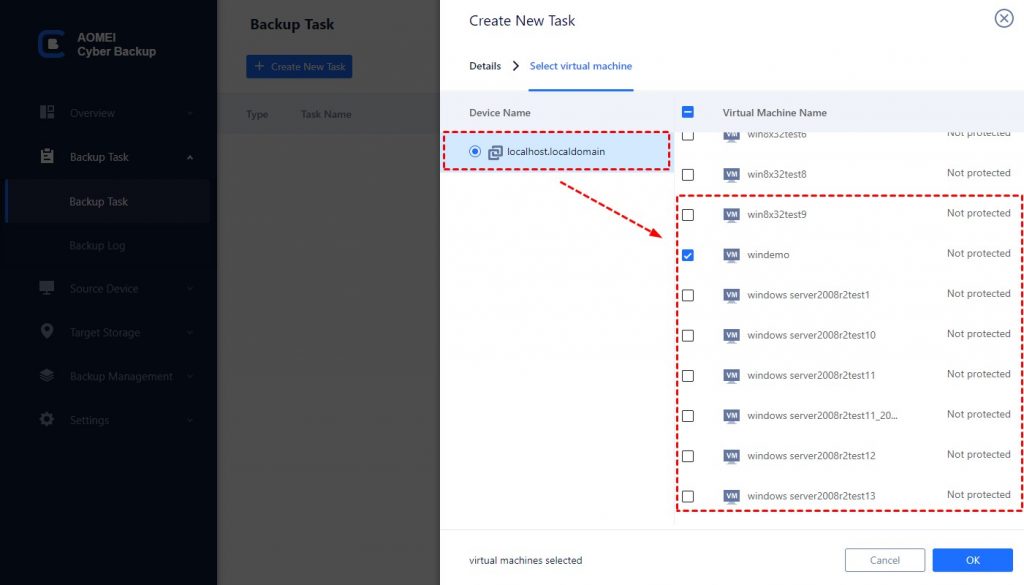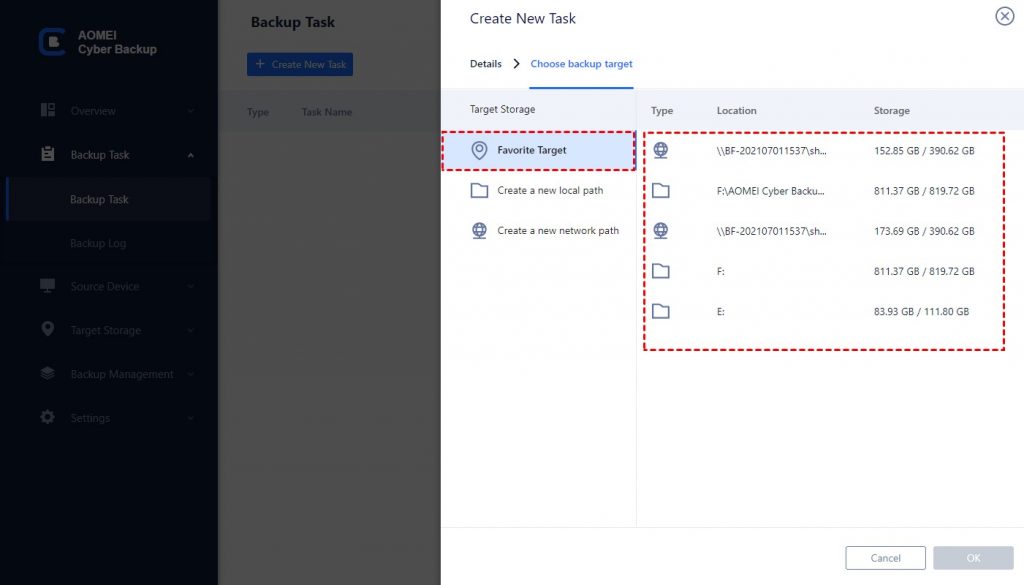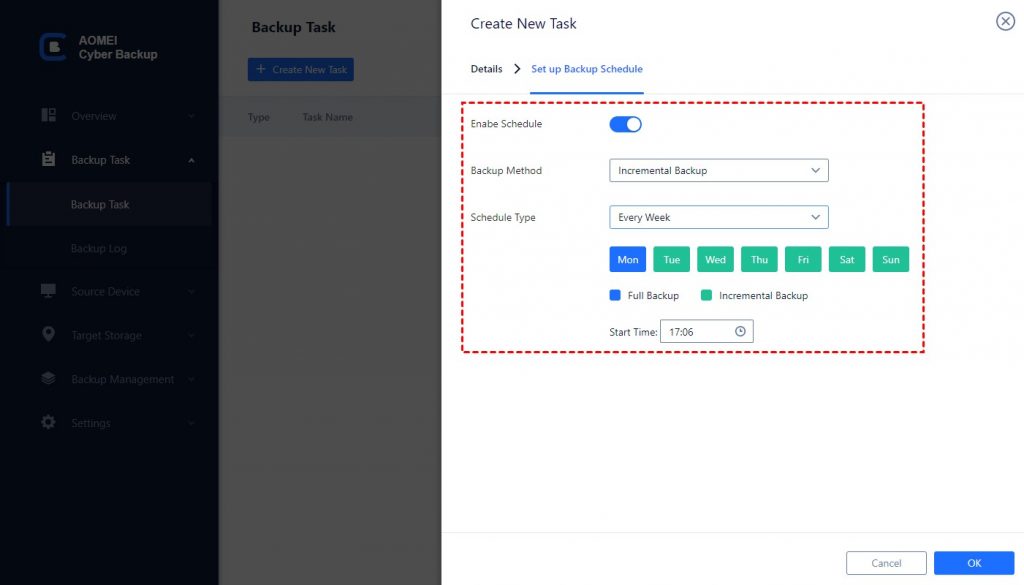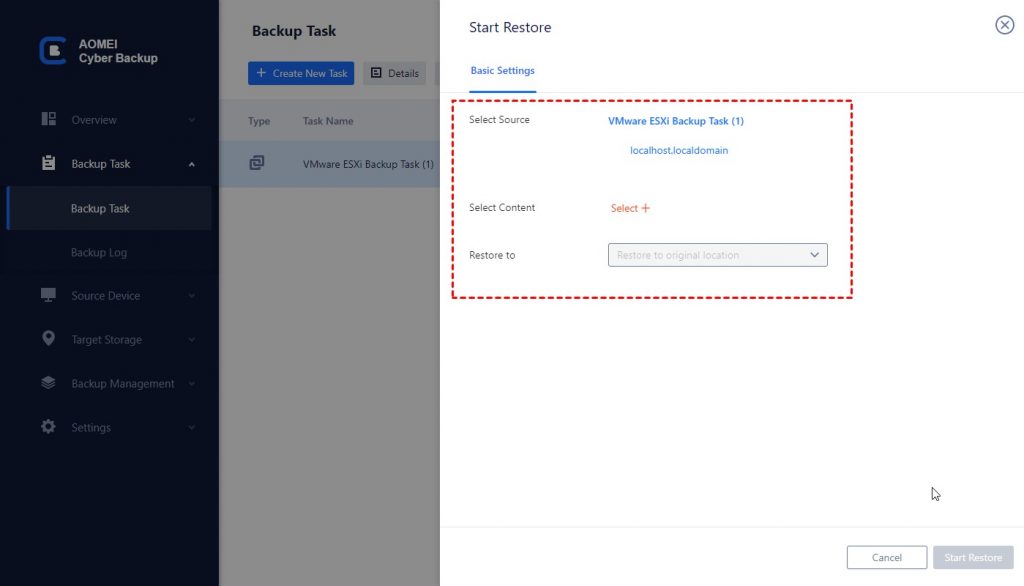No matter the size of your business, threats to business data can happen at any time. These threats come in the form of ransomware attacks or unexpected disasters such as power outage, hard drive failures, fire, etc. So enterprises must invest in enterprise backup solutions for better data protection.
A dedicated enterprise backup solution will facilitate a faster infrastructure rebuild, which allows businesses to resume normal operations more rapidly.
When searching for enterprise backup methods, organizations should seek out options that are:
- How long do you want to keep backups?
- Where do you want to store the backup to?
- Could you restore data from a backup to a particular point in time?
Clarifying the answers to these questions will help you choose an ideal enterprise backup software for your business.
Beyond that, you need to consider what you need to back up. The common data of your business are computer files, systems, Office 365, virtual machines, and auto backup sql server database etc. There are various options for backing up computer data, and you can even use the built-in backup options that come with Guest OS, such as Windows Server Backup.
But if your business is involved in a virtualized environment, the scenario becomes different. Since your business may need a large number of virtual machines running simultaneously and have specific requirements for business continuity, an image-based agentless backup solution may be the best option which does not require an agent program to be deployed on each virtual machine.
What bothers many SMBs is that such an enterprise backup solution is usually costly and unfriendly to beginners. To deal with this situation, I will introduce you an easy-to-use and free enterprise backup tool for virtual machines protection that I use every day – AOMEI Cyber Backup.
Best Enterprise Backup Solutions for Virtualization
As a company’s data storage needs evolve, a professional enterprise backup tool is necessary that offers better value and agility for organizations. If you are searching for the premier backup solution for your enterprise, you will not find a better option than AOMEI Cyber Backup paired with your organization.
AOMEI Cyber Backup is a free VM backup solution and offers centralized backups for your VM protections. It can easily manage backups of virtual machines with one console and accommodate different virtual environment scales. With it, you don’t have to install Agent on each virtual machine, which saves time and simplifies the VM backup process.
It supports VMware ESXi 6.0 and later versions, as well as Hyper-V in Windows 8/8.1/10/11, Windows Server/Microsoft Hyper-V Server 2012 R2 and later versions.
With AOMEI Cyber Backup, you can enjoy these features for free.
Auto Centralized Backup: Automatically backup virtual machines on regular basis – daily, weekly, monthly from a central console.
Easy-to-use: Manage VM backup and recovery from central console without complicated reinstallation and complication.
Flexible Backup Strategy: Create full / incremental/ differential backups to protect data comprehensively and save storage.
Multiple Storage Destinations: Easily backup to local or network destinations.
Restore from Any Point: Restore VM from any backup point directly, eliminating the need to restore a full backup plus each subsequent backup point.
In the next section, I will demonstrate how to create an automatic ESXi backup or Hyper-V VM backup task using this free enterprise backup software.
Create free virtual machine backups for enterprise
- Bind Devices: Access to AOMEI Cyber Backupweb client, navigate to Source Device > VMware ESXi/Hyper-V > + Add VMware ESXi/Hyper-V to add a host. And then click … > Bind Device.
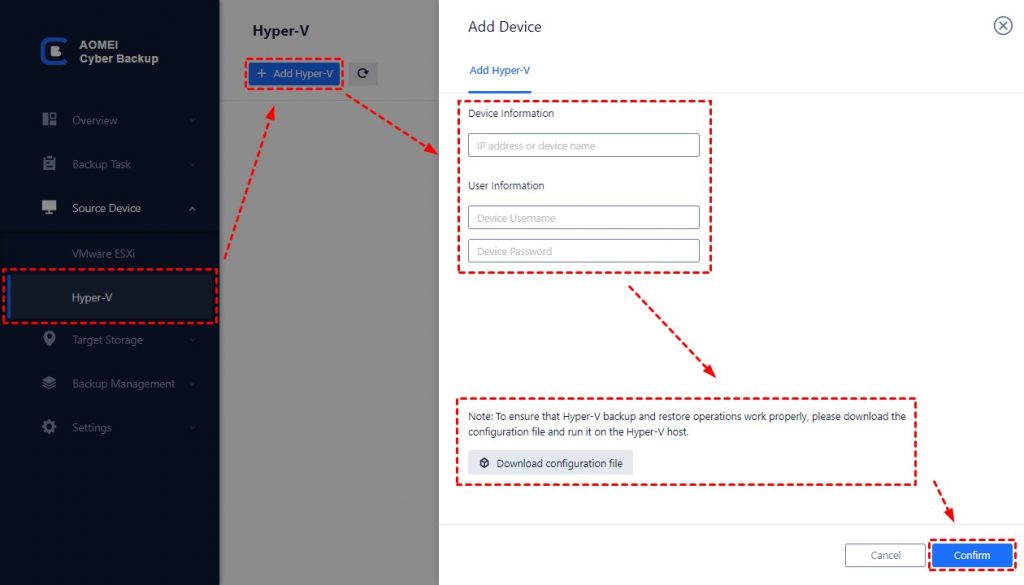
- Create Backup Task: Navigate to Backup Task> + Create New Task, and then set up Task Name, Backup Type, Device, Target, and Schedule as needed.
✦ On Device Name page, select virtual machines on the host, and it allows you to backup multiple virtual machines simultaneously.
✦ On Target page, select backup destination as local or network. You are able to backup VM to different places according to 3-2-1 backup rule.
✦ On Schedule page, select full / incremental /differential backup, and specify the backup frequency as daily/weekly/monthly (by date)/monthly (by week).
- Click Start Backup to complete the auto enterprise backup task for virtual machines.
- Click Restore to perform instant disaster recovery when your VM fails suddenly. It’s easy to restore an entire VM to its previous status from any selected backup versions. Then whole process is based on clicks and without any complicated reinstallation and configuration.
With AOMEI Cyber Backup, you can easily make an ideal enterprise backup solution that protects your virtual machines comprehensively.
Summary
While businesses of all sizes will encounter a unique set of data management and backup challenges, each of these threats to business continuity can be mitigated with enterprise backup solutions. A reliable enterprise backup is necessary to seamlessly protect a virtual environment and reduce business risk.