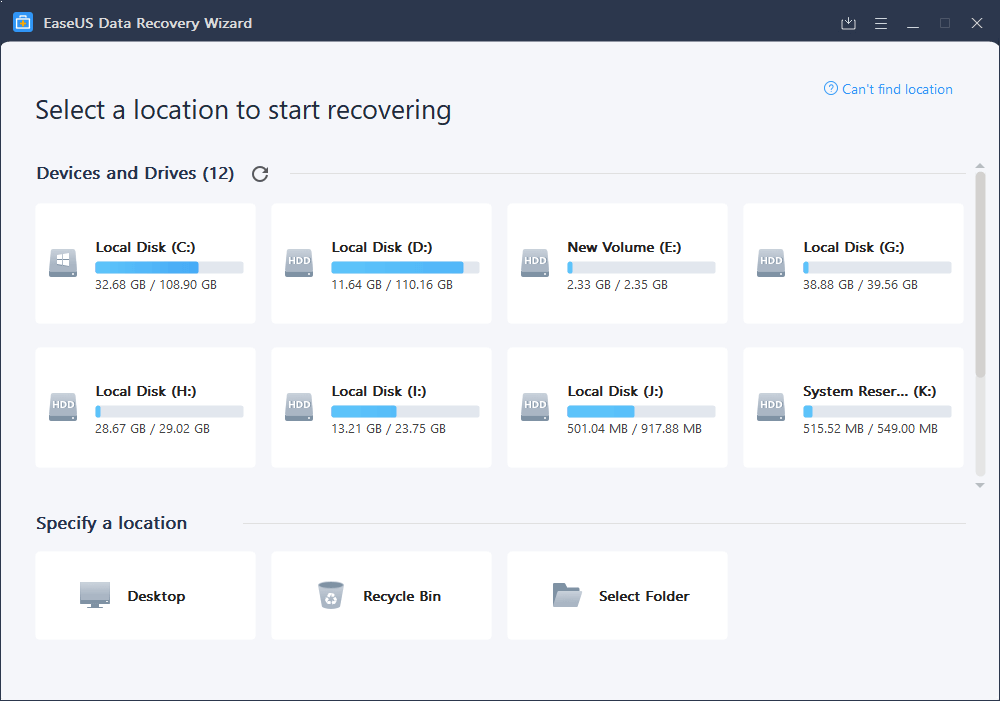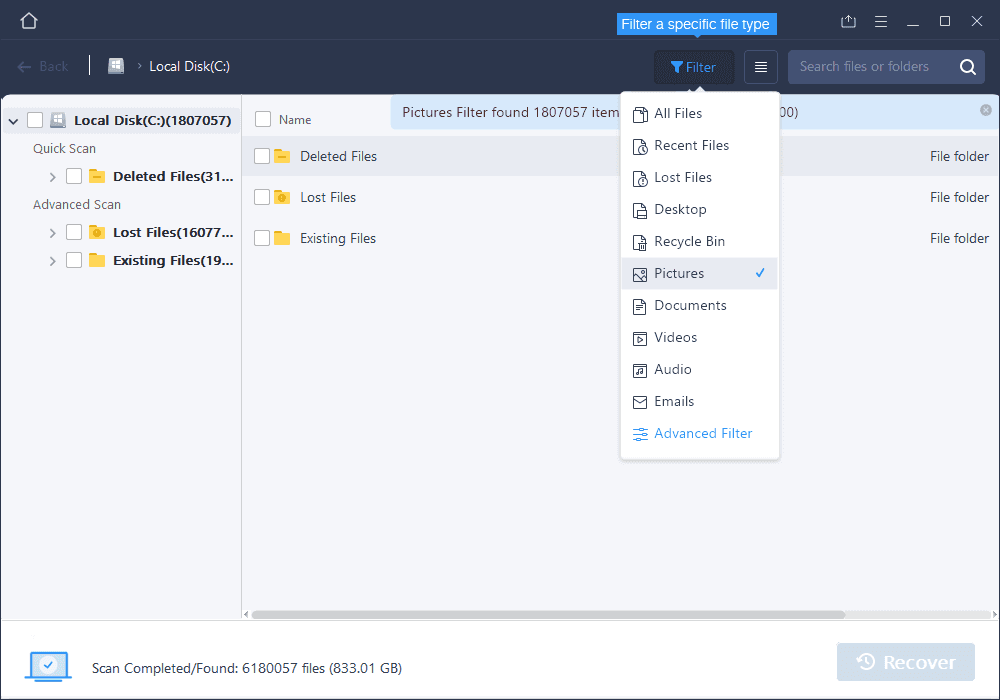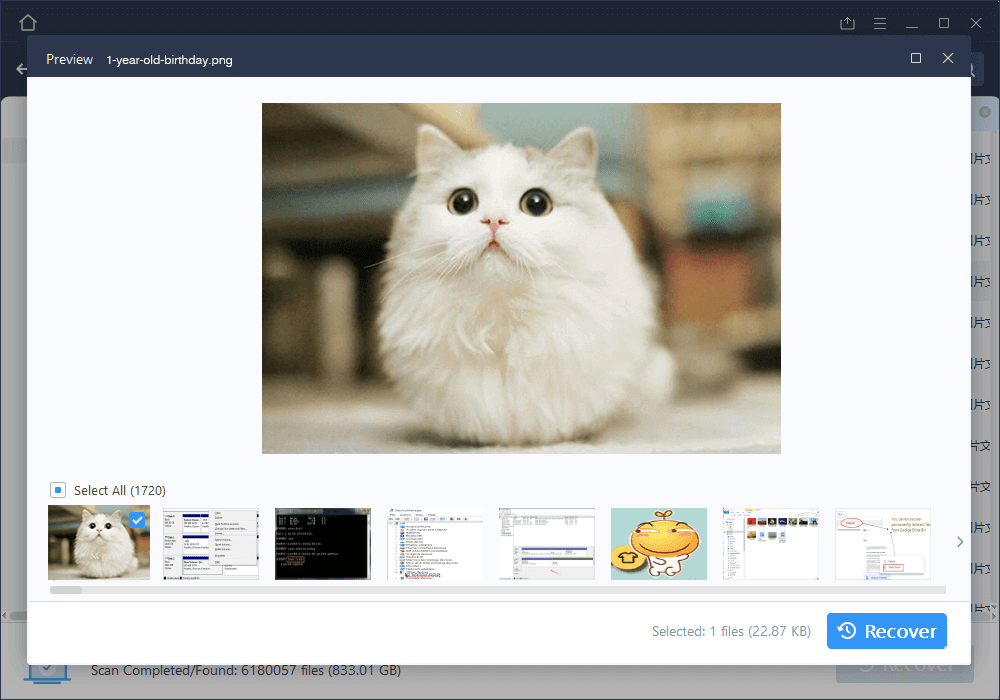With the amount of effort of social media, the digital age makes it easier for us to record and share our lives. Whether it’s on a smart phone or a camera, it can be transmitted through the Internet as a digital file, and it is also easier to transfer and organize through a personal computer. Of course it is inevitable that we’re so used to carry these files on a memory cards or flash drive, however these storage tools may cause valuable data to disappear overnight due to hardware or software factors or malfunction, EaseUS Data recovery wizard becomes quite handy for you in such situations.
In addition to making backups to prevent the loss from happening, we can also use tools to help us try to retrieve the lost files. EaseUS data recovery software becomes quite handy for you in such situations, that it gives you the opportunities to save files after you accidental deletion or formatting memory cards or flash drives.
EaseUS Data Recovery Wizard Introduction
EaseUS Data Recovery Wizard (資料救援) can be applied to all types of storage devices under different circumstances to retrieve and restore deleted files. EaseUS Data Recovery Wizard can even save lost files from formatted disks, lost disk partitions, or even damaged hard disks. All types of storage devices with common file types can be supported and recovered through EaseUS Data Recovery Wizard. With the powerful function of recovering files, the operating system of EaseUS Data Recovery Wizard is simple, safe and easy to use.
How to use
The operating interface of EaseUS Data Recovery Wizard is straight forward and easy to use. The current disk and file location in the computer are shown on the homepage. We can scan a single disk or designated file locations to find out where the deleted files are. After scanning, we can preview part of the files (such as photos or videos), then select the files you want to restore to complete the restoration.
Step 1. Select the location where you lost your data. Click “Scan.”
Step 2. EaseUS Data Recovery will start searching your lost data.
Step 3. Preview and Recover Lost Files