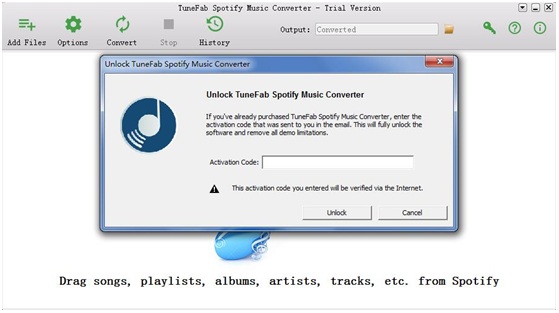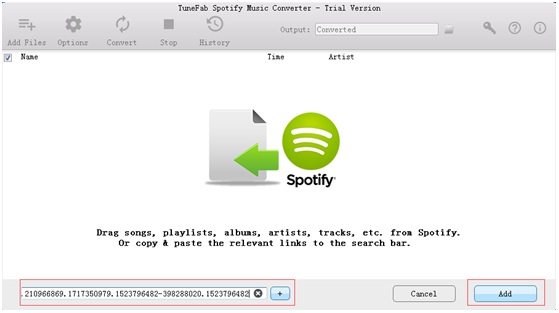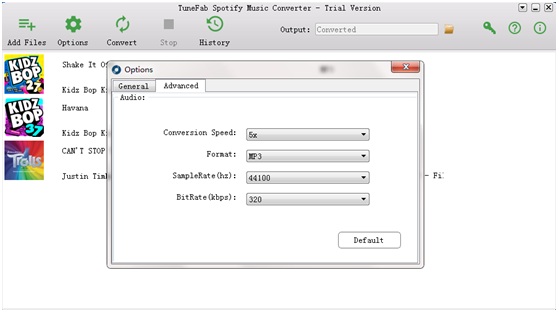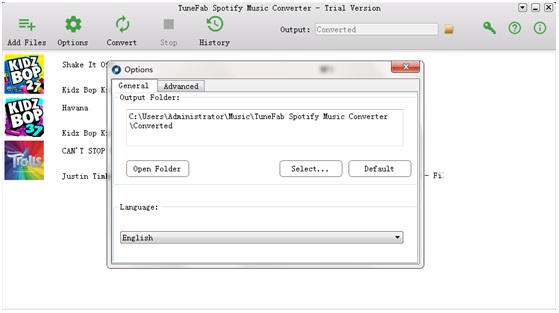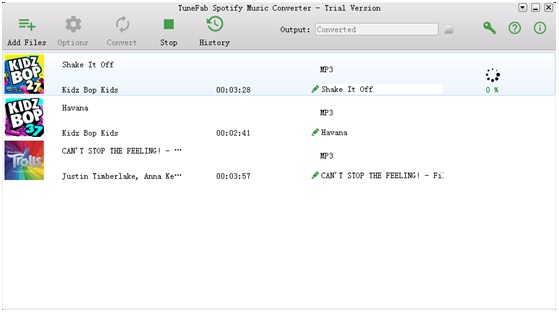No matter how old your are, you can find songs you like on Spotify as it gives you instant access to millions of songs-from old favorites to the latest hits. Besides, you can enjoy listening to Spotify music everywhere as it can work on most modern devices such as Windows, Mac OS and Linux computers as well as iOS, Windows Phone and Android smartphones and tablets online.
However, what about listening to Spotify music offline? How to download Spotify songs? Well, only if you pay for the Spotify Premium, you can download Spotify directly. Besides, Spotify’s OGG format is less common, so you need to convert them to popular audio formats such as MP3 after downloading. To summary, to listen to Spotify offline, you need to take a look at a professional third-party solution which can download Spotify for free and convert Spotify music to MP3. Here is the review of such third-party solution, TuneFab Spotify Music Converter.
First, let’s get to know more about this Spotify to MP3 downloader.
- System Requirements
Supported Platforms: Windows 10/8.1/8/7 (32 & 64bits); Mac OS X 10.9, 10.10, 10.11 and 10.12, and 10.13.
- Supported Formats
Input Formats: Spotify Music: Songs, Albums, Artists, Playlists
Output Formats: MP3, M4A, WAV, FLAC
- Pros
Converting Spotify music at 5X faster speed without losing quality;
Save ID3 Tags and Metadata;
Drag-and-Drop Spotify Converter;
Customize Audio Parameters;
Three Language Editions
- Cos
The free trial version can only convert the first 3 minutes of Spotify music.
- Price
Personal license (Lifetime/1PC): $39.95;
Family license(Lifetime/ 2-5 PCs): $79.95
After reading the table above, I believe that you will know more about TuneFab Spotify Music Converter. Besides, from the table, we can find that TuneFab Spotify Music Converter is the best Spotify music downloader as it is more functional and affordable.
How to Download and Convert Spotify to MP3
After introducing general information of TuneFab Spotify Music Converter, it’s time to figure out how to download and convert Spotify music with it. As it is a Drag-and-Drop Spotify music converter, just by taking three steps you can remove DRM from Spotify music and rip Spotify music: Adding Spotify music, Selecting output format and Clicking on “Convert” button. But in order to let you experience all the functions of this program, here is the ultimate guideline.
Step 1. Download and Register the Program
At the beginning, you need to click the download button below to download and install TuneFab Spotify Music Converter on you computer.
Download Windows | Download Mac
Make sure you have installed the latest Spotify software on your computer and you can get access to the music library. Then launch the program, the Spotify software will be activated automatically. As mentioned before, the free trial version only allows you to convert the first 3 minutes of each Spotify track, so I suggest you register the program to remove this limitation.
Step 2. Add Spotify Music
To add Spotify music, you need to click “Add Files” button and then drag songs, playlists, albums or tracks from Spotify directly. Or you can also copy the song link from Spotify and paste it to the search bar. Then click “Add” button on the bottom right of the interface and select the songs you want to convert from the song list. Click “Add” button again.
Step 3. Set Advanced Settings
Next you can set advanced settings including conversion speed, output format, SmapleRate and BitRate. Click “Options” button on the top left of the interface and then choose “Advanced” option in the pop-up window.
Conversion Speed: Select 5X or 1X as conversion speed according to your requirement.
Format: There are four output formats you can choose including MP3, M4V, WAV and FLAC. I suggest you select MP3 as the output format as MP3 files can be played in any devices.
SampleRate: Adjust it to improve your audio quality.
BitRate: Adjust it to improve your audio quality.
Or you can click “Default” button on the bottom right of the pop-up window.
Step 4. Select Output Folder
The next step is to choose output folder. Click “General” option next to “Advanced” option and then click “Select” to change the output folder. It is an optional step, if you skip this step and can’t find the converted Spotify music, you can click the folder button on the menu bar to open the output folder.
Step 5. Start Conversion of Spotify Songs
Click “Convert” button on the right side of “Options” button to start converting Spotify music. Once the conversion is finished, you can find the converted Spotify music in the Output folder. Then you can transfer converted Spotify music to multiple devices for playing offline.
Summary
TuneFab Spotify Music Converter is definitely a reliable and powerful piece of Spotify music downloader. It enables you not only download Spotify muisc and remove DRM but also convert them to plaint audio formats like MP3, M4V, WAV, FLAC so you can enjoy Spotify music offline on all devices including iPod, iPhone, Zune, PSP, MP3 player, etc. There will be no more device authority limitation again. In summary, TuneFab Spotify Music Converter is worthy of purchasing and sharing with your families and friends!