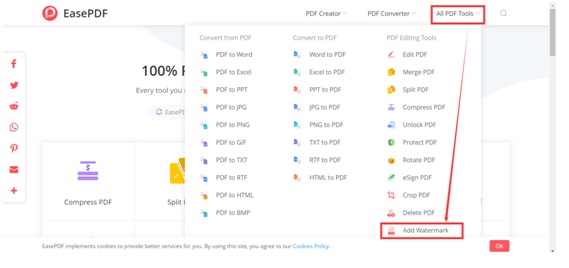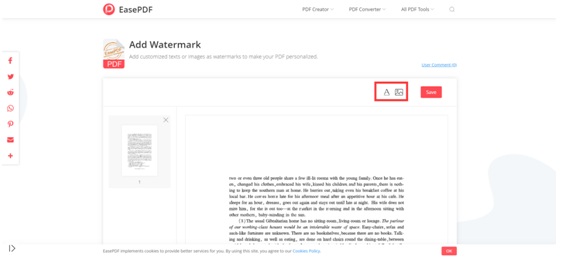Adding watermark is the technique of embedding secret information into your files, which may be used for the verification of its authenticity or to identify its owners.The watermark is secret information added into the host signal to be protected, for example, an image or a file. The watermark can be extracted and produced as proof of ownership.
Sometimes we need to transfer our PDF files to some clients or business, but how to guarantee the ownership of the files?Adding a watermark to the files is a good way for unauthorized use. If you’re sharing sensitive documents and need some guarantee that your PDF files won’t be altered or distributed for commercial purposes, you should use a reliable editor like EasePDF for adding watermarks to your documents.
EasePDF is such an online PDF editor that can help you to add watermark to PDF. It’s safe and free to use. This free online PDF editor can work well on any OS, including Windows, Mac and Linux. It can also work on any OS on smartphones like IOS and Android OS.When you finish the edit, you can share the link of your files with others. Besides, the server will delete the files and the links in 24 hours automatically. So you can enjoy the services without worry.
The file security is also guaranteed in this editor. All the files users upload to EasePDF are provided with a 256-bit SSL Encryption and will be permanently deleted from the server within 24 hours. That means your files, documents, and data are secure. It also guarantees that all your personal information won’t be shared with others and no one can access your loaded files.
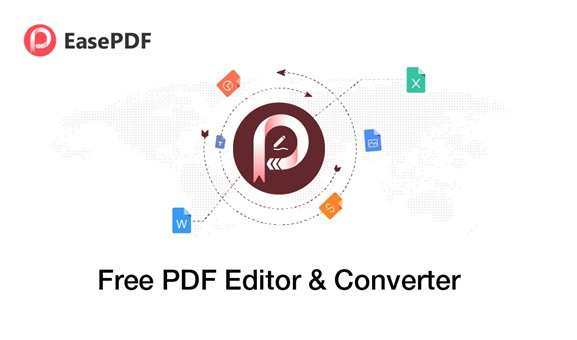 How to Add Watermark to PDF with EasePDF
How to Add Watermark to PDF with EasePDF
Step 1. Navigate to EasePDF website, click All PDF Tools >Add Watermark.
Step 2. Upload the PDF file that you want to add watermark from your device. Not only can upload from your local device but also can upload from cloud accounts like GoogleDrive, DropBox and OneDrive. Copy and paste the link after you click on the URL icon is also allowed.
Step 3. Add watermark. Click the “Add texts” icon or “Add images” icon at the right top of the edit page to add watermark to the PDF files as you like. You can see a text watermark being added and then you can customize the size, color,transparency, orientation, etc. on this page. When you finish, click the “Save” button.
Step 4. Download the file. Wait for a few seconds, your watermarked PDF files will be ready to download immediately.After the download is complete, the files uploaded and processed on our website will be permanently deleted from the server within 24 hours.
Why Recommend EasePDF?
The add watermark tool of EasePDF offers multiple customized options for the watermarks. Adding a watermark to PDF file just needs several clicks. You can add a text watermark or image watermark and adjust the size, color, transparency, orientation, etc. The watermarks can be placed on any position of your PDF pages. If your fileis encrypted, you can directly use the Unlock PDF tool to unlock the secured PDF file online before adding watermark. For more information, you can get from How to Unlock A Password Protected PDF File for Free.
Whether itsadd watermark function or other editing functions, EasePDF provides simple and practical online PDF tools for all users. You can see some useful tutorials on the website to help you quickly learn how to use the tools. If you want to have an easy to use editor, EasePDF is very suitable for you. Don’t hesitate anymore, go to try it now!