Music is an indispensable part of our digital life. Nowadays, streaming music services have taken the dominant place in the music industry and Apple Music is one of the most popular ones. Since the debut on June 30, 2015 in over 100 countries worldwide, the amount of Apple Music subscribers has been growing tremendously. As of June 27, 2019, Apple Music has 60 million paying subscribers. Apple Music is available on PC, Mac, iPhone, iPad, Android, Apple TV, etc. and has gained great reputation because of its large music library and intelligent song recommendation functions.
However, the compliments always come with complaints. One of the biggest problems is that many users want to enjoy their favorite Apple Music songs on a lightweight portable media player like iPod Nano, iPod Shuffle, Sony Walkman and another brand of MP3 player. When syncing Apple Music songs to an iPod, a dialog will pop up with error message that “Apple Music songs cannot be copied to an iPod”. This is all because Apple Music songs are encrypted. Here comes the third-party software solution called “TuneKeep Audio Converter”, which is the best Apple Music Converter to solve the problem.
Let’s have a glance at the features and references of TuneKeep Audio Converter.
Main Features
- Convert Apple Music songs to MP3, M4A, AIFF, FLAC, AC3, AU, AAC, etc. without quality loss
- Directly convert Apple Music songs added to iTunes library without downloading them first if internet is connected
- Convert up to 16X faster conversion speed to save your precious time
- Keep all ID3 tags like song title, album, artist, artwork, genre, track number, etc.
- Rename and sort output files into folders by album, artist, track number and characters like hyphen, underline, etc.
- Fully support latest Windows 10 and macOS 10.15 Catalina
Support OS
- Windows 7, 8, 8.1, 10 (32-bit & 64-bit)
- Mac OS X 10.9.5 – 10.15 (macOS Catalina)
Note: On Windows and Mac OS X 10.9.5 – 10.14, iTunes is required. On macOS 10.15 Catalina, Music application is required.
Supported Formats
- Input Formats: Apple Music (*.m4p), M4B audiobooks (*.m4b), AA/AAX audiobooks (*.aa, *.aax), MP3, M4A, WAV, AIFF and iTunes Videos (*.m4v, *.mov, *.mp4)
- Output Formats: MP3, M4A, AAC, AC3, AIFF, FLAC, AU
Price
- Lifetime license (1 PC or 1 Mac): $39.95, free lifetime upgrade
Note: Use coupon code 2019tk30off to get 30% discount, valid up to January 31, 2020
How to Convert Apple Music to MP3 for iPod
Now, let’s check how to use TuneKeep Audio Converter. First, please go to TuneKeep official website and download the free trial version according to your OS, then install it. The free trial version only converts 3 minutes for each song, we recommend you try it before getting a license. TuneKeep Audio Converter is intuitive and easy-to-use. Below is the user guide that any Apple Music subscribers can easily master.
Step 1: Launch TuneKeep Audio Converter
Launch TuneKeep Audio Converter and iTunes or Music application on macOS 10.15 will be automatically launched as well. All your music library including your own playlists and Apple Music playlists will be displayed in the left panel.
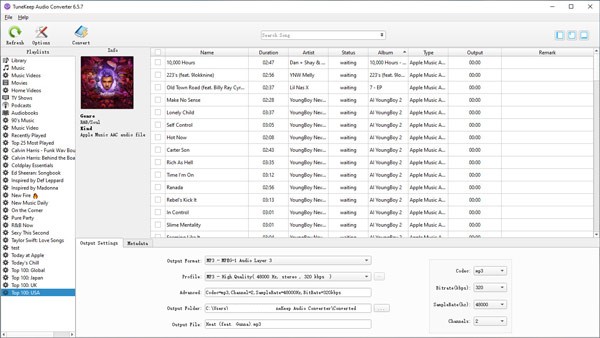
Step 2: Choose Apple Music Songs
Click a playlist in the left panel and all the songs in the playlist will be displayed. There is a checkbox for each song. Tick the checkbox one by one, or tick the top checkbox in the information bar to select entire playlist. There is also a built-in search box you can use to search songs by file name, artist or album, which can help to locate your favorite Apple Music songs quickly in case you have a large music library.
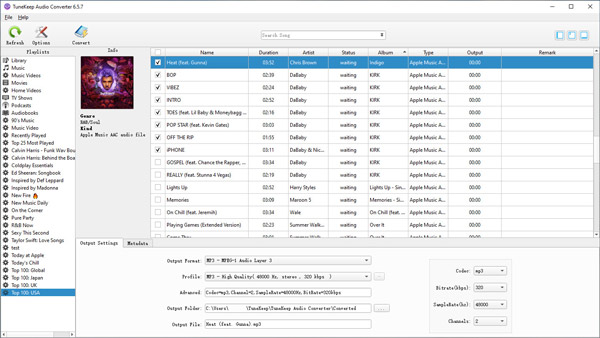
Step 3: Choose Output Format
In the bottom panel, you can see profile list. TuneKeep Audio Converter provides the most popular audio formats like MP3, M4A, AIFF, FLAC, etc. as output formats. There are also built-in presets for you to choose audio quality. We recommend you use 320kbps MP3 or 256kbps M4A if you don’t want any quality loss after conversion as the original Apple Music songs are 256kbps protected AAC files.
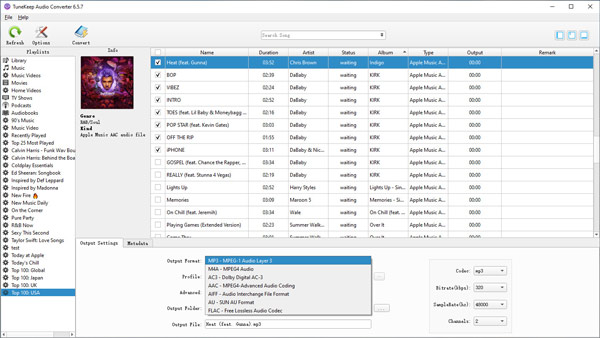
Step 4: Change Options If Necessary
There are some useful options which may be useful to you. Click Options button to open the Preference dialog. Here you can specify a rule for sorting and renaming output files if you want to keep the output files organized as you wish. You can also change conversion speed, interface language, etc. You can also directly skip this step if you don’t need to make any changes.
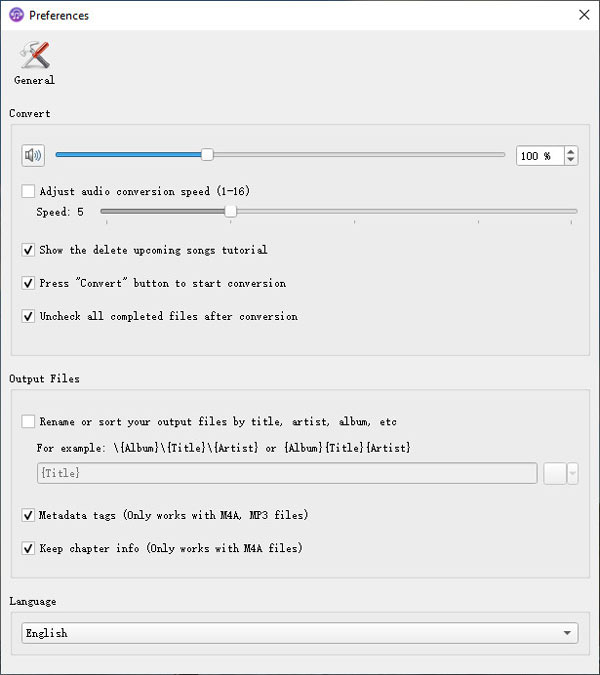
Step 5: Start Apple Music Conversion
Now, simply click the Convert button to start conversion. The selected songs will be converted to MP3, M4A or specific output format. Once a song has been converted, “Open output file” button will appear and you can click it to locate the output song.
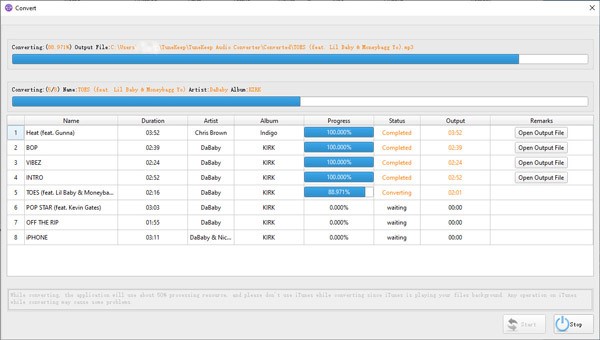
Now you can add the output files to your iTunes library, create a playlist and add the songs to the playlist, then connect your iPod Nano/Shuffle to your computer with USB cable, and sync the playlist to iPod. As the output songs may look the same as original Apple Music songs, please make sure the songs you add to playlist for syncing are the output songs instead of Apple Music songs. Or you can delete the original Apple Music songs first to avoid confusion. That’s it, now you can enjoy your favorite Apple Music songs on iPod.
Conclusion:
Working as Apple Music to MP3 Converter, TuneKeep Audio Converter can easily help you to enjoy Apple Music songs on iPod Nano, iPod Shuffle or any other MP3 players from various manufacturers. Besides, you can also use the output file in DVD authoring software and video editing software as background music, burn them to Audio CD or MP3 CD for your car CD player, copy to SD card or USB memory. It’s really inconvenient and flexible. Are you an Apple Music subscriber? If yes, give it a shot and you will like it.