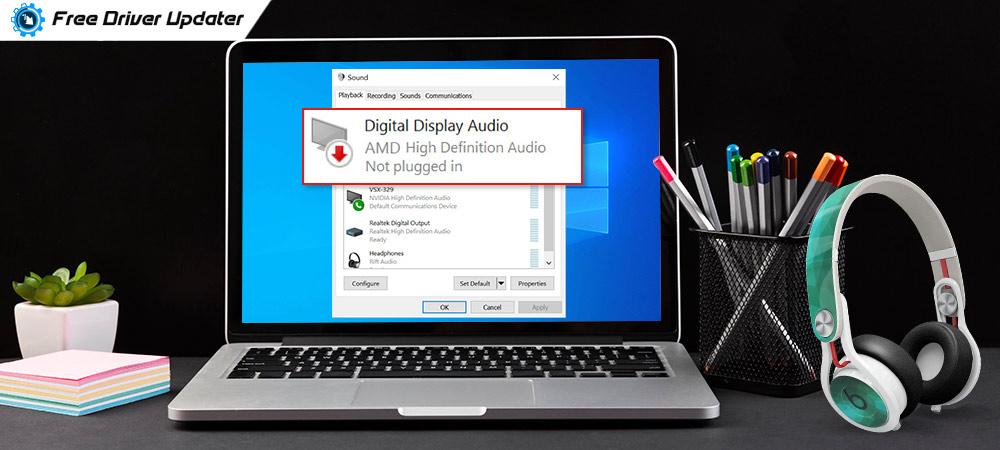The most prominently used audio devices of current times are AMD High Definition Audio Device and NVIDIA Audio Device. While both the drivers have proved to be effective in virtue of their quality and sound systems, the AMD device has been consistent with its performance and flexibility to adapt to both display port and HDMI. Most of the graphics cards that are used comply with this device as it supports AMD Radeon HD, Radeon R9, Radeon R7, and Radeon R5 family. The adaptability to HDMI and Display Port is also an additional feature that boosts up the demand. It could fit in Display Port or HDMI.
Display Port is used mostly for laptops and computers, whereas HDMI is used on TVs. The installations and issue maintenance can also be done easily because of its extensive availability.
Let us get into the details about installations and plug issues this will face.
Installations:
The installations can be done in two ways. AMD CatalystTM software suite is a package that contains all the AMD related drivers. Downloading this from www.amd.com and running it will simply update the driver.
This will take some time for the program to finish its execution which will install the driver in the system.
The other method is to try through Device Management.
- Open the Run window and press devmgmt.msc;
- Navigate to the audio device and open it;
- Click Update Driver Software;
- It will pop up an option to search for automatically for update Driver Software.
Find this AMD audio device and choose it. This option is slightly tedious because it searches all the available software and scans through the results. So to avoid confusion or saving on your time, we can leverage any third-party tool which will do the job for you. DriverEasy and EasyUs are some third-party software that is being used in replacement for device management operations.
Plugging issues in Audio Device:
Sometimes we might come across some issues in the fixing of the audio devices. It could slightly impact your audio functions also. In these cases, we have to identify the problem and troubleshoot it accordingly.
Update Software Driver:
Sometimes corrupted or outdated versions of the installed device could hamper the performance of the device. It is important to check the versions which are installed and check their validity. In cases of faulty drivers, updating the driver software will be an effective way to resolve this.
- Navigate to Device Manager through RUN;
- Choose AMD High Definition Audio Device;
- Right-click;
- Choose Update Driver Software.
This will renew the current version of the software and update it properly.
Retaining Default Settings:
Sometimes retaining default settings in your audio parameters can crack a solution to issues. There is a possibility that internal settings could have undergone some changes due to the execution of some complex programs. Hence resuming back the default parameters will help to stabilize the installations allowing the device to work to its full potential.
To do this,
- Navigate to the control panel and choose Sound;
- Right-click;
- Choose Properties in the drop-down;
- Choose the Advanced tab and choose Restore defaults.
DISM command
Deployment Image Servicing and Management is an exe tool that services and executes all the media and image files in the system. This is largely responsible for the proper functioning of the audio devices. If there is any clogging of data or images, there is a chance that your device might get stuck up or will undergo a plugging issue. The following command has to be run to fix the issue.
To do this;
- Open the command prompt;
- Right click and choose “Run as Administrator”;
- Get the path, and type DISM/Online/Cleanup-Image/RestoreHealth.
This will take a longer time to process as it will scan through all data and filters it to set things right. Sometimes, the time taken can vary upon factors like OS you use or some internal configurations.
When it will finally resolve, it will have fixed you with the correct file. Although for its full effect to show up, restarting the machine will work.
Reinstallation of the driver can also do the trick as a quick fix solution.
AMD high definition audio device is a newly trending driver that has garnered lots of good reviews.