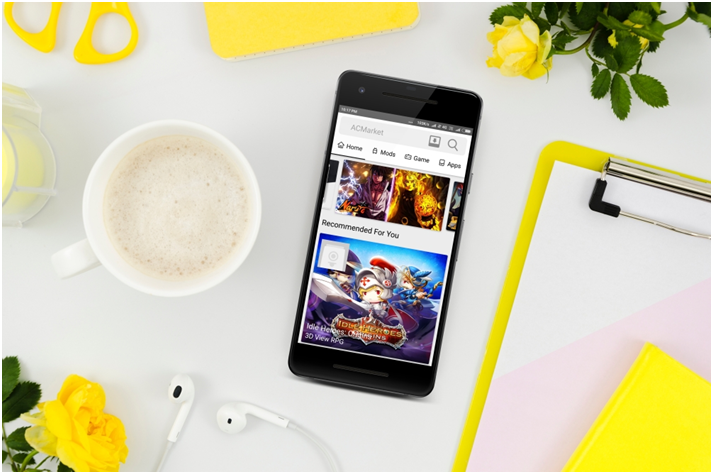The Android app store is one of the largest in the world as well as being the most diverse, but that doesn’t stop users wanting more. Luckily, there is an alternative in the form of AC Market, a third-party Android app store that is free to use and does not require you to root your device.
AC Market Download Guide:
It isn’t hard to download AC Market, and there are two ways to do it – on an Android device and on a Windows PC or Mac OS X computer.
Method 1: Android
To do this, you need to install the APK file onto your device.
- Go into Settings > Security and enable Unknown Sources – if you don’t, the installation will fail.
- Next, download AC Market APK onto your device
- Find it in Downloads and double-tap it – the installation will start
- Once it’s done, you can use AC Market for your apps and games
Method 2: Windows PC/Mac OS X
AC Market now works on desktop computers but, because it is an Android app, you need an Android emulator. It works on Mac OS and on Windows 7 or higher:
- Download Bluestacks Android emulator to your computer
- Download the AC Market APK
- Open Bluestacks and search for the APK
- Click on it and wait for it to install
- ACMarket is available from the Bluestacks home screen
Is ACMarket Safe?
Yes, it is. We don’t make such claims lightly; the developers have worked hard to ensure that ACMarket is free from anything that can harm your data or your device, including malware, adware, spyware, and viruses. We also tested the app extensively and can confirm that it is safe to use. It is updated regularly to keep it secure too but, because there are so many apps and games in it, not all of them may be safe so use anti-virus software on your device too.
Fix ACMarket Errors :
Stop ACMarket Crashing
ACMarket is not an official app, and the creators of the PlayStore will do what they can to stop you using it, and that includes revoking the app certificate. Rather than having to keep reinstalling it, you should use a recommended VPN on your device – the certificate will be protected and cannot be revoked.
AC Market Stopped Working
There are a couple of reasons why this could happen, but they are easy enough to fix:
Reset App Preferences
The easiest method for the most common problem:
- Open Settings and tap on Apps/App Manager
- Tap the menu for the All Apps option
- Tap on Reset App Preferences
- Click Reset Now on the popup window
- Close Settings and try using AC Market again – you should find it works
If not, try the next method
Method 2: Clean Data and Cache for Package Installer
- Going back to Settings, tap on Apps or Manage Apps
- Scroll down the screen until you see System Apps – tap Package Installer from the menu
- Tap on each of the options – Clear Data and Clear Cache – in turn – Android Marshmallow. V6.0 users should look under Storage for these two options
If you still cant get AC Market to work, try the next method:
Method 3: – Unknown Sources
This is something that you should have done before you attempted to install AC Market:
- Open Settings and go to the Security section
- Enable Unknown Sources by tapping the button beside it
- Try ACMarket – if it isn’t working, you need to delete ACMarket from your device.
- Making sure the Unknown Sources option is still enabled, install it again – you should find it works now.
Deleting ACMarket
If you really can’t get on with ACMarket or you can’t fix the errors, you should delete it from your device. This is simple to do:
- Unlock your Android device screen and go to your Settings app
- Tap Apps or Applications and you will see all the apps installed on your tablet or smartphone
- Look through until you get to ACMarket – tap it and then tap Uninstall
- Wait until it’s done, come out of Settings, and the app will be gone.
ACMarket is the very best alternative to the Android app store and offers so much for free. Give it a try and see if it can tempt you away from the official store.