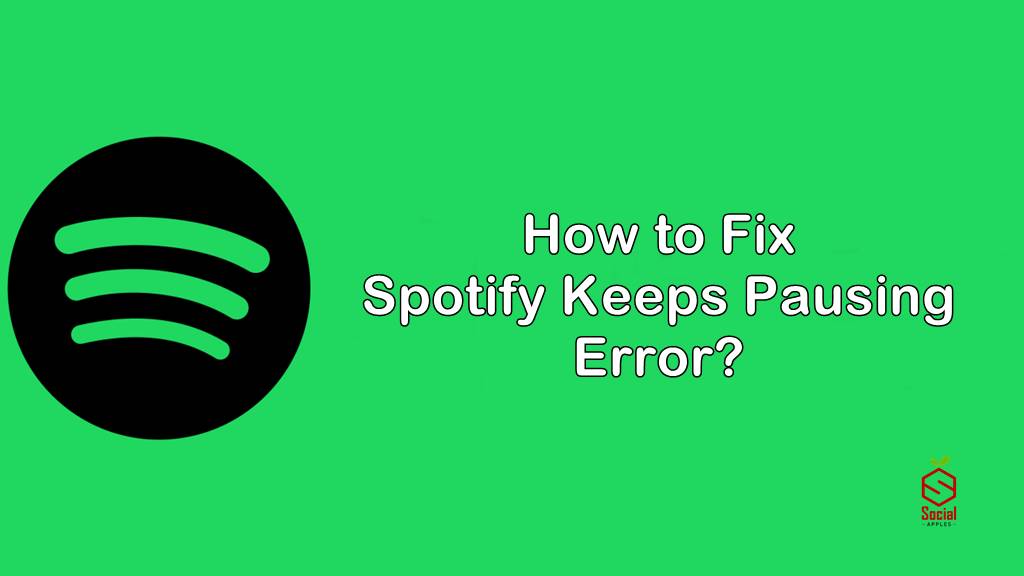With 155 million premium active users, Spotify is one of the world’s most audio streaming providers. If you are not listening to songs on Spotify, you’re missing out on your music experience. But apart from its positive things, Spotify also has a big issue.
Sometimes you will face frequent pausing while listening to a song on Spotify. And nothing is more frustrating in this world than when you’re listening to your favourite music and suddenly buffering starts. So, how to deal with this frequent problem? Thankfully, there are some ways to solve this issue. Here, I will cover six efficient ways to resolve your “Spotify keeps pausing” issue.
Let’s get started.
1. Reinstall your Spotify
Reinstalling your Spotify app is one of the best methods to solve this pausing issue.
You only have to remove the app from your device and then reinstall the app.
But make sure to clear out all the traces of Spotify from your device before reinstalling it.
Sometimes the pausing error occurs due to a flawed installation process. So deleting the Spotify app and reinstalling it can fix it.
2. Turning off low power mode
Your device must contain this low power mode in your settings. However, this mode works in reducing the background activity to save battery life.
It automatically gets on when your battery life is low. And when this mode gets enabled on your device, it will cut off background activities like downloading, refreshing the app and pausing music on Spotify.
So, next time if you’re listening to your favourite song on Spotify, turn off the low power mode to avoid any interruption in your gaming experience.
Open the settings on your iPhone, select battery and toggle the low power mode left to disable it.
On the other hand, if you want to disable this mode on your Android device, visit settings, click on battery saver and toggle low power mode left to disable it.
After disabling this feature, I’m sure you will not face Spotify keeps pausing issue.
3. Restarting your device
Facing buffering problems while listening to music on Spotify, restart your device to fix it.
However, there are two options in your hand.
One, reset your device.
Second, reboot your device.
We’ll recommend you reboot your device because resetting your device will lose all your essential data from your device.
Another best idea rather than resetting or rebooting your device is to turn off it and restart it after 15 seconds.
It will clear any data left stored in temporary memory. Restarting after 15 seconds, play Spotify again to enjoy a seamless music experience.
4. Turn off data saver mode
You must know that Spotify comes with a data saver mode. If you’re using Spotify on the cellular network, the data saver mode will reduce the data the app uses.
And data saver mode is the main reason for causing this buffering issue while listening to music on Spotify.
So turning it off will solve your buffering problem.
5. Keep your device up-to-date
If you’re facing a buffering problem while listening to music on Spotify, your device is out of date.
Make sure to keep your device up to date with the latest version. On iPhone, visit Settings, select General and click on the Software update to check whether an update is available or not.
On the other hand, if you want to check system updates on Android, visit Settings, select System updates and then click on Check for system updates.
6. Check your headphones
Your headphones and AirPods can also be the reason for causing this buffering issue.
Suppose you’re using AirPods and suddenly one bud removed from your ear. The music will pause automatically.
On the other hand, malfunctioning in your Bluetooth headphones can also cause music to pause on Spotify.
So, check out your headphones to ensure that nothing is interrupting you from listening to songs.
Wrapping Up
We hope these methods will help you solve your “Spotify keeps pausing” issue. However, you can reinstall the Spotify app to resolve this issue. So follow the steps given above to get a seamless music experience.